You are creating a website! To make it visible to the website user’s maybe internet marketing will help. But how about search engines? How the search engine finds your website into its context. Using the XML sitemap, the search engine will find your website which helps for easy navigation and to get website traffic for your website.
XML sitemap acts as an index for pages and posts on the website. It is filled with robot index read by search engine crawlers. If are you not ready to use the XML sitemap, the activities of navigation will take place using the internal links. We don’t know how solid it will help you with navigation. Go for the XML sitemap to simplify the process easily.
In this article, we are going to learn about the creation of XML sitemap:
Let us categorize into two options such as XML sitemap creation using Yoast SEO and plugin of Google XML sitemap.
Step 1: Download and install Yoast SEO. After installation, click on the option “SEO” and then go for the General page.
Step 2: On the general page, you can see three tabs such as dashboard, features, and webmaster tool. Select the tab “Feature” to turn on the XML sitemap option.
Step 3: Now, the XML sitemap is on. For cross-check tap on the question mark to see the sitemap created by Yoast SEO.
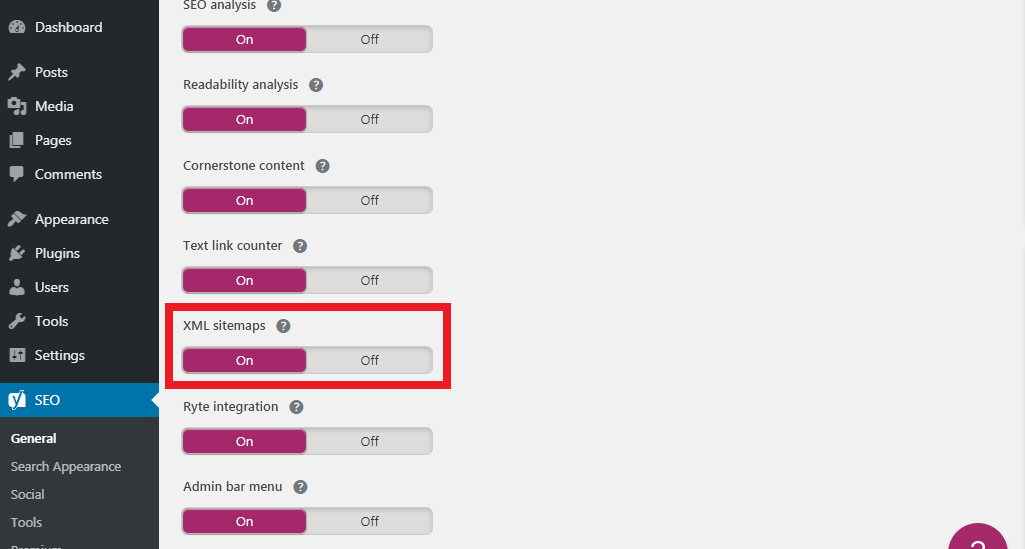
Step 4: By now, it will show you the sitemap which is available on your website just by adding sitemap_index.xml
For example: If the website link is www.domain.com then for verifying sitemap type as www.domain.com/sitemap_index.xml
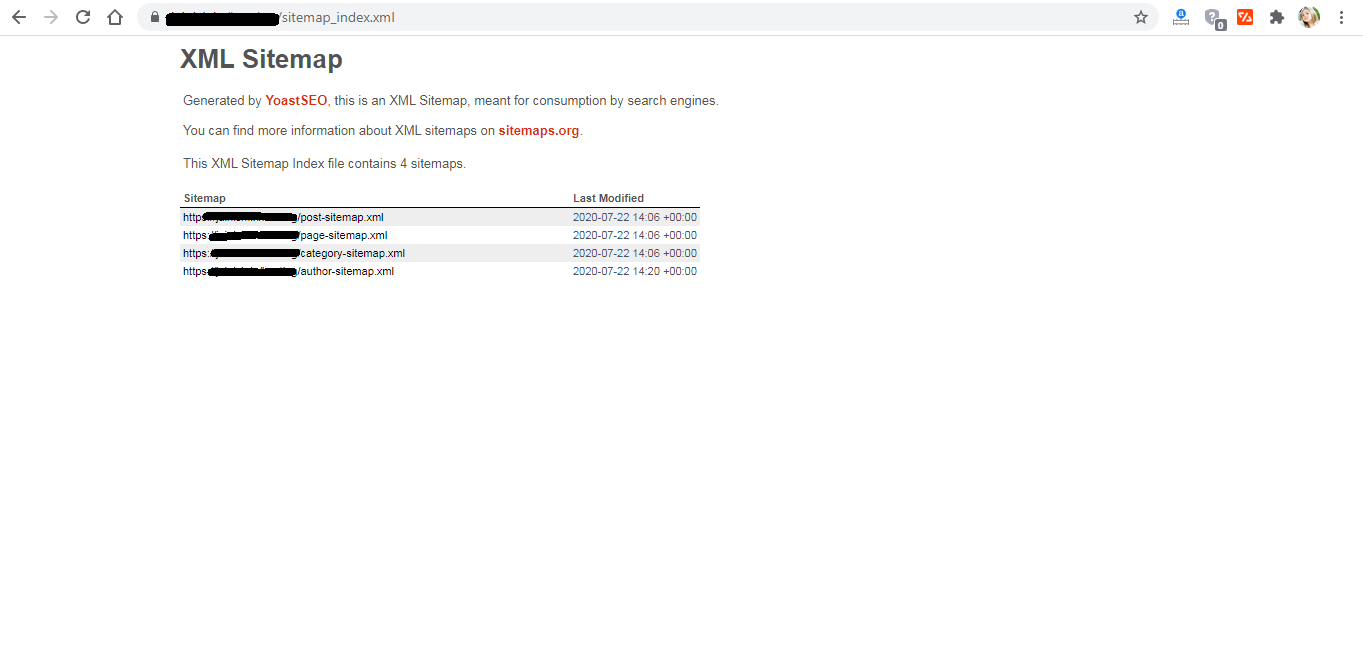
Step 1: Download and install the XML sitemap. Once it gets activated, the plugin will create an XML sitemap automatically.
Step 2: To view sitemap using Google XML sitemap, type it as www.domain.com/sitemap.xml
Step 3: You have created a sitemap but its time to review the settings of the plugin. For plugin information, check on the top to verify the status.
Step 4: In case, the status shows that “Plugin couldn’t contact search engine”. Try by disabling the plugin or increasing the limitation of PHP memory will help.
Step 5: Add an XML sitemap to the page manually.
Note: We have now created the XML sitemap using two plugins.
How does Google know a sitemap?
Step 1: Go to Google search console, it takes a little bit of time to verify as the website owner.
Step 2: Search where the crawl option exits and then tap on the sitemap.
Step 3: There is a button in red color says “Add/Test sitemap”
Step 4: Enter the website URL and tap on the button to submit a sitemap.
Easy right! Yes, this is not a complex version of plugins. It’s a very easy setup to create and add a sitemap to the website. I hope you got the point!
XML sitemap acts as an index for pages and posts on the website. It is filled with robot index read by search engine crawlers. If are you not ready to use the XML sitemap, the activities of navigation will take place using the internal links. We don’t know how solid it will help you with navigation. Go for the XML sitemap to simplify the process easily.
In this article, we are going to learn about the creation of XML sitemap:
Let us categorize into two options such as XML sitemap creation using Yoast SEO and plugin of Google XML sitemap.
- XML sitemap creation using Yoast SEO;
Step 1: Download and install Yoast SEO. After installation, click on the option “SEO” and then go for the General page.
Step 2: On the general page, you can see three tabs such as dashboard, features, and webmaster tool. Select the tab “Feature” to turn on the XML sitemap option.
Step 3: Now, the XML sitemap is on. For cross-check tap on the question mark to see the sitemap created by Yoast SEO.
Step 4: By now, it will show you the sitemap which is available on your website just by adding sitemap_index.xml
For example: If the website link is www.domain.com then for verifying sitemap type as www.domain.com/sitemap_index.xml
- XML sitemap creation using Plugin “Google XML sitemap”
Step 1: Download and install the XML sitemap. Once it gets activated, the plugin will create an XML sitemap automatically.
Step 2: To view sitemap using Google XML sitemap, type it as www.domain.com/sitemap.xml
Step 3: You have created a sitemap but its time to review the settings of the plugin. For plugin information, check on the top to verify the status.
Step 4: In case, the status shows that “Plugin couldn’t contact search engine”. Try by disabling the plugin or increasing the limitation of PHP memory will help.
Step 5: Add an XML sitemap to the page manually.
Note: We have now created the XML sitemap using two plugins.
How does Google know a sitemap?
Step 1: Go to Google search console, it takes a little bit of time to verify as the website owner.
Step 2: Search where the crawl option exits and then tap on the sitemap.
Step 3: There is a button in red color says “Add/Test sitemap”
Step 4: Enter the website URL and tap on the button to submit a sitemap.
Easy right! Yes, this is not a complex version of plugins. It’s a very easy setup to create and add a sitemap to the website. I hope you got the point!
