What do you think about the plugin update? Whether updating the plugin is necessary to maintain security reasons? Yes! Updates usually bring new features and more security for a user. In that case, if you update the plugin whenever required it gives you perfect security with many precautions. Keeping the plugin update is necessary to secure your WordPress account. You will get the update once after installing the plugin in WordPress. So, WordPress will give you a notification without fail.
There is an efficient manner to deal with those updates for managing the plugins. Plugins are nothing but an application base such as sliders, galleries, and contact forms, etc. In this current scenario, developers like third-party dealers create plugins and so, they can manage all plugins from their end. You can ask a question “What brings a new update in the plugin?” Whenever you update plugins, it gives you more features such as security updates, quality of code improvement, and new customizations. Those features are patched up in a format called update. All those changes will be applied only after processing proper updates in WordPress. Your website performance is improved solidly after the WordPress update in the plugin.
Here’s a step to perform a WordPress update:
Step 1: The update processed in WordPress is the built-in mode. Often, you will get a notification for updates in software core, themes, and plugins.
Step 2: Go to dashboard and then search for the page “update”. You can see the notification for the plugin in the admin bar of WordPress.
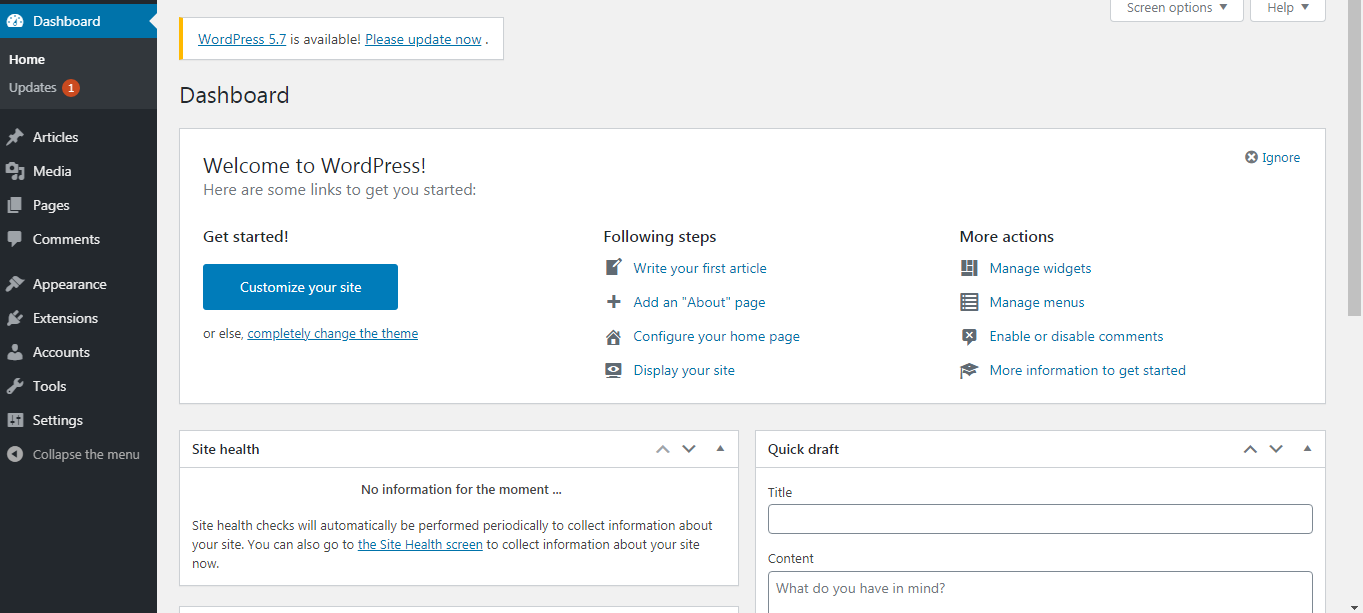
Step 3: Just go to the page “Plugin” for checking the update notification. Under the plugin you installed, you can see the notifications.
Step 4: Tap on the button “Update now”.
Steps for updating plugin in bulk:
Step 1: Go to the page “Plugin”! At the top, you can see menus like all, inactive, recently active, and update available.
Step 2: Choose the option “update available”. You might install more plugins so, it will show the list of plugins that need an update. Just select all the plugins required for update and tap on the option “update”.
You have completed the update process now.
Sometimes, the plugin update may bring you unauthorized features. In that case, it is a must to know what changes the update brings to you. Tap on the option “View version link” and it shows the full history of the update within a second. If the update has a security update then start doing the update without hesitation. If the update doesn’t show a security update then wait for a week to start the update. Our main motive for updating the plugin is to keep managing the security of the website. In meantime, look for other changes in the website such as errors, new designs, etc.
Disadvantages of plugin update:
Some of your plugin updates may pull the plugin to stop work. It may affect another set of plugins so, our recommendation is to first deactivate the plugin which is not helping you. Under each plugin, you have an option to deactivate it. Now, install the plugin called “WP-Rollback” and this rollback helps you to retain the previous WordPress account. New changes made won’t be live anymore!
Go to the page “Plugin” and check the plugin which is not working properly. Under the plugin, you have choices like activate, edit, delete and rollback. Click on the option “Rollback” to get the previous model.
We have a tip for you to maintain multiple accounts for WordPress. If you have countless WordPress websites then your only role is to keep on updating the plugins often. Avoid this situation by making automatic updates then and there. You have options for making the automatic update only for the selected plugin or for all plugins.
If you have one WordPress account, then no need for automatic updates. Instead, you can make the changes in settings for applying email notifications. No need to login to the WordPress website for updating WordPress. If something went wrong, the plugins consisted of the backup option will help you to get the previous versions.
So, just make everything possible and keep on looking for a security update. It will help you at the core if any hackers try to occupy your website.
There is an efficient manner to deal with those updates for managing the plugins. Plugins are nothing but an application base such as sliders, galleries, and contact forms, etc. In this current scenario, developers like third-party dealers create plugins and so, they can manage all plugins from their end. You can ask a question “What brings a new update in the plugin?” Whenever you update plugins, it gives you more features such as security updates, quality of code improvement, and new customizations. Those features are patched up in a format called update. All those changes will be applied only after processing proper updates in WordPress. Your website performance is improved solidly after the WordPress update in the plugin.
Here’s a step to perform a WordPress update:
Step 1: The update processed in WordPress is the built-in mode. Often, you will get a notification for updates in software core, themes, and plugins.
Step 2: Go to dashboard and then search for the page “update”. You can see the notification for the plugin in the admin bar of WordPress.
Step 3: Just go to the page “Plugin” for checking the update notification. Under the plugin you installed, you can see the notifications.
Step 4: Tap on the button “Update now”.
Steps for updating plugin in bulk:
Step 1: Go to the page “Plugin”! At the top, you can see menus like all, inactive, recently active, and update available.
Step 2: Choose the option “update available”. You might install more plugins so, it will show the list of plugins that need an update. Just select all the plugins required for update and tap on the option “update”.
You have completed the update process now.
Sometimes, the plugin update may bring you unauthorized features. In that case, it is a must to know what changes the update brings to you. Tap on the option “View version link” and it shows the full history of the update within a second. If the update has a security update then start doing the update without hesitation. If the update doesn’t show a security update then wait for a week to start the update. Our main motive for updating the plugin is to keep managing the security of the website. In meantime, look for other changes in the website such as errors, new designs, etc.
Disadvantages of plugin update:
Some of your plugin updates may pull the plugin to stop work. It may affect another set of plugins so, our recommendation is to first deactivate the plugin which is not helping you. Under each plugin, you have an option to deactivate it. Now, install the plugin called “WP-Rollback” and this rollback helps you to retain the previous WordPress account. New changes made won’t be live anymore!
Go to the page “Plugin” and check the plugin which is not working properly. Under the plugin, you have choices like activate, edit, delete and rollback. Click on the option “Rollback” to get the previous model.
We have a tip for you to maintain multiple accounts for WordPress. If you have countless WordPress websites then your only role is to keep on updating the plugins often. Avoid this situation by making automatic updates then and there. You have options for making the automatic update only for the selected plugin or for all plugins.
If you have one WordPress account, then no need for automatic updates. Instead, you can make the changes in settings for applying email notifications. No need to login to the WordPress website for updating WordPress. If something went wrong, the plugins consisted of the backup option will help you to get the previous versions.
So, just make everything possible and keep on looking for a security update. It will help you at the core if any hackers try to occupy your website.
