Steps to Install Joomla Templates
What are Joomla templates?
One can define the website template as shell of their website. It consists of file series which gives importance to look and feel of the website. A website template is already designed page where you can post the contents and phrase the modules exactly. A template is defined in technical terms as header, background, font, layout design, navigation control, colour and menu styles.
Features of Joomla template:
Let us go into the topic directly:
Step 1: Joomla has an admin panel where you can login with essential details such like username and password.
Step 2: You can choose template from Joomla site or from Joomla.org
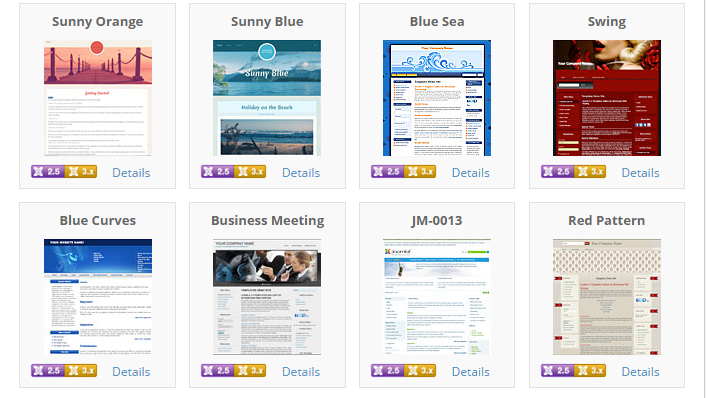
Step 3: You have download option to save the template in the computer. So, click on the download option. Wait for 2 seconds to get response.
Small pop-up box opens to get confirmation for downloading the template. Give the permission by clicking yes. It starts download immediately.
Step 4: Now, you can upload the template by choosing the option Extension in main menu. After clicking on the extension, you will get drop-down list such as manage, module, plugins, templates and language.
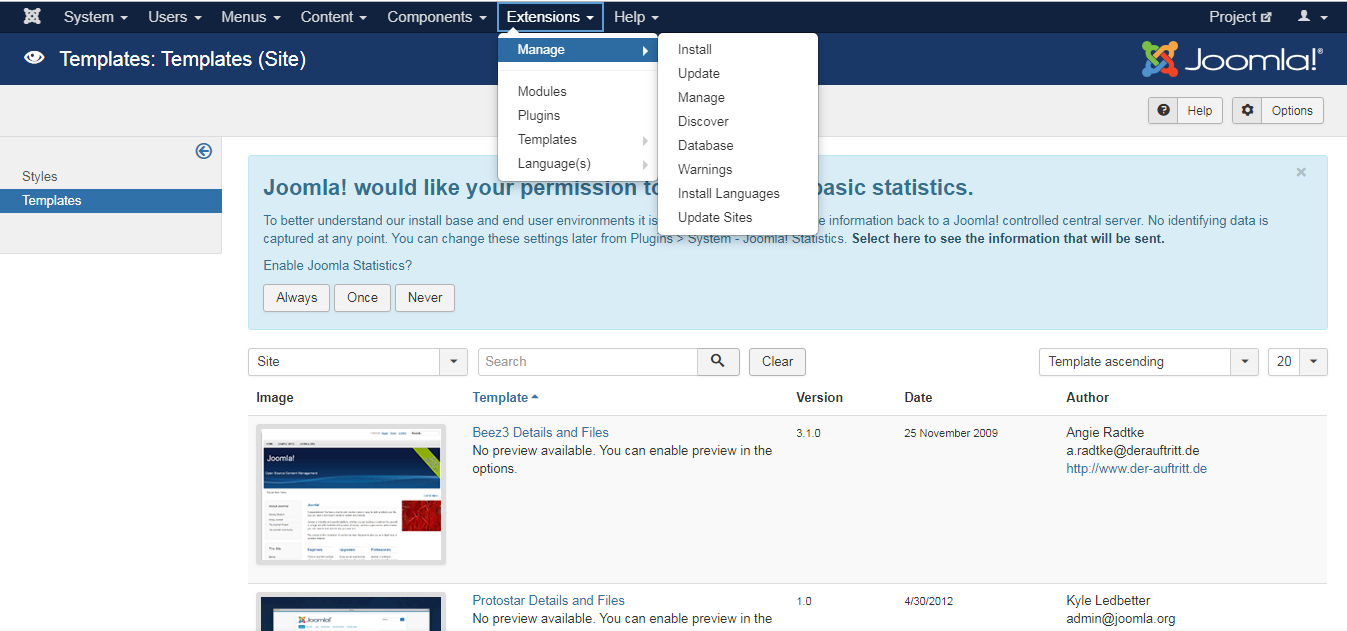
Step 5: Choose manage and in the manage page, you can see upload & install button. Click on that to upload and install.
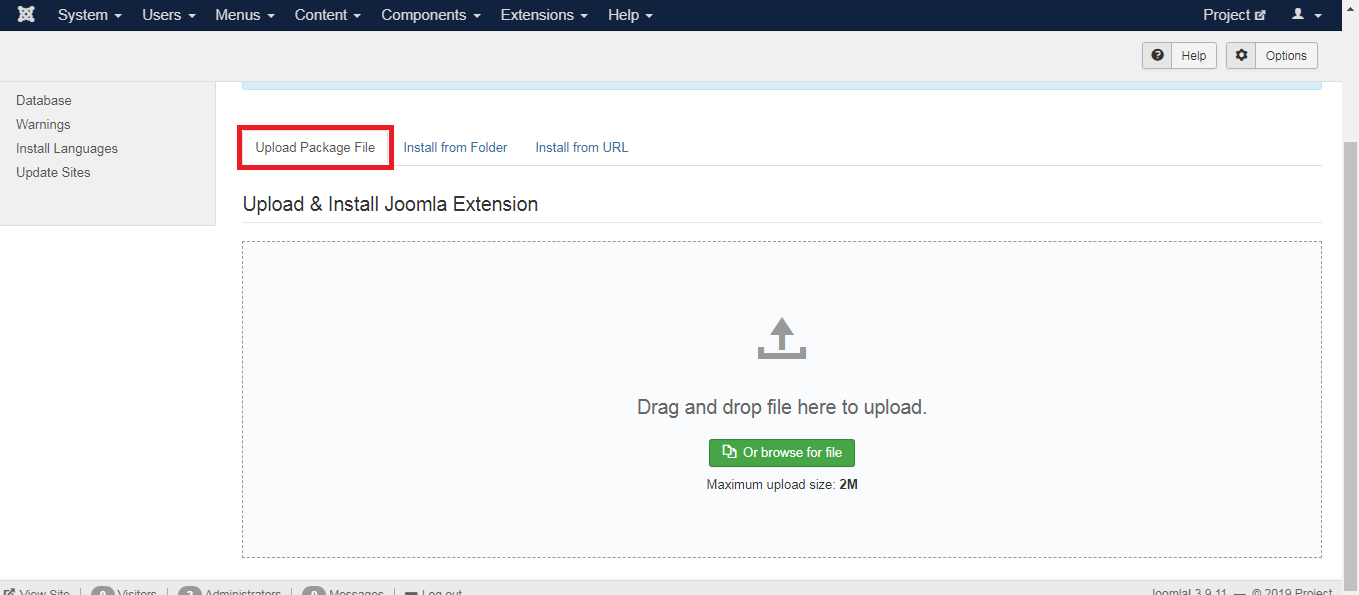
Step 6: To make the template as default choose extension and then template feature. There, you can see the list of templates installed already. Click on the star button and so, it is set as default.
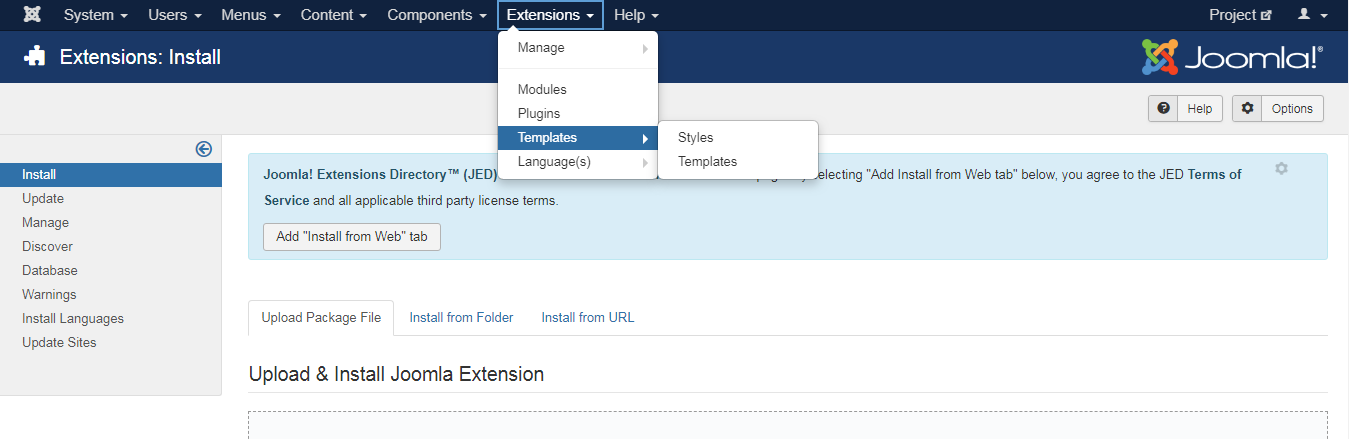
What are Joomla templates?
One can define the website template as shell of their website. It consists of file series which gives importance to look and feel of the website. A website template is already designed page where you can post the contents and phrase the modules exactly. A template is defined in technical terms as header, background, font, layout design, navigation control, colour and menu styles.
Features of Joomla template:
- It helps you to differ the variations between the content and site appearance.
- No need to build the template design from ground level.
- Gives a full control to cent percent for layout features alone.
- You can reconfigure and rearrange layout without the help of code modifications.
Let us go into the topic directly:
Step 1: Joomla has an admin panel where you can login with essential details such like username and password.
Step 2: You can choose template from Joomla site or from Joomla.org
Step 3: You have download option to save the template in the computer. So, click on the download option. Wait for 2 seconds to get response.
Small pop-up box opens to get confirmation for downloading the template. Give the permission by clicking yes. It starts download immediately.
Step 4: Now, you can upload the template by choosing the option Extension in main menu. After clicking on the extension, you will get drop-down list such as manage, module, plugins, templates and language.
Step 5: Choose manage and in the manage page, you can see upload & install button. Click on that to upload and install.
Step 6: To make the template as default choose extension and then template feature. There, you can see the list of templates installed already. Click on the star button and so, it is set as default.
