This article will show “How to get back into WordPress dashboard when we are currently locked out of WordPress”. It will really disappointing when you are not able to access your own WordPress website.
We might have a backup to our website but there are few steps to make our situation better. Here we learn about scenarios that will result in locked, the scenarios are the future use and for the few who are already locked out, there are solutions available. Just relax this locked out of WordPress is actually pretty reversible.
Scenarios and solutions:
There are some commonly found scenarios given here, check these scenarios for future reference:
Solution:
1. You can easily unlock your user through database by using PHpMyAdmin. If you are using ithemes security plugin then you can find “wp_itsec_lockouts” table in database and unlock your user by deleting the row of the table.

2. If the above solution won’t work then next solution is to disable the security plugin from “wp-content” folder for some time by changing the name of the “Plugin” folder. And then it will get rectified automatically.
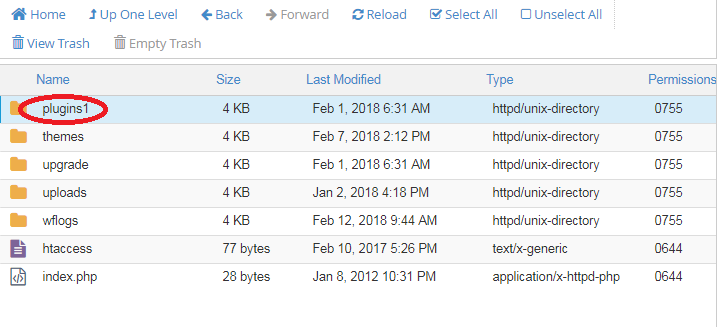
The solution is very simple:
Step 1: Create a new user and required fields are a new ID, user_login, user_pass, user_nicename, user_email, user_register, user_displayname and user_name.
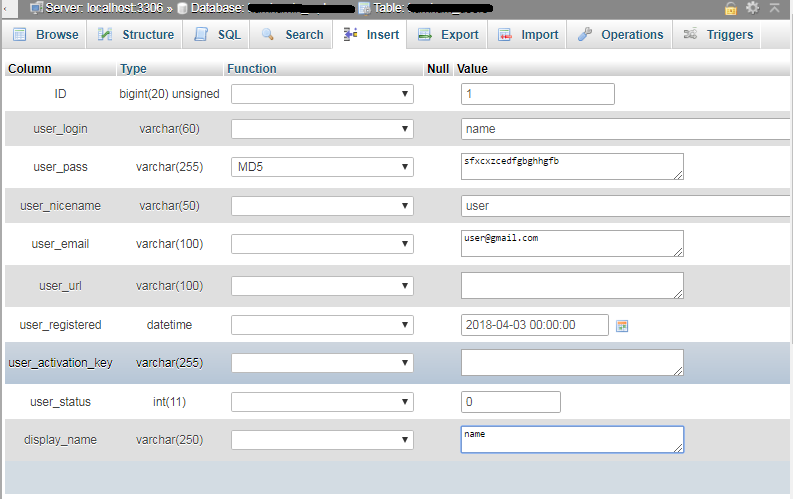
Step 2: Save everything and configure the user metadata using unmeta_id, user_id, meta_key, meta_value.
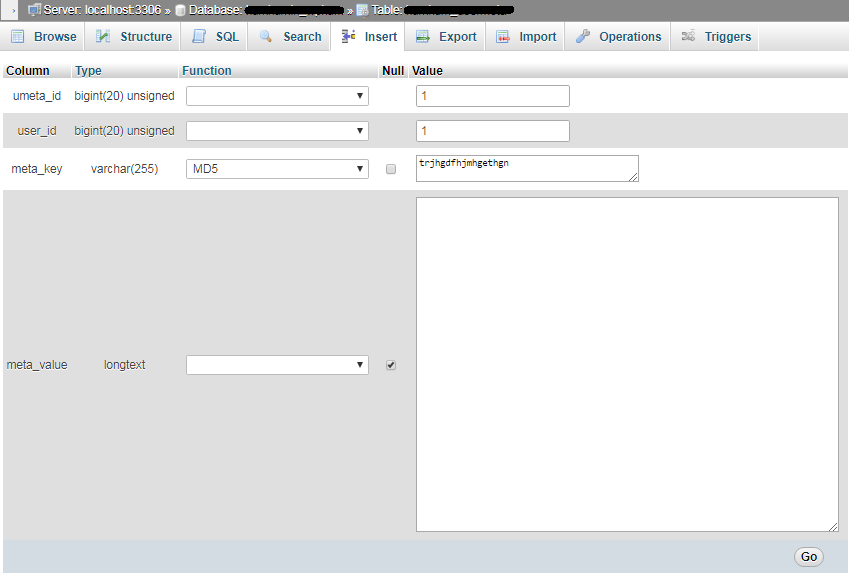
Step 3: Save the above, enter into WordPress and edit your profile.
Step 4: After this, just deal with the potential hackers with professionals.
Solution:

If you find yourself locked out of your WordPress site with a screen showing a error message, it is actually due to inserting a code of wrong snippet in any of your files. The beginners generally use the built-in WordPress editor to do so they are victims of such parse errors. This can also be solved, just try to remember where you inserted your snippet, simply connect to your web site through FTP and edit with code editors like notepad++ and remove the particular snippet.
Solution:
If you are getting parse error on your wordpress website, it may be possible that your changes in functions.php file are causing the issue. So it’s better to revert back the changes in your functions.php file via FTP.
We might have a backup to our website but there are few steps to make our situation better. Here we learn about scenarios that will result in locked, the scenarios are the future use and for the few who are already locked out, there are solutions available. Just relax this locked out of WordPress is actually pretty reversible.
Scenarios and solutions:
There are some commonly found scenarios given here, check these scenarios for future reference:
- Too Many Login Attempts
- Admin Privileges Lost
- The Dreaded White Screen of Death
- A PHP Parse Error
- Too Many Login Attempts:
Solution:
1. You can easily unlock your user through database by using PHpMyAdmin. If you are using ithemes security plugin then you can find “wp_itsec_lockouts” table in database and unlock your user by deleting the row of the table.
2. If the above solution won’t work then next solution is to disable the security plugin from “wp-content” folder for some time by changing the name of the “Plugin” folder. And then it will get rectified automatically.
- Admin Privileges Lost:
The solution is very simple:
Step 1: Create a new user and required fields are a new ID, user_login, user_pass, user_nicename, user_email, user_register, user_displayname and user_name.
Step 2: Save everything and configure the user metadata using unmeta_id, user_id, meta_key, meta_value.
Step 3: Save the above, enter into WordPress and edit your profile.
Step 4: After this, just deal with the potential hackers with professionals.
- The Dreaded White Screen of Death:
Solution:
- The perfect solution is to deactivate the plugin. Re-do the plugin name and activate it step by step.
- If the deactivation of plugin is wont work for your website then it may be possible that theme is causing the issue. Deactivate the current theme by renaming the folder of plugin and then check.
- Try to increase the limit of the memory sometimes it may be insufficient.
- A PHP Parse Error:
If you find yourself locked out of your WordPress site with a screen showing a error message, it is actually due to inserting a code of wrong snippet in any of your files. The beginners generally use the built-in WordPress editor to do so they are victims of such parse errors. This can also be solved, just try to remember where you inserted your snippet, simply connect to your web site through FTP and edit with code editors like notepad++ and remove the particular snippet.
Solution:
If you are getting parse error on your wordpress website, it may be possible that your changes in functions.php file are causing the issue. So it’s better to revert back the changes in your functions.php file via FTP.
