PhpMyAdmin Error: "Error during session start; please check your PHP and/or webserver log file and configure your PHP installation properly. Also ensure that cookies are enabled in your browser. session_start(): open(SESSION_FILE, O_RDWR) failed: No such file or directory (2)"
What is the session?
The session is defined as the user who visits the website during the specific period. Using the session, one can understand the traffic reached to its website. Every session has the initialization and ending activities. Let we have a count like 30 minutes set in default. If the user returns to the website within the 30 minutes implies the one session. The count of user who opens the website within the 30 minutes is said to be user session.
If you are getting below error or an error while accessing the PhpMyAdmin through cPanel then you have to check cross-check few described things:
Failed: No such file or directory (2)
How to create the tmp folder in cPanel account?
Let's see how can we create tmp folder in cpanel. This would happen because of the PHP setting functions. This may happen unconsciously by your presence or absence of tmp folder.
Step 1: You can login to the cPanel account.
Step 2: You have the option called “File Manager”. Open the File Manager.
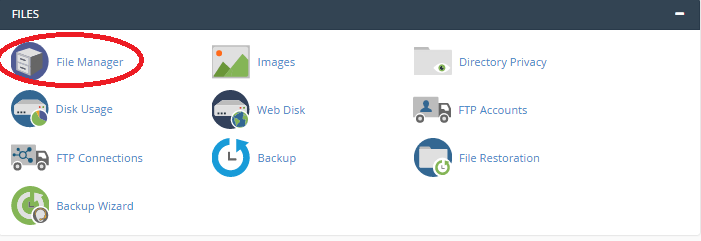
Step 3: Once if you click the “File Manager”, you will get the local disk displacements on the left side of the window.
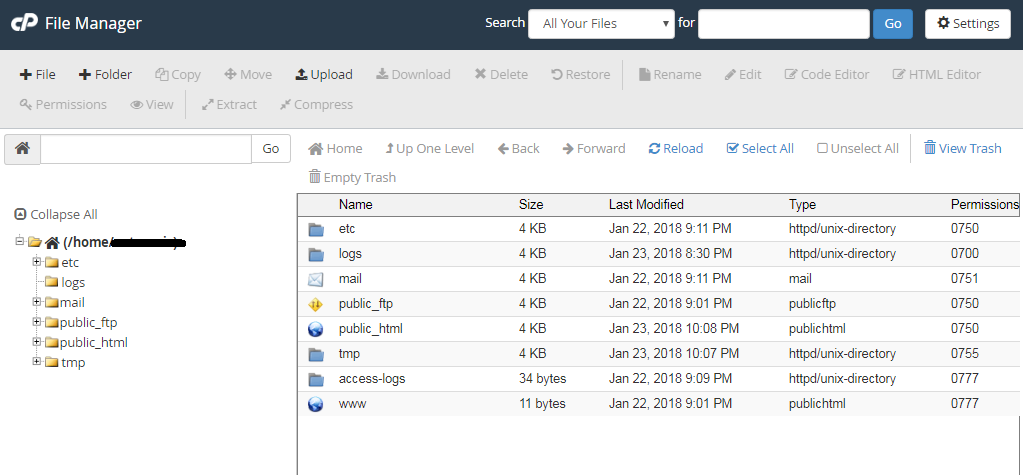
Step 4: Choose the folder where you have to create the “tmp” folder in your cPanel. You have to create the “tmp” folder in home directory means outside of the “public_html” folder.
Step 5: Select the option “New folder” present at the top of the window.
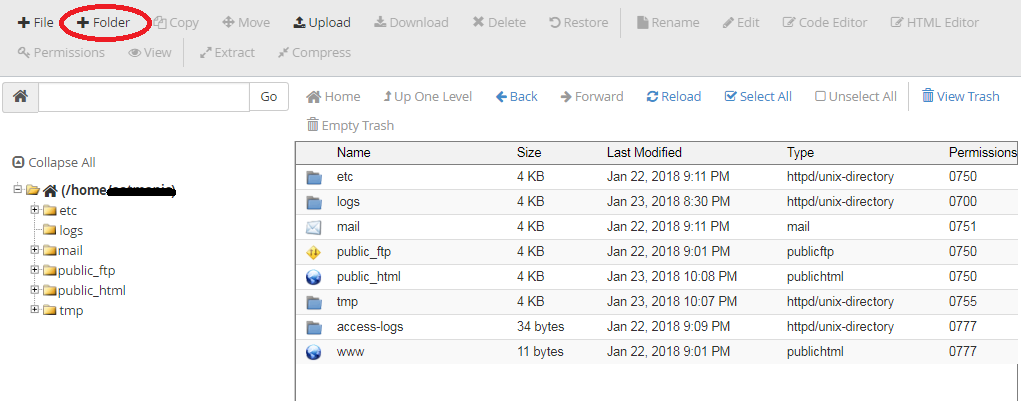
Step 6: At the upper-left corner of the window, you have the option to enter the name of the folder. This article is about to create the "tmp" folder. Enter the name of the folder as tmp.
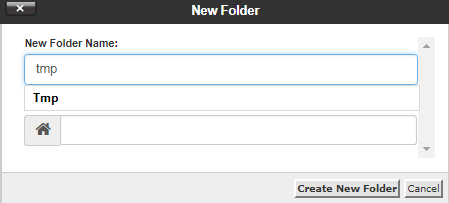
Step 7: Tap on the “Create new folder” below the radio button. Now, you have created the tmp folder in cPanel.
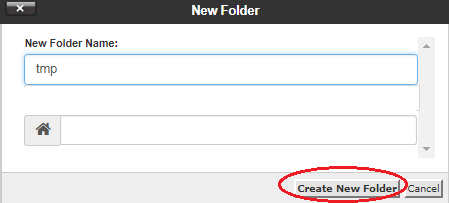
What is the session?
The session is defined as the user who visits the website during the specific period. Using the session, one can understand the traffic reached to its website. Every session has the initialization and ending activities. Let we have a count like 30 minutes set in default. If the user returns to the website within the 30 minutes implies the one session. The count of user who opens the website within the 30 minutes is said to be user session.
If you are getting below error or an error while accessing the PhpMyAdmin through cPanel then you have to check cross-check few described things:
- To check the PHP or web server log file.
Failed: No such file or directory (2)
- To configure the PHP installation correctly.
- To cross-check the cookies whether they are enabled or disabled. You have to enable the cookies.
- Also check for “tmp” folder. It is must to available “tmp” folder in user’s home directory. This problem also occurs when tmp folder mistakenly got deleted.
How to create the tmp folder in cPanel account?
Let's see how can we create tmp folder in cpanel. This would happen because of the PHP setting functions. This may happen unconsciously by your presence or absence of tmp folder.
Step 1: You can login to the cPanel account.
Step 2: You have the option called “File Manager”. Open the File Manager.
Step 3: Once if you click the “File Manager”, you will get the local disk displacements on the left side of the window.
Step 4: Choose the folder where you have to create the “tmp” folder in your cPanel. You have to create the “tmp” folder in home directory means outside of the “public_html” folder.
Step 5: Select the option “New folder” present at the top of the window.
Step 6: At the upper-left corner of the window, you have the option to enter the name of the folder. This article is about to create the "tmp" folder. Enter the name of the folder as tmp.
Step 7: Tap on the “Create new folder” below the radio button. Now, you have created the tmp folder in cPanel.
