If you are using an FTP client, then it would be easy for displaying files in numbers specifically in cPanel’s PureFTP. Of course! It’s a default process to see files in numbers. You have a limitation of viewing the files till 10000; no restrictions for viewing till 10000 files at a time. If you want to view more than 10000 files in FTP server then follow the below steps without fail. Take steps carefully whenever you work on an organized host account website. However, the folders are separated based on the category but a major advantage of separating those files is related to each other in proper connection. You can easily find the required files in separated folders. It is easy to execute and won’t consume your time more. Just follow the steps as described in this article.
As said, till 10000 you are free to view the files. FTP server files need authentication and proper setup for viewing files more than 10000. Here’s a step to see files more than 10000:
Step 1: As a root user of SSH, log in to the server. Search for a folder called “etc” or else run the below command for accessing the etc folder:
Step 2: Use any of your choice editors to access the file pure-ftpd.conf:
Step 3: You need to place LimitRecursion in the file of configuration.
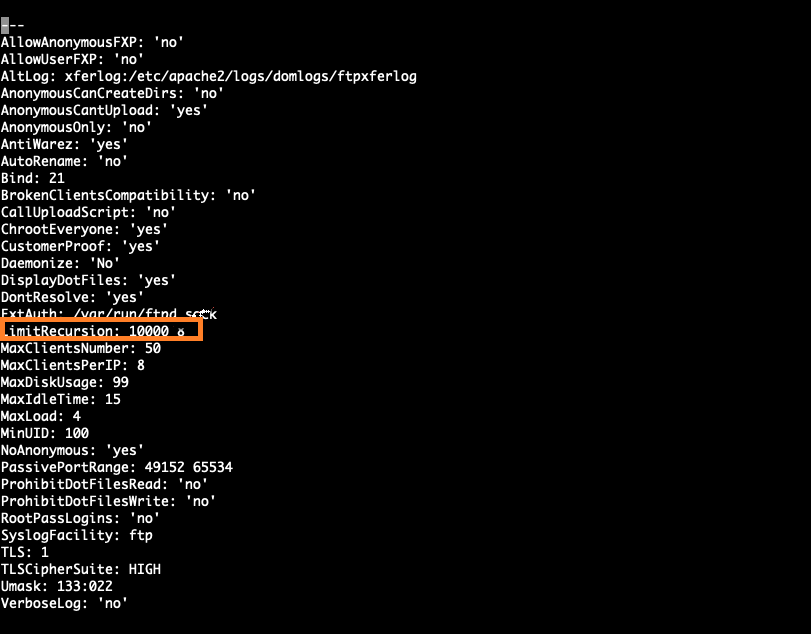
Here’s a sample! You can see the count is increased to 10000 more. The previous count is 10000 and now it’s 20000.
Step 4: Once if you made changes in the configuration file, then the next step is to save and leave the file. The changes will be considered in the FTP server only after restarting the FTP service. Execute the below command:
Sometimes, the cPanel account may get reversed by overwritten the new update. Use template system in built-in type for avoiding cPanel overwritten in future. In this path /var/cpanel/conf/pureftpd/main, you can make changes on the template PureFTP. Use the below command for editing PureFTP template:
Step 5: Again, place LimitRecursion in the file of configuration.
Step 6: By invoking the command line of WHM binary save all the changes made till now.
That’s it! You have completed all the processes in 5 minutes. Now you can view files more than 20000. Also, 20000 is not a limitation here; you can even increase the count based on your requirement.
Note: If you make the standards on your own for using PureFTP and want to use inside your server then follow the below-recommended command line:
So, plan everything according to your choice before you take any step. Command lines are very easy to execute also, it won’t take much time for execution. Arrange everything at your convenience.
As said, till 10000 you are free to view the files. FTP server files need authentication and proper setup for viewing files more than 10000. Here’s a step to see files more than 10000:
Step 1: As a root user of SSH, log in to the server. Search for a folder called “etc” or else run the below command for accessing the etc folder:
Code:
cd/etc
Code:
# vi pure-ftpd.conf
Code:
# ‘ls’ recursion limits. The first argument is the maximum number of
# files to be displayed. The second one is the max subdirectories depth
LimitRecursion 10000 8- The number displayed first shows the total count of files displayed using FTP.
- The number displayed in the second shows the interior subdirectories depth.
Here’s a sample! You can see the count is increased to 10000 more. The previous count is 10000 and now it’s 20000.
Code:
# ‘ls’ recursion limits. The first argument is the maximum number of
# files to be displayed. The second one is the max subdirectories depth
LimitRecursion 20000 8
Code:
# service pure-ftpd restart
Code:
#pico -w /var/cpanel/conf/pureftpd/main
Code:
LimitRecursion 10000 8
Change it as LimitRecursion 20000 8
Code:
# /usr/local/cpanel/whostmgr/bin/whostmgr2 doftpconfigurationNote: If you make the standards on your own for using PureFTP and want to use inside your server then follow the below-recommended command line:
Code:
#wget -O /var/cpanel/conf/pureftp/main http://yourrepo/pureftp/main
/usr/local/cpanel/whostmgr/bin/whostmgr2 doftpconfiguration