Importing users in a newly built website can increase its traffic and trust factor rapidly. If it’s an WooCommerce store, it may also translate into quick sales. Similarly, if you’re selling a website, deleting it altogether, or creating an email list, exporting users is recommended.
Importing and exporting WordPress users isn’t hard. You need to know the right technique. In this article, we explain how to import/export users in WordPress the easiest way.
Use Import and Export Users and Customers Plugin
There’s a plugin for everything in WordPress, and that’s the same in this case. To import or export users, you need to install a plugin first. While you may find other options, we strongly recommend using the Import and Export Users and Customers plugin.
It’s an easy‐to‐use and free plugin that you can use for any WordPress website, including WooCommerce stores. So to get started, install the plugin from the WordPress plugin directory and activate it. Once activated follow these steps:
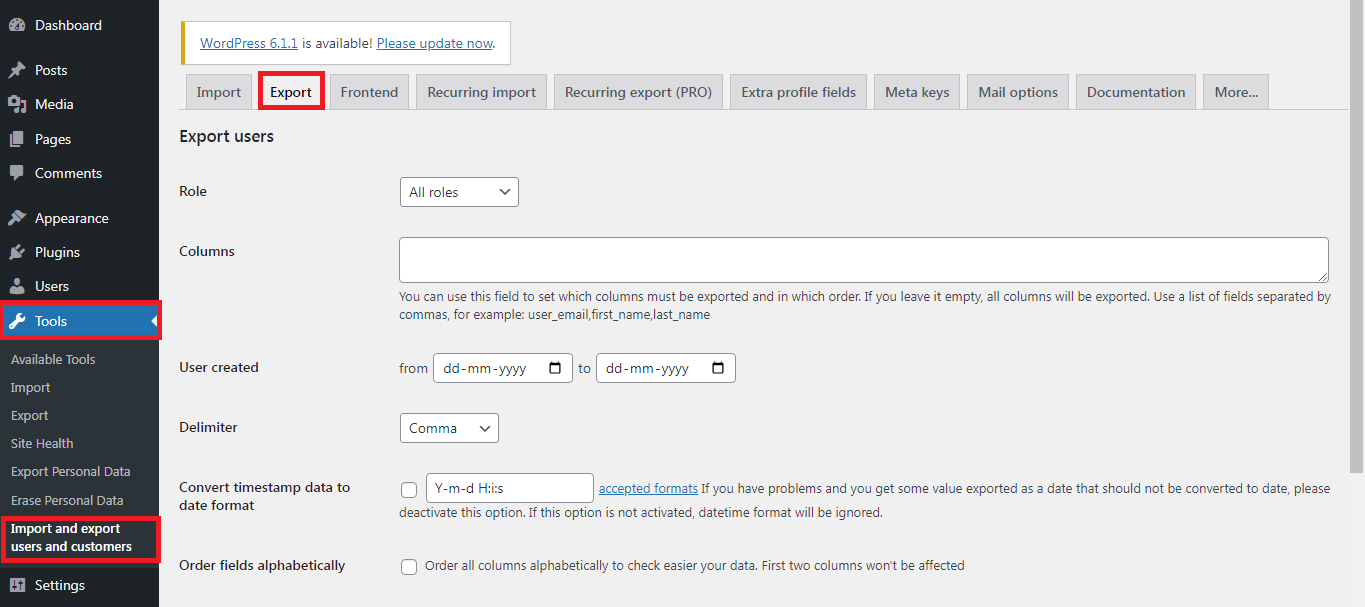
To import these users into a new WordPress website, here are the steps you need to follow:
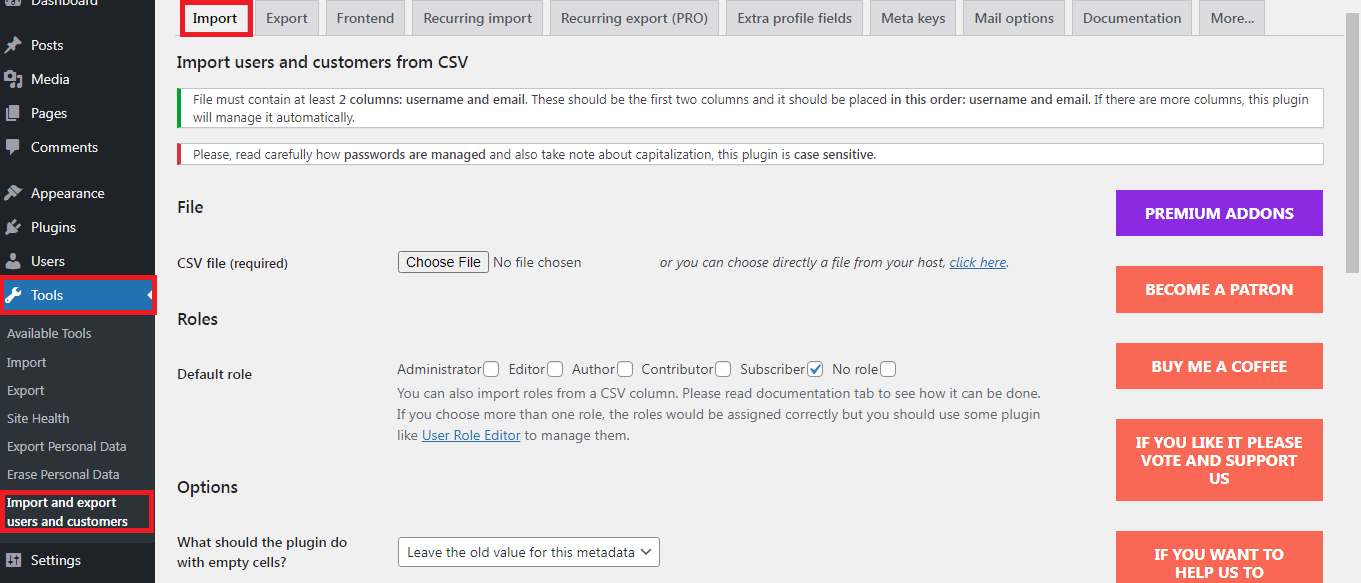
After the users have been imported, you may want to notify them of the same. Sending emails is the best way for this purpose since you probably already have their email addresses.
The Import and Export users and customers plugin allow you to send those emails right from the plugin dashboard. So go to the plugin and open the ‘Mail Options’ tab.
Type in the message you want the users to receive and click on send. This will send an email notification to their email address.
So that’s how you import and export WordPress users. If the plugin doesn’t work as intended, update the WordPress or other associated plugins and try again.
Importing and exporting WordPress users isn’t hard. You need to know the right technique. In this article, we explain how to import/export users in WordPress the easiest way.
Use Import and Export Users and Customers Plugin
There’s a plugin for everything in WordPress, and that’s the same in this case. To import or export users, you need to install a plugin first. While you may find other options, we strongly recommend using the Import and Export Users and Customers plugin.
It’s an easy‐to‐use and free plugin that you can use for any WordPress website, including WooCommerce stores. So to get started, install the plugin from the WordPress plugin directory and activate it. Once activated follow these steps:
- Go to WordPress dashboard
- Navigate into Tools>Import and Export users and customers
- Open the Export tab
- Here, you’ll have the options to select the users. You can select them by roles or by date created. Specify the date and time format and click on Download
To import these users into a new WordPress website, here are the steps you need to follow:
- Go to WordPress dashboard
- Go to Tools > Import and Export users and customers
- Open the Import tab
- Click on Choose file and select the CSV file you just downloaded
- Define the role of the users you want to import. Select all the applicable options
- Click on Start Importing button to initiate the import process
After the users have been imported, you may want to notify them of the same. Sending emails is the best way for this purpose since you probably already have their email addresses.
The Import and Export users and customers plugin allow you to send those emails right from the plugin dashboard. So go to the plugin and open the ‘Mail Options’ tab.
Type in the message you want the users to receive and click on send. This will send an email notification to their email address.
So that’s how you import and export WordPress users. If the plugin doesn’t work as intended, update the WordPress or other associated plugins and try again.
