Some of the plugins used in WordPress or hosting environment may lead you to get the error “missed schedule” in WordPress. You might have used the technology called “Cron” to make your post schedule. You can publish the post later by setting it into WordPress Cron. In case, if plugin or hosting environment makes a problem in cron then you will be missed with the scheduled task.
Let’s find the solution:
Start by installing and activating the publisher plugin that missed the scheduled post. Plugins are processed in detail and so no configurations to do settings too! Plugins take the responsibility to look after the scheduled post of WordPress every 15 minutes. In case, if you find the items of missed schedule it will automatically change its status to publish one from scheduled one.
It takes into count all products, pages, post and custom post types. Sometimes, the plugin won’t give much response in missed scheduled items so try by analyzing below listed configurations:
Look on Timezone settings in WordPress:
Once if you install WordPress, your next step is to work on timezone settings. To manage or publish your website, it is a must to match the timezone as per the settings you have or else it may lead to some other error.
Step 1: Go to the page section “Settings” and then select “General Page”.
Step 2: Go down to the section “Timezone”. Here, you can see the list of timezone available for your WordPress.
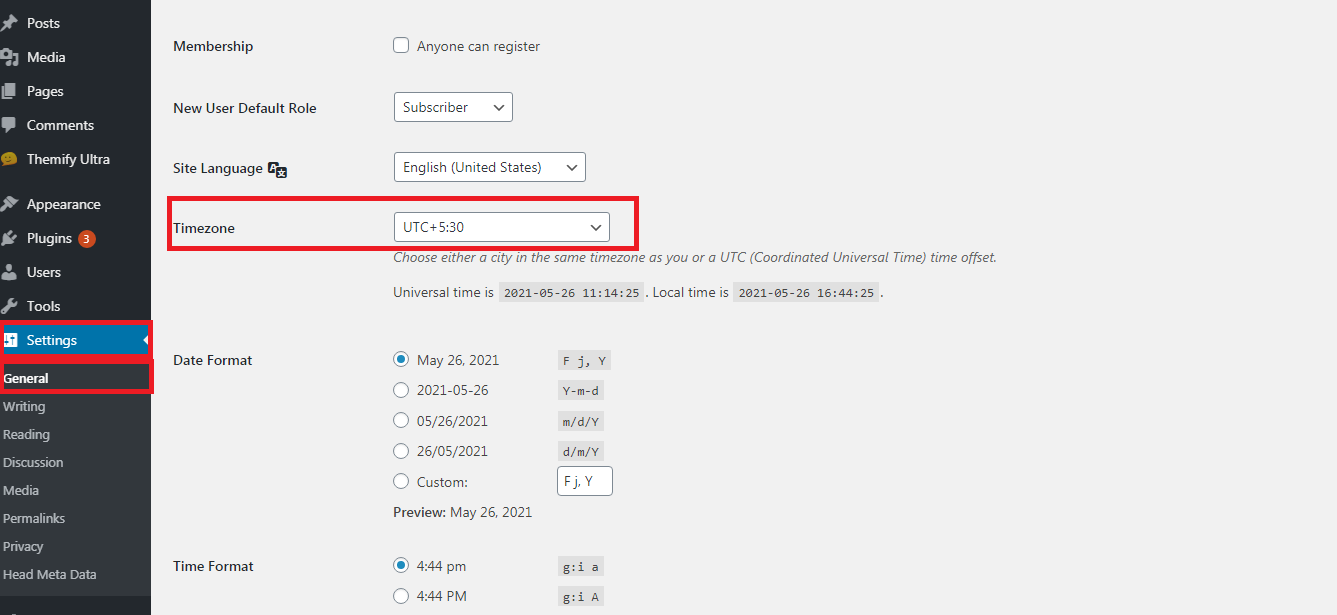
Step 3: Choose the one which you want for a long last.
Step 4: Just tap on the button “Save Changes”!
Clearance of cache in WordPress:
If the problem still exists in WordPress missed schedule it’s because of the cache plugin which is configured poorly. A good cache program should make your system clear cache at times right! So, make the necessary configuration settings for clearing the cache.
Memory Limit increase in WordPress:
Low memory issues are the main problem in WordPress. By adding the server memory, you can bring a good fix here:
Go to wp-config.php to add below-mentioned code:
That’s it! You are out of memory fix error. It's easy to tackle missed schedule error within a minute!
Let’s find the solution:
Start by installing and activating the publisher plugin that missed the scheduled post. Plugins are processed in detail and so no configurations to do settings too! Plugins take the responsibility to look after the scheduled post of WordPress every 15 minutes. In case, if you find the items of missed schedule it will automatically change its status to publish one from scheduled one.
It takes into count all products, pages, post and custom post types. Sometimes, the plugin won’t give much response in missed scheduled items so try by analyzing below listed configurations:
Look on Timezone settings in WordPress:
Once if you install WordPress, your next step is to work on timezone settings. To manage or publish your website, it is a must to match the timezone as per the settings you have or else it may lead to some other error.
Step 1: Go to the page section “Settings” and then select “General Page”.
Step 2: Go down to the section “Timezone”. Here, you can see the list of timezone available for your WordPress.
Step 3: Choose the one which you want for a long last.
Step 4: Just tap on the button “Save Changes”!
Clearance of cache in WordPress:
If the problem still exists in WordPress missed schedule it’s because of the cache plugin which is configured poorly. A good cache program should make your system clear cache at times right! So, make the necessary configuration settings for clearing the cache.
Memory Limit increase in WordPress:
Low memory issues are the main problem in WordPress. By adding the server memory, you can bring a good fix here:
Go to wp-config.php to add below-mentioned code:
Code:
define(‘WP_MEMORY_LIMIT’, ‘500M’);