Usually, we will be using POP3 for adding another email address in Gmail. Sometimes, you may come across the error “server returned an error: “Connection timed out.” Check the settings of server-wide mail whether the port number or name of the server is incorrect.
Let us start adding the email address in Gmail using POP3:
Using Gmail as the main competency, many used to add another email. Few people also expect to use the remote server for sending emails. Here’s the step to add another email address in Gmail:
Step 1: Go to Gmail and then click on “Settings”. Choose “Accounts and Imports” so that you will have the option “Add a mail account”.
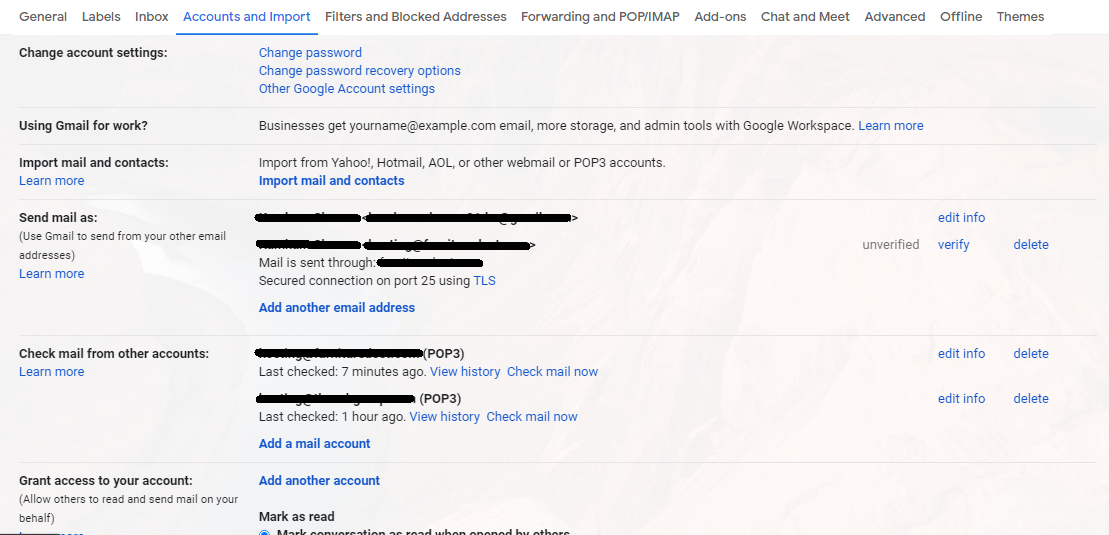
Step 2: Add the email address and login details like password & username. Don’t forget to set POP server name non-SSL/POP SSL port.
As said, you may get a problem while adding a new email address in Gmail by stating a server connection error, etc. Most probably, the reason for the error is IMAP or POP3 server its because of the port POP3 or IMAP.
While adding up the new account in Gmail, you may get the error stating:
"Server returned an error: "Connection timed out: There may be a problem with the settings you added. Please contact your other email provider to verify the correct server’s name and port."
Check the settings of the port in Dovecot configuration files. It may get misconfiguration automatically by adding an incorrect port number.
Add the port number 995 by now, the error will be fixed. Now, you can add a new account in Gmail.
Finally, check the settings of port numbers and then start searching for another solution if still the error doesn’t get fixed.
Let us start adding the email address in Gmail using POP3:
Using Gmail as the main competency, many used to add another email. Few people also expect to use the remote server for sending emails. Here’s the step to add another email address in Gmail:
Step 1: Go to Gmail and then click on “Settings”. Choose “Accounts and Imports” so that you will have the option “Add a mail account”.
Step 2: Add the email address and login details like password & username. Don’t forget to set POP server name non-SSL/POP SSL port.
As said, you may get a problem while adding a new email address in Gmail by stating a server connection error, etc. Most probably, the reason for the error is IMAP or POP3 server its because of the port POP3 or IMAP.
While adding up the new account in Gmail, you may get the error stating:
"Server returned an error: "Connection timed out: There may be a problem with the settings you added. Please contact your other email provider to verify the correct server’s name and port."
Check the settings of the port in Dovecot configuration files. It may get misconfiguration automatically by adding an incorrect port number.
Add the port number 995 by now, the error will be fixed. Now, you can add a new account in Gmail.
Finally, check the settings of port numbers and then start searching for another solution if still the error doesn’t get fixed.
