Did you often get the error “Are you sure want to do this”? If yes, you are at the right place to deal with this error now. It's all because of one word called Nonces. Yes! Its security-based unique keys used widely for protecting the URL’s of WordPress, ajax calls and forms. Themes or Plugin must use Nonces properly to avoid this type of error in WordPress. Whenever the admin plays the role in WordPress, the URL of WordPress will add the key for good performance. Nonces are the one which protects the website as well as URL. Hence, hacker or other malicious programs cannot deal with these Nonces if your website works along with this. You can assure that scripts are running only from the website nor the hackers rudely.
Sometimes, themes or plugins may end with the problem by not using Nonces correctly. Here, the problem is created by the themes or plugins we installed in WordPress.
Let us see the steps to fix this problem immediately:
Plugin’s check:
Step 1: Let us first do plugin deactivation and so, WordPress couldn’t fetch any scripts from plugins we installed already.
Step 2: Connect FTP with WordPress for deactivating the plugin. Now, go to the plugin folder and check for the folder “wp-content”. Just rename the plugin folder as a plugin.deactivated.
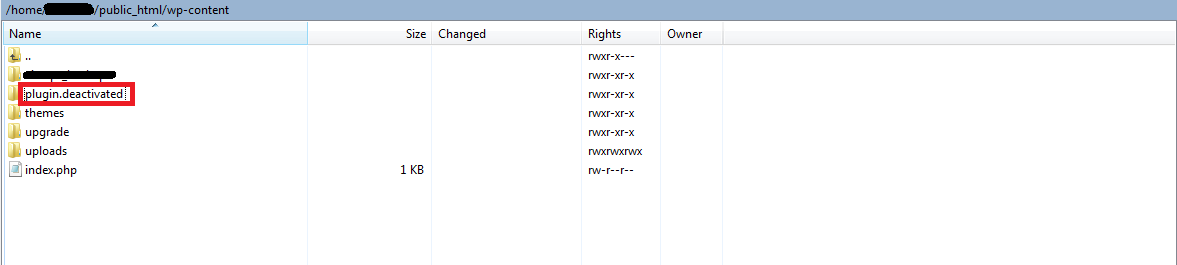
Step 3: That’s it! It helps to deactivate the plugin you installed in WordPress. Check the admin area, for ensuring the notification from plugins deactivation.
Step 4: Again, check now for the error “are you sure you want to do this”. If it doesn’t appear then it’s your plugin problem.
Step 5: Now, change the plugin folder from the plugin.deactivated to plugins. Activate the plugin one by one and find out which plugin gives you a problem.
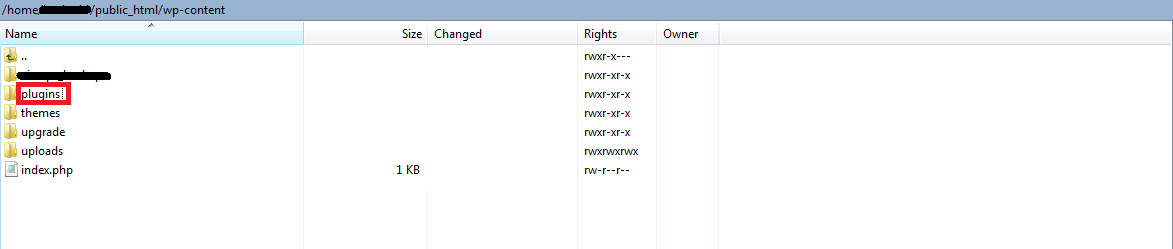
Hence the role of the plugin ends here! If you still find the error, then let us go to fix the error with themes.
Themes check:
Step 1: It's a must to take the backup you use now. So, connect FTP with the website for downloading the current theme you use.
Step 2: Delete the theme which you running now at present from the web server.
Step 3: By now, we will get a notification as “The active theme is broken. Reverting to the default theme”. In meantime, you will be running with the default theme in WordPress.
Step 4: If you didn’t find the error when using your default theme, then the theme which you downloaded cause the error.
Step 5: In case, if you didn’t find a solution from themes or plugin then try out below mentioned steps:
Note: By trying the below steps, your previous files may replace with the new ones from the server.
Step 1: Backup for your WordPress is your first step. If any of our steps go wrong, then this backup will help us.
Step 2: Connect FTP with the website for downloading the file “wp-config.php”.
Step 3: Leave the folder “wp-content” and then delete the server placed files.
Step 4: Now, download the new WordPress copy from WordPress.org. Use it as zipping for downloading and so, it is easy to extract when you upload it in a folder WordPress.
Step 5: Rename the file to wp-config.php from wp-config-sample.php.
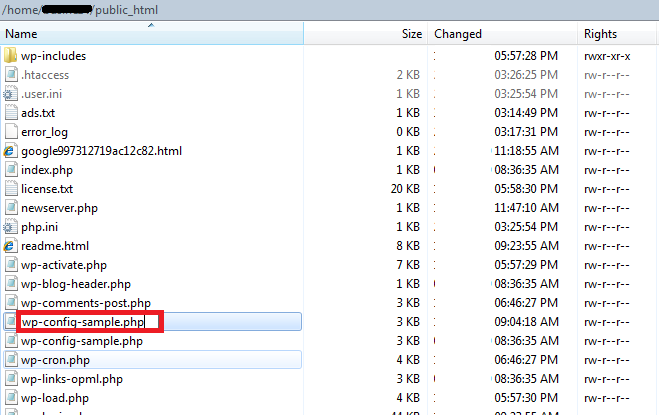
Step 6: Use table information and the new database of WordPress to make changes in file “wp-config”.
Save all your work and then upload to the file “wp-config.php”
Here, you can see three sets of solutions. Go through one by one to find out which gives you a problem. Your patience is very important to fix the problem with given solutions. Moreover, steps are easy doesn’t need to have technical knowledge. All the best!
Sometimes, themes or plugins may end with the problem by not using Nonces correctly. Here, the problem is created by the themes or plugins we installed in WordPress.
Let us see the steps to fix this problem immediately:
Plugin’s check:
Step 1: Let us first do plugin deactivation and so, WordPress couldn’t fetch any scripts from plugins we installed already.
Step 2: Connect FTP with WordPress for deactivating the plugin. Now, go to the plugin folder and check for the folder “wp-content”. Just rename the plugin folder as a plugin.deactivated.
Step 3: That’s it! It helps to deactivate the plugin you installed in WordPress. Check the admin area, for ensuring the notification from plugins deactivation.
Step 4: Again, check now for the error “are you sure you want to do this”. If it doesn’t appear then it’s your plugin problem.
Step 5: Now, change the plugin folder from the plugin.deactivated to plugins. Activate the plugin one by one and find out which plugin gives you a problem.
Hence the role of the plugin ends here! If you still find the error, then let us go to fix the error with themes.
Themes check:
Step 1: It's a must to take the backup you use now. So, connect FTP with the website for downloading the current theme you use.
Step 2: Delete the theme which you running now at present from the web server.
Step 3: By now, we will get a notification as “The active theme is broken. Reverting to the default theme”. In meantime, you will be running with the default theme in WordPress.
Step 4: If you didn’t find the error when using your default theme, then the theme which you downloaded cause the error.
Step 5: In case, if you didn’t find a solution from themes or plugin then try out below mentioned steps:
Note: By trying the below steps, your previous files may replace with the new ones from the server.
Step 1: Backup for your WordPress is your first step. If any of our steps go wrong, then this backup will help us.
Step 2: Connect FTP with the website for downloading the file “wp-config.php”.
Step 3: Leave the folder “wp-content” and then delete the server placed files.
Step 4: Now, download the new WordPress copy from WordPress.org. Use it as zipping for downloading and so, it is easy to extract when you upload it in a folder WordPress.
Step 5: Rename the file to wp-config.php from wp-config-sample.php.
Step 6: Use table information and the new database of WordPress to make changes in file “wp-config”.
Save all your work and then upload to the file “wp-config.php”
Here, you can see three sets of solutions. Go through one by one to find out which gives you a problem. Your patience is very important to fix the problem with given solutions. Moreover, steps are easy doesn’t need to have technical knowledge. All the best!
