A theme is perhaps the most important thing for your WordPress website from a visual aspect. They create the look and feel of your website. There are various ways to deploy a WordPress theme, and one of them is uploading the theme. In this guide, we explain step-by-step on how to upload a WordPress theme successfully.
Uploading WordPress Theme Using WP Admin
The first thing you need to do is get your preferred theme stored onto your local computer. Download it either from a platform or repository. It should be in ZIP a package. You need to store it in folder locally. To start using it in your WordPress you need to import it into the WordPress system. Here, we’ll be using the WP Admin. Here are the steps to follow:
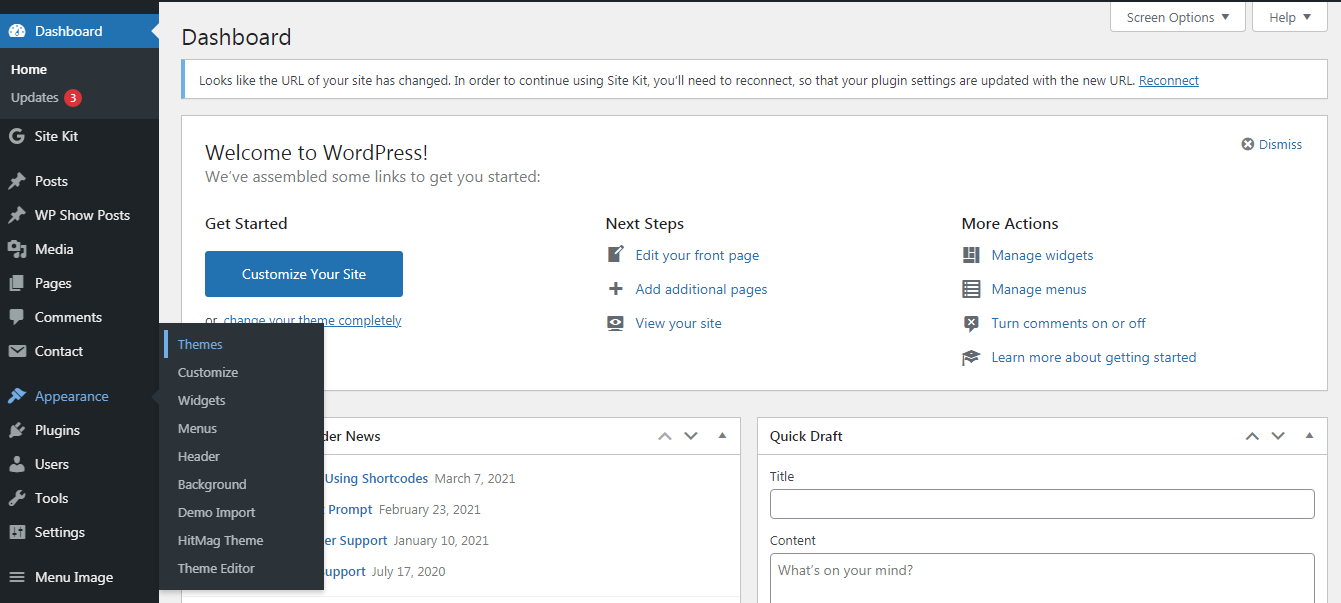
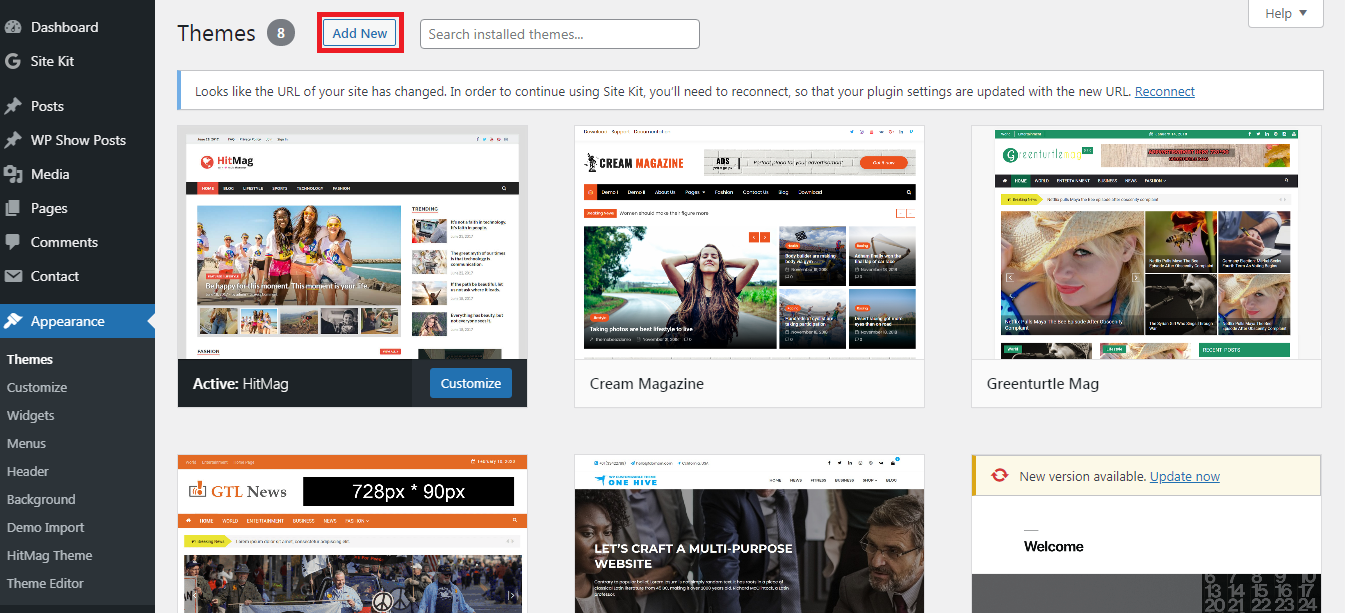
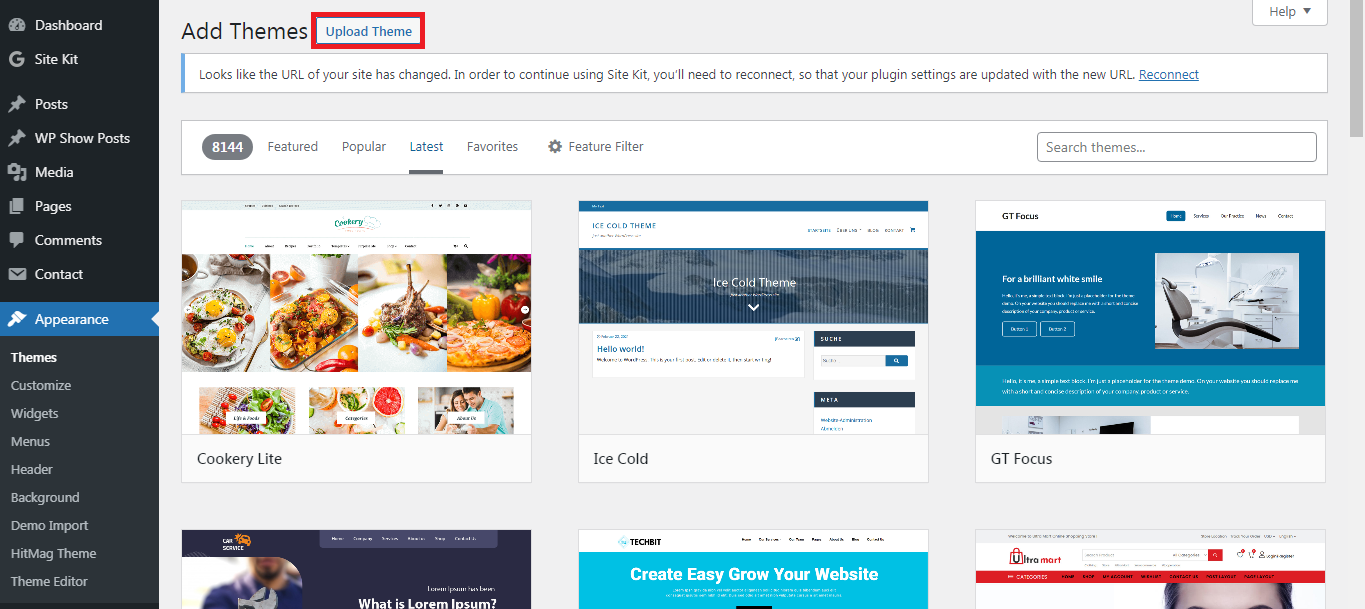
The other way to upload and start using a WordPress theme is to use FTP or File Transfer Protocol. This method becomes more useful when you have a theme with large file size. In such cases, the admin area may impose upload restrictions. You’d have to use the FTP instead of WP Admin since there are no such limits or restrictions. Here are the steps involved:
But in case you do face an issue, get in touch with your hosting service provider.
Uploading WordPress Theme Using WP Admin
The first thing you need to do is get your preferred theme stored onto your local computer. Download it either from a platform or repository. It should be in ZIP a package. You need to store it in folder locally. To start using it in your WordPress you need to import it into the WordPress system. Here, we’ll be using the WP Admin. Here are the steps to follow:
- Log in to your admin dashboard with the credentials
- Go to Appearance >> Theme
- Locate the “Add New” button at the top
- In the next step, you’ll find the “Upload Theme” button
- Click on it and then select the ZIP file you have downloaded locally. Once it has uploaded, you’ll get a conformation along with a link to activate or preview the theme. To see what the theme would look like, you can preview the theme
- If you’re satisfied with the appearance, then select the “Activate” to apply the theme to your WordPress website or blog
The other way to upload and start using a WordPress theme is to use FTP or File Transfer Protocol. This method becomes more useful when you have a theme with large file size. In such cases, the admin area may impose upload restrictions. You’d have to use the FTP instead of WP Admin since there are no such limits or restrictions. Here are the steps involved:
- Log into your WordPress website via FTP using the credentials
- Browse the wp-content/themes path
- You need to unzip the files you’ve stored on your local computer before uploading. So unzip the theme file and start uploading the files to the path
- Once all the files have uploaded, you’ll need to log in to your WP Admin area
- Navigate into Appearance >>Themes section
- You’ll find the uploaded theme. Tap on the “Activate” button to start using the theme
But in case you do face an issue, get in touch with your hosting service provider.
