You know well that WordPress has given us a way to create our own website with user-friendly methods. It started in 2003 and prolongs till now to make a customization view from all the user aspects. A website can organize both pages and subpages. As the name suggests, you yourself can create pages on the website but for the subpage, we need parental support. To make your work easy, this article helps you a lot to know more about WordPress subpages.
Step 1: Go to the WordPress account and log in with the credentials.
Step 2: Move on to the “administration” and choose “page”. Just tap on the button “add new”.
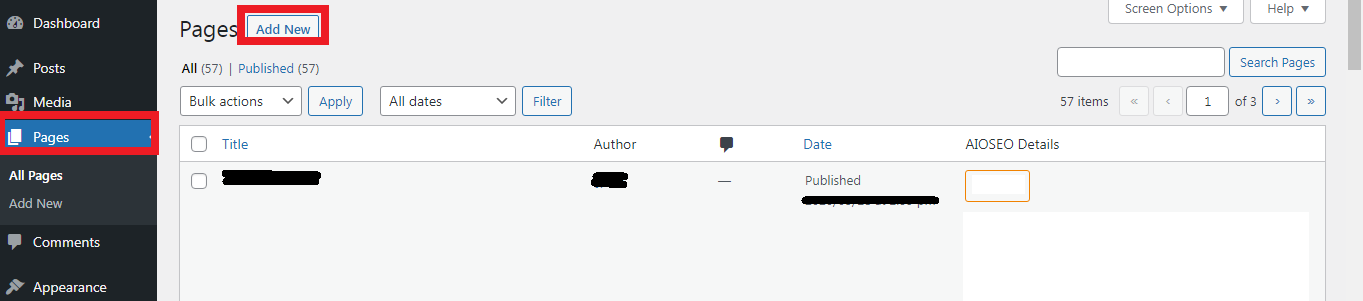
Step 3: You will get a drop-down list from that select “page parent”. This parent page will give full support to pages present on the website.
Step 4: By now, you have created a subpage now it's time to allot the parent page. Choose the one which you want to make as a parent page and then start adding the content.
Step 5: Your website is ready to publish once you add the content and allot permission to subpages.
Step 6: Tap on the button “Publish” so that it will come live.
But you need to add the link to the subpage and in the menu too! Go to the “appearance” and then select “menus”.
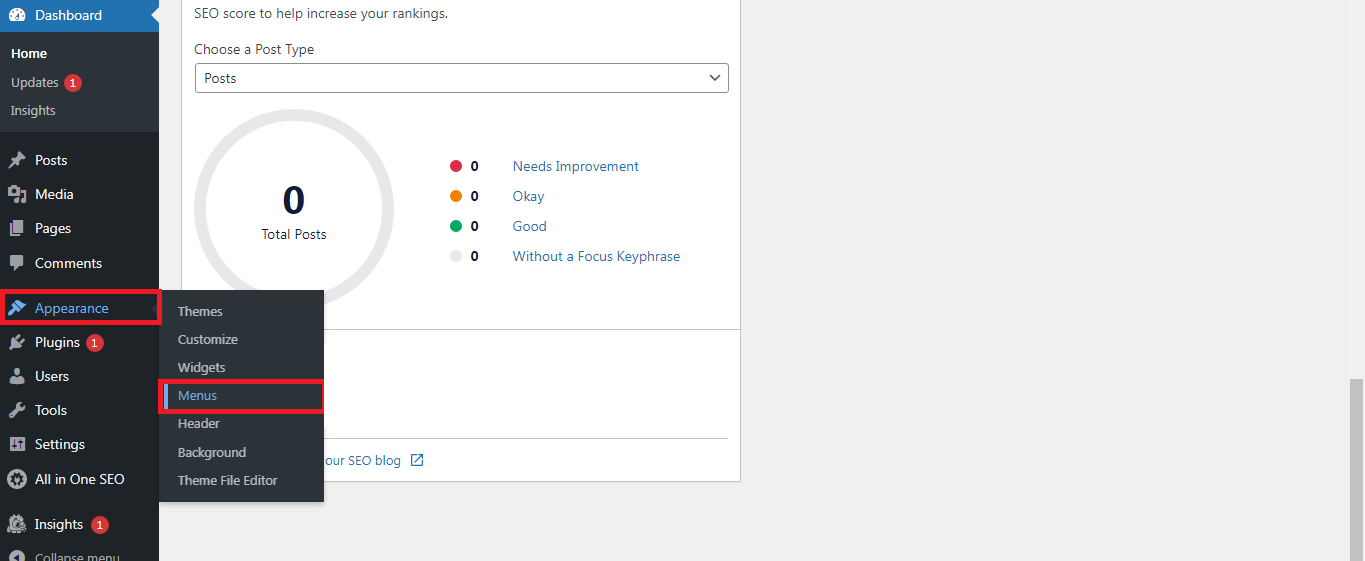
Check out the subpages and page's hierarchical structure without fail before making it live. If you come across problems in subpages then kindly disable all the plugins and enable them one by one to find out the error. That's it!
Step 1: Go to the WordPress account and log in with the credentials.
Step 2: Move on to the “administration” and choose “page”. Just tap on the button “add new”.
Step 3: You will get a drop-down list from that select “page parent”. This parent page will give full support to pages present on the website.
Step 4: By now, you have created a subpage now it's time to allot the parent page. Choose the one which you want to make as a parent page and then start adding the content.
Step 5: Your website is ready to publish once you add the content and allot permission to subpages.
Step 6: Tap on the button “Publish” so that it will come live.
But you need to add the link to the subpage and in the menu too! Go to the “appearance” and then select “menus”.
Check out the subpages and page's hierarchical structure without fail before making it live. If you come across problems in subpages then kindly disable all the plugins and enable them one by one to find out the error. That's it!
