Fixing the Error “The mail server detected your message as spam and has prevented delivery”?
Email admins often have to deal with email bounce and bounce backs. High bounce rates means something is wrong with your email server. If you’re regularly seeing the bounce error message that reads “The mail server detected your message as spam”, then you have to fix the issue before you start sending further messages. In this article, we’ll explain how to fix this error.
Why an Email Bounces After Panel Updates?
Emails are sent from one server to another through the SMTP or Simple Mail Transfer Protocol. The email is sent from the sender to sender’s MX to the recipient’s MX and the finally to the recipient. So you can say there’s four layer of transmission. If an error occurs at any of these level, you’ll receive a DNS message also known as a bounce message explaining what went wrong.
The message you receive is an “email bounce back”. This contains information on why your email bounced and not delivered to the intended recipient. In this case, the message you sent from your mail server was detected as spam by the recipient's mail server.
How to Fix the Spam Message Error?
To fix this problem, you need to use a tool called Apache SpamAssassin. This is a proprietary tool that checks for spam characteristics, conducts network tests, and then automatically discards messages.
To use the SpamAssassin, follow the steps:
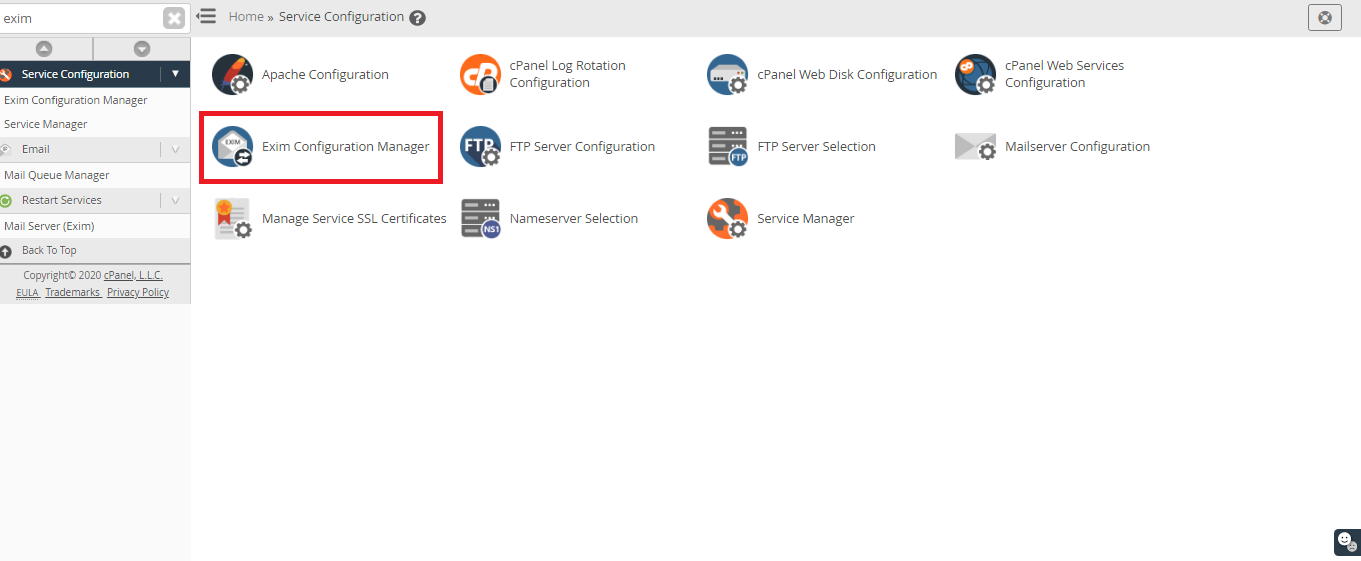
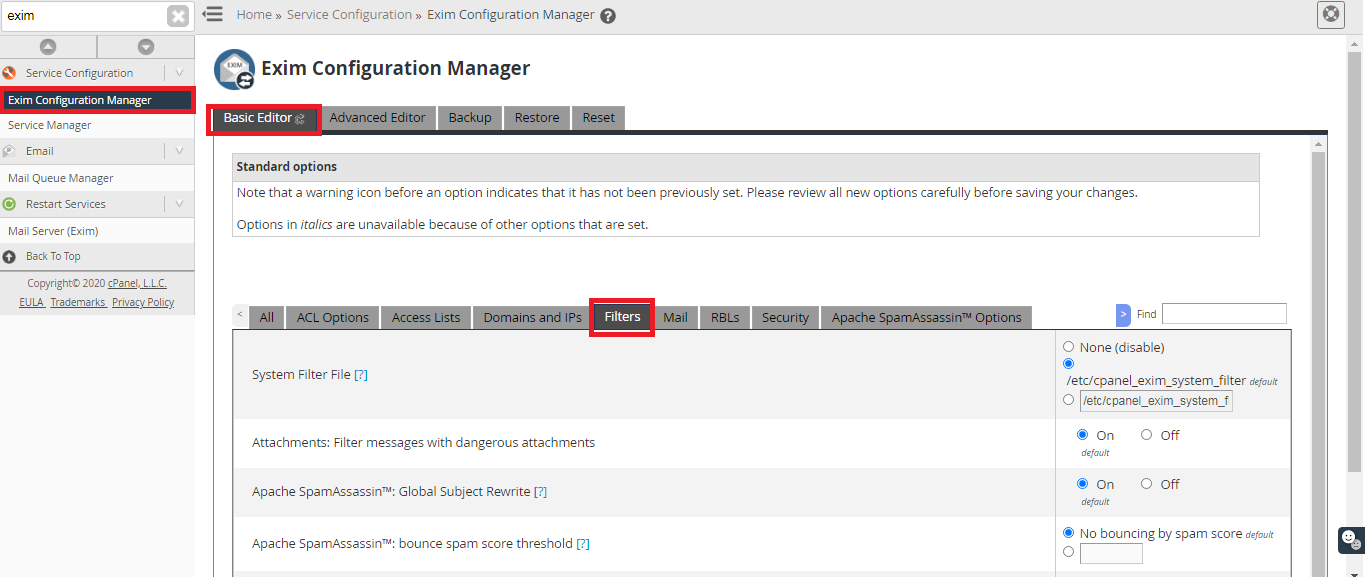
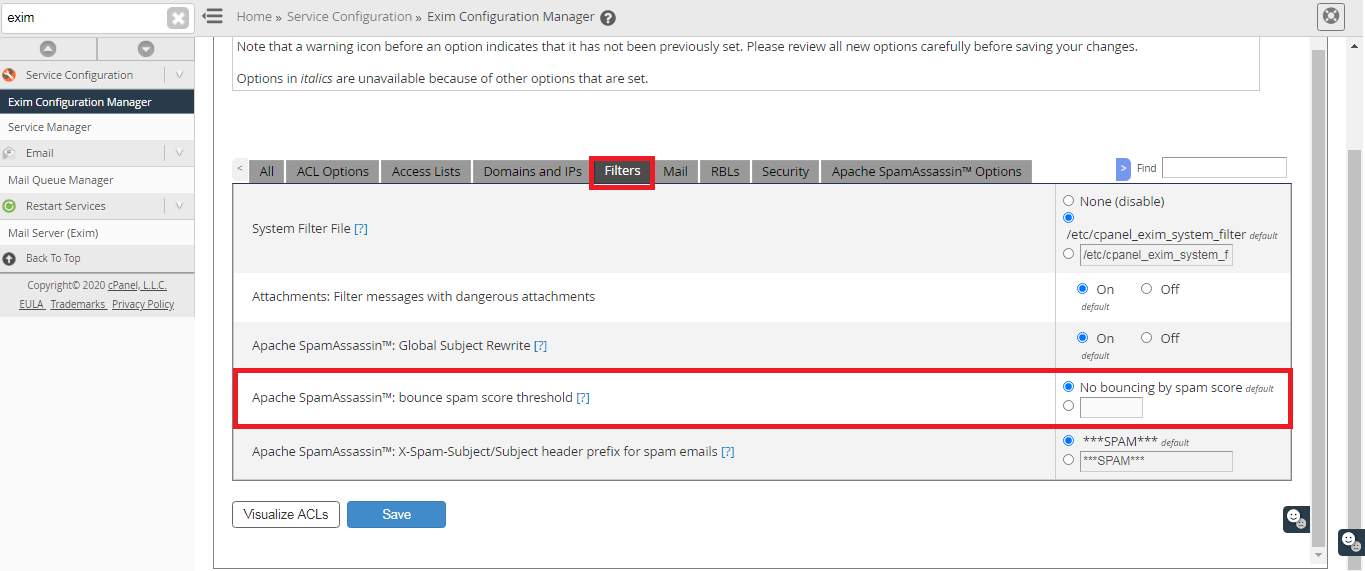
If the problem persists, it’s better to get in touch with your hosting provider regarding this.
Email admins often have to deal with email bounce and bounce backs. High bounce rates means something is wrong with your email server. If you’re regularly seeing the bounce error message that reads “The mail server detected your message as spam”, then you have to fix the issue before you start sending further messages. In this article, we’ll explain how to fix this error.
Why an Email Bounces After Panel Updates?
Emails are sent from one server to another through the SMTP or Simple Mail Transfer Protocol. The email is sent from the sender to sender’s MX to the recipient’s MX and the finally to the recipient. So you can say there’s four layer of transmission. If an error occurs at any of these level, you’ll receive a DNS message also known as a bounce message explaining what went wrong.
The message you receive is an “email bounce back”. This contains information on why your email bounced and not delivered to the intended recipient. In this case, the message you sent from your mail server was detected as spam by the recipient's mail server.
How to Fix the Spam Message Error?
To fix this problem, you need to use a tool called Apache SpamAssassin. This is a proprietary tool that checks for spam characteristics, conducts network tests, and then automatically discards messages.
To use the SpamAssassin, follow the steps:
- Login to your Web Host Manager (WHM)
- Navigate into your Exim Configuration Manager.
- Next inside the Manager, go under the Filters tab in Basic Editor Mode
- You’ll find the “Apache SpamAssassin” reject spam score threshold. Set it to 4 or less. In this way, whenever the spam score is above 4, it’ll mark the message as spam. By default this is set to no bouncing. Even the recipient server can view this as a spam source since there is no filtering in place.
- Finally, click the “Save” button which will save the changes made.
If the problem persists, it’s better to get in touch with your hosting provider regarding this.
