This outlook error usually occurs when the mail server that you need to or looking for to connect with cannot be found on the network. These errors of “0x800408FC” occurs during outlook send or receive and is possible of occurring in almost all versions of Outlooks such as 2003, 2007, 2010, 2013, etc. This error commonly occurs suddenly and no changes of settings in Outlook program or network will be a reason or responsible for this Outlook 0x800408FC error.
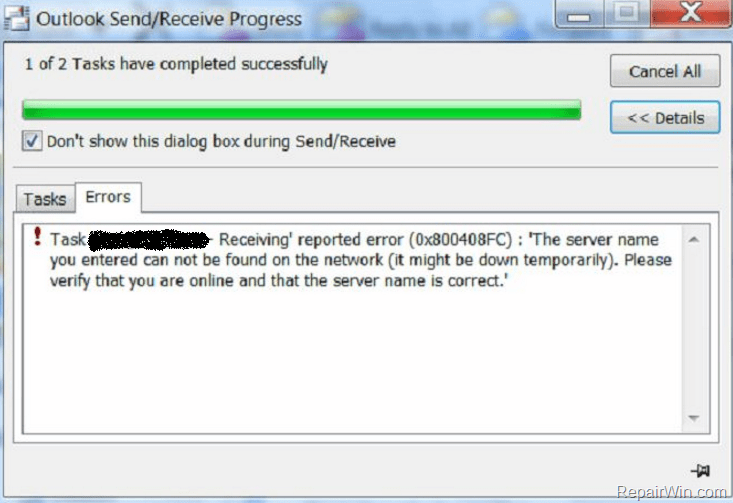
The main possibility for occurrence of this error is when you mention or specify the wrong mail servers in the outlook mail settings. When this occurs you will get a message from the system as “The server name you entered cannot be found on the network. Please verify that you are online and that the server name is correct”. Let’s see some of the steps that will be helpful and can assist you in solving the Outlook send/receive error 0x800408FC.
Method 1: Changing of Mail sever ports
It is one of the most referred and recommended solution for solving the error “Outlook send/receive error 0x800408FC”. The main functional change that can be noticed in the system when followed is that it will undergo change in the settings of incoming and outgoing servers of mail in the outlook mail program.
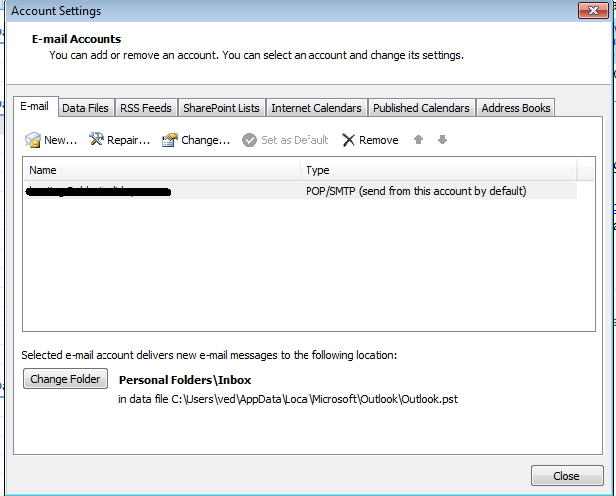
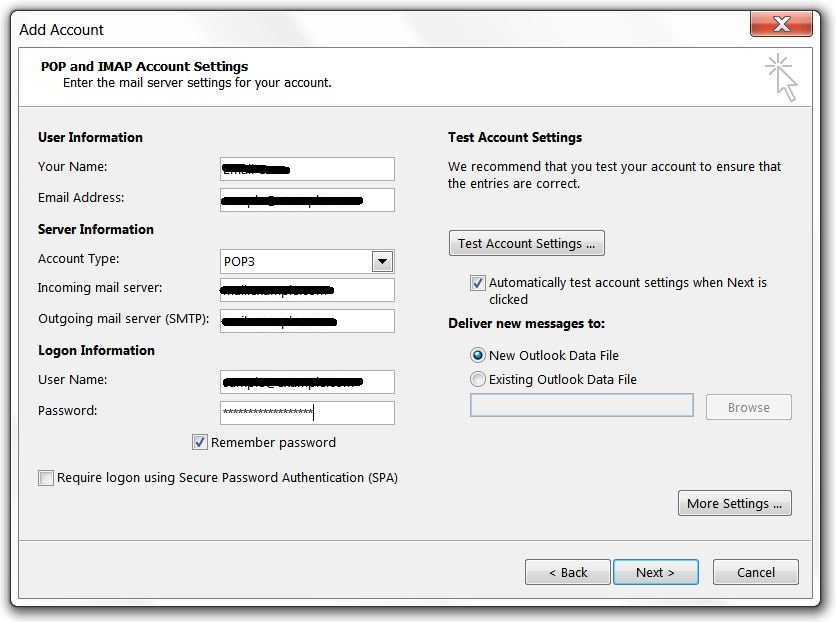
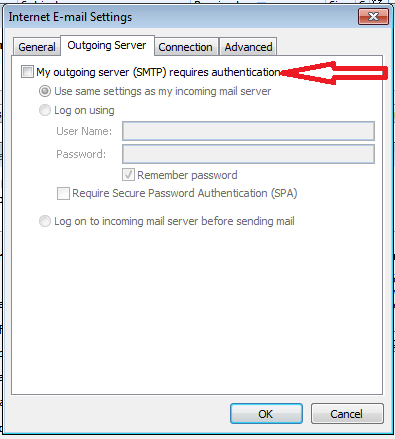
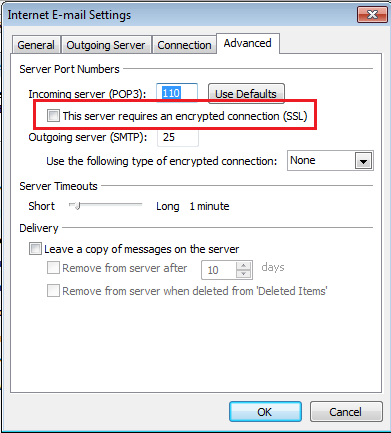
2. Then change the incoming server (P0P3) port to 995 or 110. Change it to 993 if you have an IMAP account.

3. Now change the “Use the following type of encrypted connection” to SSL or if it does not work then try to “Auto”.
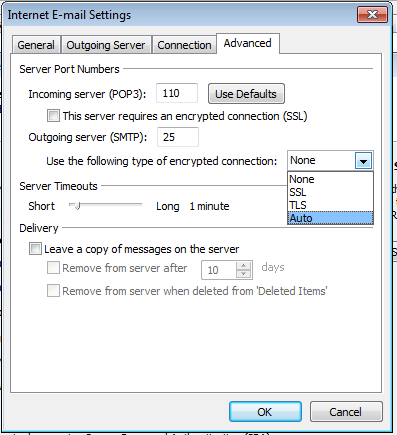
4. The go to outgoing server (SMPT) port to 465 or it does not work then try port 25.
5. Then click “Ok” option and the final step is to restart outlook.
Method 2: Verification of the running of Mail server.
Another method for resolving Outlook send/receive error 0x800408FC is to use “ping” command and then check the mail server whether it is reachable from the other network.
For instance, if your mail id is “mail.example.com” you should enter the following in the command prompt and then press “Enter”
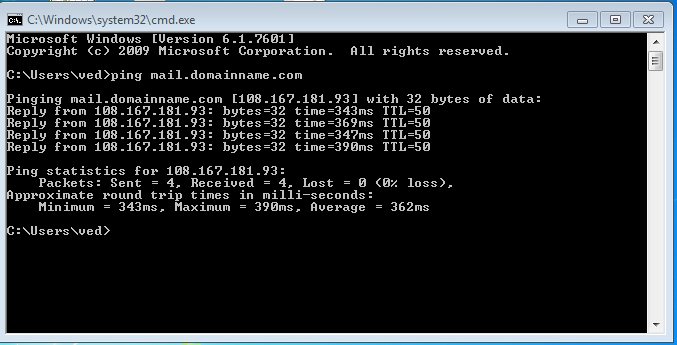
If there was no response from the corresponding mail server or if you received any response like “ping request could find host” error, you can visit other internet sites by using the browser, then take a look at your firewall settings or try contacting your mail service provider so that you can verify the mail server name and check if it is running.
Additional method or solution:
This solution is for Gmail account users. The first step is to sign in to the Gmail account then do the following steps.
The main possibility for occurrence of this error is when you mention or specify the wrong mail servers in the outlook mail settings. When this occurs you will get a message from the system as “The server name you entered cannot be found on the network. Please verify that you are online and that the server name is correct”. Let’s see some of the steps that will be helpful and can assist you in solving the Outlook send/receive error 0x800408FC.
Method 1: Changing of Mail sever ports
It is one of the most referred and recommended solution for solving the error “Outlook send/receive error 0x800408FC”. The main functional change that can be noticed in the system when followed is that it will undergo change in the settings of incoming and outgoing servers of mail in the outlook mail program.
- First step is to open Outlook.
- Then click on “File” and go to “Account settings”
- Now you will find the Email tab. Double click on your email account and new window open.
- Then click on the "More settings" option.
- Now the outgoing server tab opens.
- Then check “My outgoing server requires an authentication” check box.
- The next step is select the “Advanced” tab. Apply the settings that are mentioned below in that tab.
2. Then change the incoming server (P0P3) port to 995 or 110. Change it to 993 if you have an IMAP account.
3. Now change the “Use the following type of encrypted connection” to SSL or if it does not work then try to “Auto”.
4. The go to outgoing server (SMPT) port to 465 or it does not work then try port 25.
5. Then click “Ok” option and the final step is to restart outlook.
Method 2: Verification of the running of Mail server.
Another method for resolving Outlook send/receive error 0x800408FC is to use “ping” command and then check the mail server whether it is reachable from the other network.
For instance, if your mail id is “mail.example.com” you should enter the following in the command prompt and then press “Enter”
Code:
Ping mail.example.comIf there was no response from the corresponding mail server or if you received any response like “ping request could find host” error, you can visit other internet sites by using the browser, then take a look at your firewall settings or try contacting your mail service provider so that you can verify the mail server name and check if it is running.
Additional method or solution:
This solution is for Gmail account users. The first step is to sign in to the Gmail account then do the following steps.
- Run less secure application and Apps to access Gmail.
- Disable the “two step verification” in the Gmail account.
- Then unlock the captcha function.
