Sending' reported error (0x80042109): “Outlook cannot connect to your outgoing (SMTP) e-mail server. If you continue to receive this message, contact your server administrator or internet service provider (ISP).
Introduction:
Finding a root cause of outlook error is necessary for all developers and website host. Sometimes, it may help you to find out the communication between the email and local machine. If you failed to set-up the security issues then you can predict the outcome such as receiving and sending errors by Outlook.
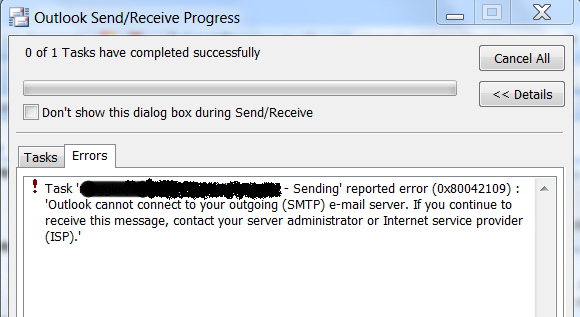
Real cause:
Whenever you supposed to send the test message using Outlook – you may come across the error 25 or 587. “Sending' reported error (0x80042109): Outlook cannot connect to your outgoing (SMTP) e-mail server. If you continue to receive this message, contact your server administrator or internet service provider (ISP)”. There may be several causes for this error:
Definitely, there would be some solutions for all type of problem. Here too, we have resolution with few steps.
Over-view of problem:
Let us predict some instances where we might get the root cause of the problem:
1. The firewall of Personal computer or laptop may be damaged and it may stop the connection to IP.
2. Main problem from the account of Outlook itself. Sometimes, the newly created accounts may have problem in default settings.
3. Again the firewall issue from the internet service provider. There is a chance to get the spam result.
4. The firewall issue from the server side. Blockage of IP address from the server end.
Steps to resolve the outlook error:
Solution 1: If you have incoming mail server outlook settings then check whether you have enabled the settings “My outgoing server (SMTP) requires authentication”.
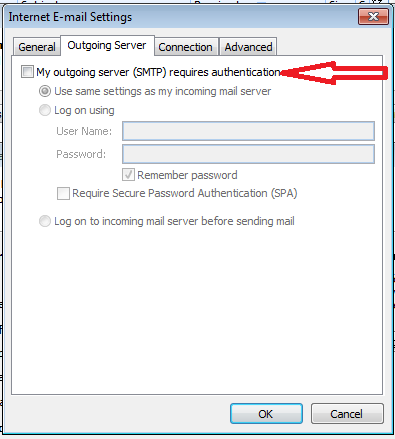
Solution 2: If the step (1) fails, then try to disable the local machines firewall.
Solution 3: From the webmail interface, you can try to access your original mail. If you are able to send mail successfully then it means there is no problem from server side, now you have to contact with your ISP, to check that port 25 and 587 are not block.
Solution 4: If the webmail doesn’t work then try to check the server. From the registered email account send the ticket to your hosting provider.
Solution 5: If all the above solutions doesn’t work out then finally you can reinstall the outlook again.
Introduction:
Finding a root cause of outlook error is necessary for all developers and website host. Sometimes, it may help you to find out the communication between the email and local machine. If you failed to set-up the security issues then you can predict the outcome such as receiving and sending errors by Outlook.
Real cause:
Whenever you supposed to send the test message using Outlook – you may come across the error 25 or 587. “Sending' reported error (0x80042109): Outlook cannot connect to your outgoing (SMTP) e-mail server. If you continue to receive this message, contact your server administrator or internet service provider (ISP)”. There may be several causes for this error:
- Incorrect outlook settings.
- May be ISP firewall block traffic through port 25.
- There is issue with your outlook installation.
- May be there is server side issue.
Definitely, there would be some solutions for all type of problem. Here too, we have resolution with few steps.
Over-view of problem:
Let us predict some instances where we might get the root cause of the problem:
1. The firewall of Personal computer or laptop may be damaged and it may stop the connection to IP.
2. Main problem from the account of Outlook itself. Sometimes, the newly created accounts may have problem in default settings.
3. Again the firewall issue from the internet service provider. There is a chance to get the spam result.
4. The firewall issue from the server side. Blockage of IP address from the server end.
Steps to resolve the outlook error:
Solution 1: If you have incoming mail server outlook settings then check whether you have enabled the settings “My outgoing server (SMTP) requires authentication”.
Solution 2: If the step (1) fails, then try to disable the local machines firewall.
Solution 3: From the webmail interface, you can try to access your original mail. If you are able to send mail successfully then it means there is no problem from server side, now you have to contact with your ISP, to check that port 25 and 587 are not block.
Solution 4: If the webmail doesn’t work then try to check the server. From the registered email account send the ticket to your hosting provider.
Solution 5: If all the above solutions doesn’t work out then finally you can reinstall the outlook again.
