Email Bounce: Retry Timeout Exceeded
Email Bounce: Retry Timeout Exceeded is the error message that is automatically created by mail delivery software. This permanent error message occurs when there is a problem in sending or receiving mail through the server. The message ID is added to database after making several try to send the mail. This message is not included in the cycle of sending email messages. Now database messages added are submitted again for the transmission in the next round. This process is proceeded till the failure point is reached and the server will not send the message. After finishing many attempts Email Bounce message: Retry Timeout Exceeded will occur.
Reason for getting this Error Message:
This error is occurred because of many reasons. Technical support is needed for reviewing the mail logs. This helps to find the specific cause for getting this error. The following are some of the causes for getting the error:
How to Resolve the Problem:
This error has to be handled case by case. For troubleshooting the problem, full bounced email has to be reviewed. Email Analyser tool is used to find the cause of the problem and the bounced messages are forwarded to Technical Support team. This team take standard steps for resolving the problem. A ticket is created and allow the user to review the mail logs. For example the mail box full or port blocking issues can be solved very quickly. The technical support team will mail about the problem to System Admin to try the following
Following steps can also be followed for resolving this issue:
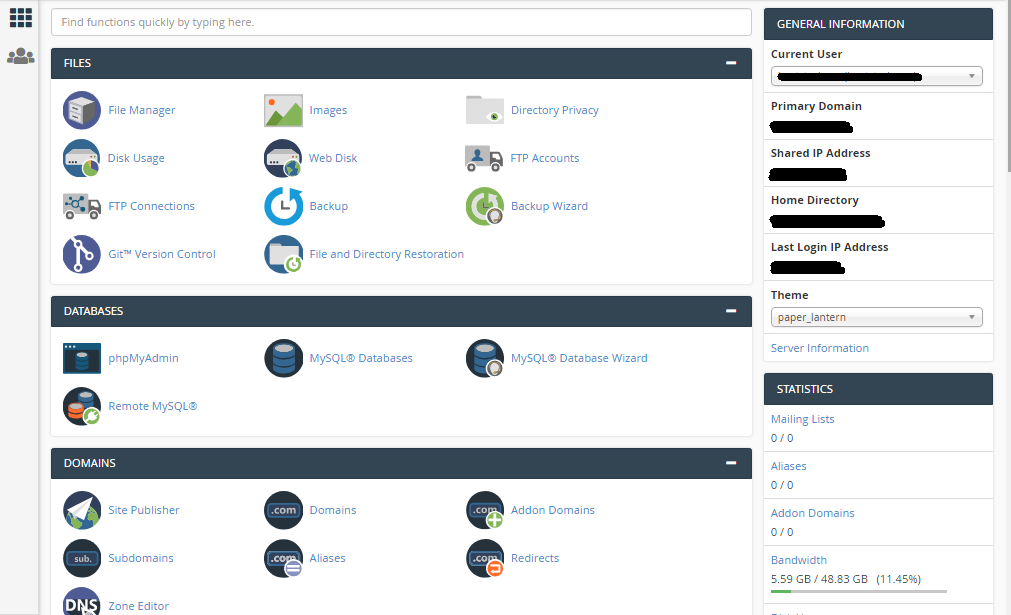
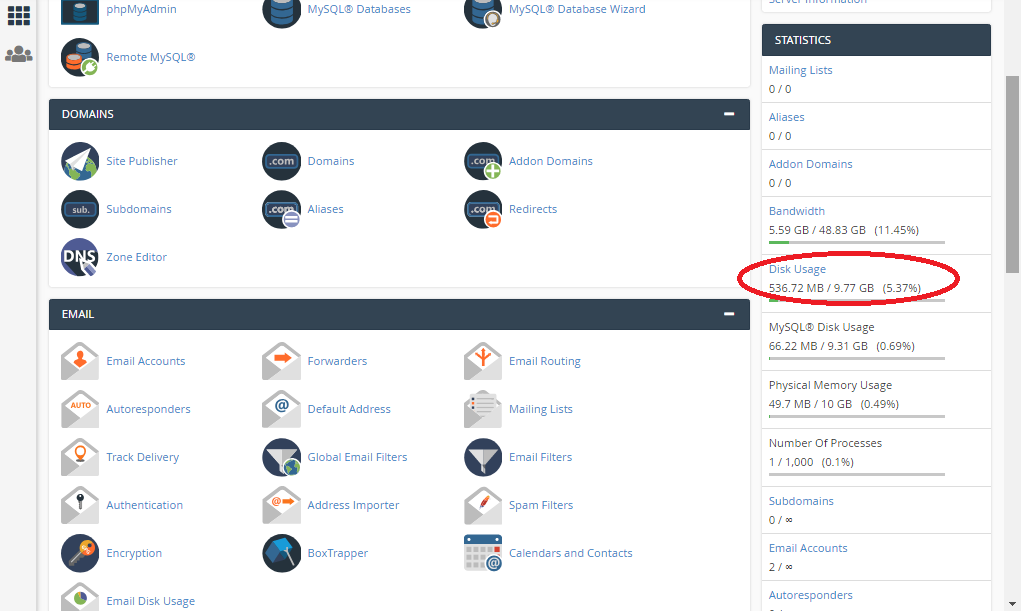
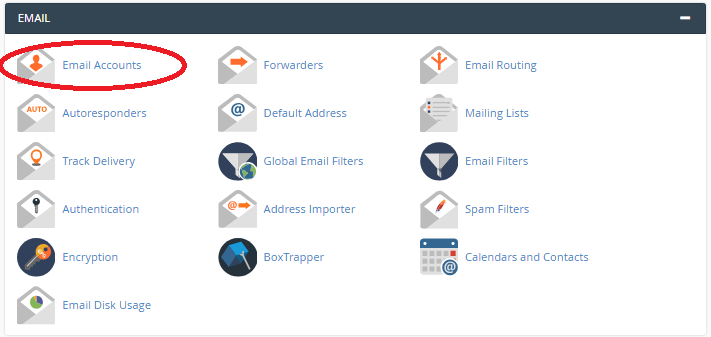
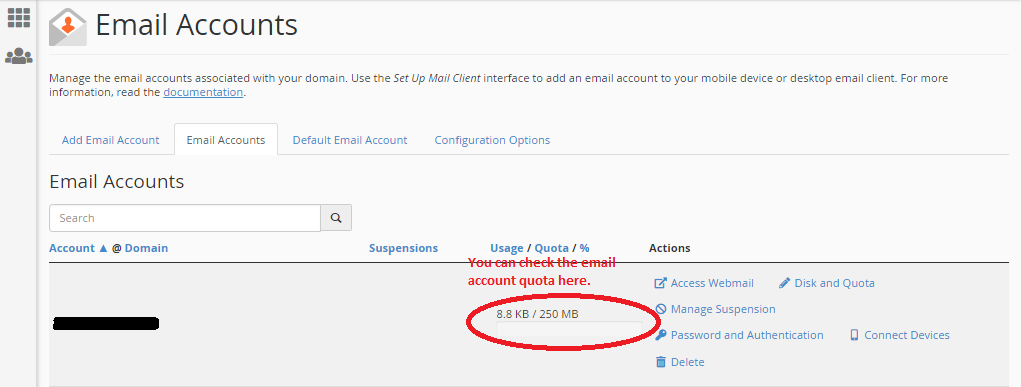
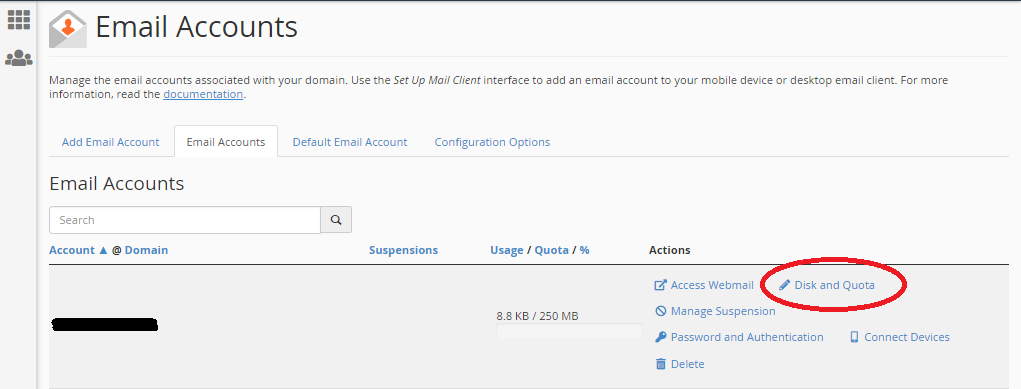
Email Bounce: Retry Timeout Exceeded is the error message that is automatically created by mail delivery software. This permanent error message occurs when there is a problem in sending or receiving mail through the server. The message ID is added to database after making several try to send the mail. This message is not included in the cycle of sending email messages. Now database messages added are submitted again for the transmission in the next round. This process is proceeded till the failure point is reached and the server will not send the message. After finishing many attempts Email Bounce message: Retry Timeout Exceeded will occur.
Reason for getting this Error Message:
This error is occurred because of many reasons. Technical support is needed for reviewing the mail logs. This helps to find the specific cause for getting this error. The following are some of the causes for getting the error:
- SMTP port is blocked for sending the messages.
- The Mail Box is full.
- Issues in Spam Filter
- Issues in Network Routing
How to Resolve the Problem:
This error has to be handled case by case. For troubleshooting the problem, full bounced email has to be reviewed. Email Analyser tool is used to find the cause of the problem and the bounced messages are forwarded to Technical Support team. This team take standard steps for resolving the problem. A ticket is created and allow the user to review the mail logs. For example the mail box full or port blocking issues can be solved very quickly. The technical support team will mail about the problem to System Admin to try the following
- Insist another attempt for transmitting the particular message ID.
- Clearing the database for retry so the message that is failed continuously can be normally resubmitted for the purpose of re-transmission.
- For knowing the cause of the error the issue has to be investigated intensely.
Following steps can also be followed for resolving this issue:
- Log in to the cPanel.
- Disk usage has to be checked which will be on the left column.
- Select Email Account option from Email.
- Select the mail account which has the problem, if the disk usage quota is Exceeded, it will be highlighted in red colour.
- Check quota option is increased as per the availability of the free space and plan of hosting that is used.
- Changes are saved.
- Now the email usage disk will be highlighted in green colour.
- Now the email are sent to the account that Exceeded the disk usage quota limit. The error message will not found now. The message will be sent successfully.
