Some used to register by email or SMS using a fake account. Do you think it’s the right procedure for enrolling in technical things? No right! Every process needs perfect and authenticated involvement. In that case, using a fake account many can misuse your profile. So, for safety WordPress Plugin enrolls OTP verification.
How OTP verification takes place? Just receiving the code from WordPress through your email address or mobile number it's easy to verify the account you create or log in or register. No way of registering the fake email address or fake mobile number. The plugin for OTP verification has features like add-ons, WooCommerce SMS notification, and Ultimate member SMS notification.
All these plugins have email transactions and free SMS each in ten counts. Not only in email address and mobile number, but you can verify on Whatsapp too! Sometimes, it may require help from third-party tools which send the verification in Email/SMS. In this article, we are going to explain more about the miniOrange gateway WordPress plugin:
Let’s see how to download and install the miniOrange gateway plugin:
Either you can download it from WordPress.org or the dashboard of WordPress.
Dashboard of WordPress:
Step 1: Go to the tab “Plugins Add New” and then start locating the plugin miniOrange OTP verification plugin.
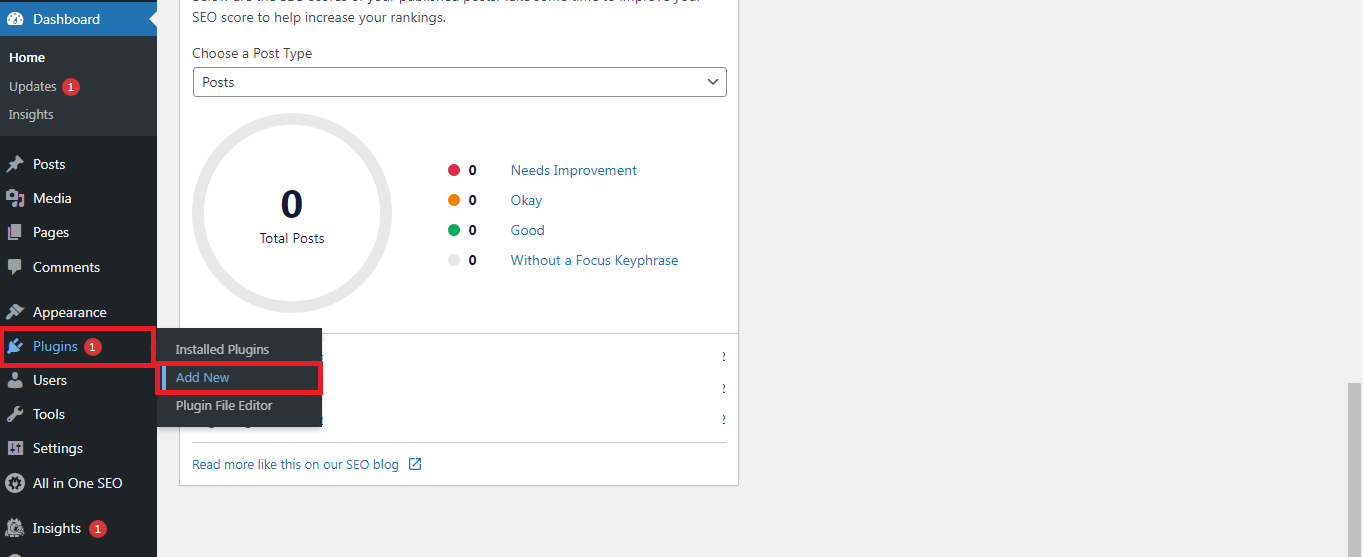
Step 2: Tap on the button “install” and do activation on the plugin page.
WordPress.org installation:
Step 1: From WordPress.org, download the plugin “miniOrange”.
Step 2: Never forget to unzip the downloaded file whenever you download it from websites.
Step 3: Go to directory /wp-content/plugins/ directory and then upload it.
Step 4: Go to page “plugin” and then activate it.
Now, you have downloaded, installed, and activated it! Start setting up the miniOrange OTP verification plugin by the below steps:
Step 1: Your first step is to create a separate account in miniOrange. If you have an old account, of course, you can proceed with that. For using the older account, you need a username and password.
Step 2: Go to the tab “Forms” and then start locating the landing page or form. Why because there is an option to enable the OTP verification only so, you will get OTP in your email address or mobile number.
Step 3: Save all the processes without fail. If not, you will be not changed with the new setting.
Step 4: Log out from the miniOrange account and start testing the landing page or form page.
Again, download, install, activation, and set up! You will now get the OTP verification whenever you work in WordPress while login in or registering a new account.
How OTP verification takes place? Just receiving the code from WordPress through your email address or mobile number it's easy to verify the account you create or log in or register. No way of registering the fake email address or fake mobile number. The plugin for OTP verification has features like add-ons, WooCommerce SMS notification, and Ultimate member SMS notification.
All these plugins have email transactions and free SMS each in ten counts. Not only in email address and mobile number, but you can verify on Whatsapp too! Sometimes, it may require help from third-party tools which send the verification in Email/SMS. In this article, we are going to explain more about the miniOrange gateway WordPress plugin:
Let’s see how to download and install the miniOrange gateway plugin:
Either you can download it from WordPress.org or the dashboard of WordPress.
Dashboard of WordPress:
Step 1: Go to the tab “Plugins Add New” and then start locating the plugin miniOrange OTP verification plugin.
Step 2: Tap on the button “install” and do activation on the plugin page.
WordPress.org installation:
Step 1: From WordPress.org, download the plugin “miniOrange”.
Step 2: Never forget to unzip the downloaded file whenever you download it from websites.
Step 3: Go to directory /wp-content/plugins/ directory and then upload it.
Step 4: Go to page “plugin” and then activate it.
Now, you have downloaded, installed, and activated it! Start setting up the miniOrange OTP verification plugin by the below steps:
Step 1: Your first step is to create a separate account in miniOrange. If you have an old account, of course, you can proceed with that. For using the older account, you need a username and password.
Step 2: Go to the tab “Forms” and then start locating the landing page or form. Why because there is an option to enable the OTP verification only so, you will get OTP in your email address or mobile number.
Step 3: Save all the processes without fail. If not, you will be not changed with the new setting.
Step 4: Log out from the miniOrange account and start testing the landing page or form page.
Again, download, install, activation, and set up! You will now get the OTP verification whenever you work in WordPress while login in or registering a new account.
