Whenever you open the webpage IIS, you will get error messages such as “Web server is configured to not list the contents of this directory”. The below-mentioned is the technical message you will get when you visit a website hosted by the version in the latest of IIS.
A user would get this issue to the web hoster for a solution. But a web host should deal with it right!
So, use the steps mentioned below:
Method 1:
Step 1: Do the starting process of the IIS Manager. Tap on the “Start” and then choose “Run”. In the run, type as inetmgr.exe and then do select OK.
Step 2: Do expand websites and server name in IIS Manager. Now, you can choose the website to change.
Step 3: Look out the option “Features” and then tap twice on “Directory browsing”.
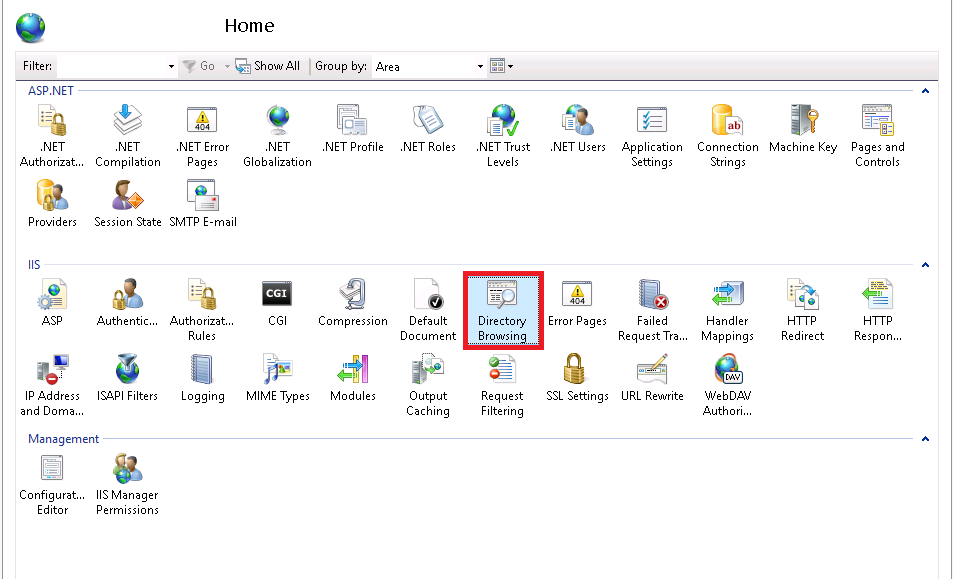
Step 4: Go to pane “Action” and choose “Enable”.
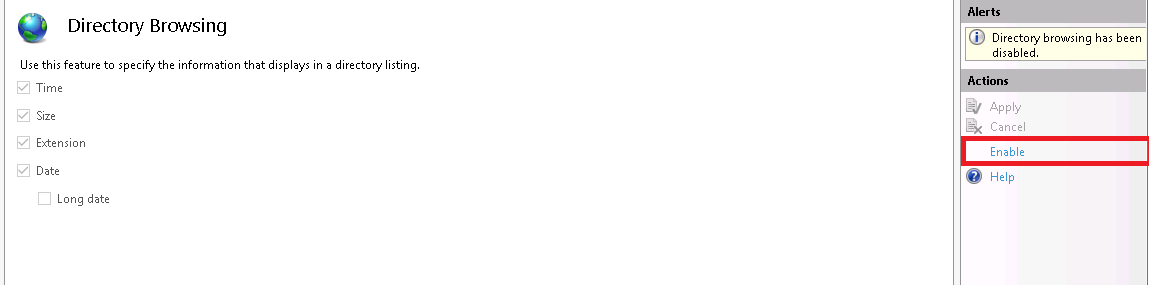
Method 2:
Step 1: Do the starting process of the IIS Manager. Tap on the “Start” and then choose “Run”. In the run, type as inetmgr.exe and then do select OK.
Step 2: Do expand websites and server name in IIS Manager. Now, you can choose the website to change.
Step 3: Look out the option “Features” and then tap twice on “Default document”.
Step 4: Go to pane “Action” and choose “Enable”.
Step 5: Go to the “File Name” and then start typing the default document. Tap on the button “OK”.
How to enable the IIS Express feature of directory browsing?
Step 1: Go to window of command prompt, directly fetch the folder of IIS Express.
Just type it in the command prompt!
Don’t forget to tap on the button “Enter”!
Step 2: You have to enter below command:
Tap on the button Enter!
Overall! It's just the execution of command prompt and steps. Look into the steps for more information!
Code:
Server Error in Application "application name"
HTTP Error 403.14 - Forbidden
HRESULT: 0x00000000
Description of HRESULT : The Web server is configured to not list the contents of this directory.So, use the steps mentioned below:
Method 1:
Step 1: Do the starting process of the IIS Manager. Tap on the “Start” and then choose “Run”. In the run, type as inetmgr.exe and then do select OK.
Step 2: Do expand websites and server name in IIS Manager. Now, you can choose the website to change.
Step 3: Look out the option “Features” and then tap twice on “Directory browsing”.
Step 4: Go to pane “Action” and choose “Enable”.
Method 2:
Step 1: Do the starting process of the IIS Manager. Tap on the “Start” and then choose “Run”. In the run, type as inetmgr.exe and then do select OK.
Step 2: Do expand websites and server name in IIS Manager. Now, you can choose the website to change.
Step 3: Look out the option “Features” and then tap twice on “Default document”.
Step 4: Go to pane “Action” and choose “Enable”.
Step 5: Go to the “File Name” and then start typing the default document. Tap on the button “OK”.
How to enable the IIS Express feature of directory browsing?
Step 1: Go to window of command prompt, directly fetch the folder of IIS Express.
Code:
C:\Program Files\IIS ExpressDon’t forget to tap on the button “Enter”!
Step 2: You have to enter below command:
Code:
appcmd set config /section:directoryBrowse /enabled:trueOverall! It's just the execution of command prompt and steps. Look into the steps for more information!
