By default, when the WordPress systems sends out notification emails, it uses ‘WordPress’ as the sender name. While there are no deliverability issues, it does make the emails look unprofessional. Therefore, you may have to change the default setting at one point of time or another. In this article, we’ll explain the steps involved in changing the sender name from WordPress to your, the website, or the business name.
Use the WP Mail SMTP Pro Plugin
There are two ways you can change the sender name of the outgoing notification emails. And one of them is by using the WP Mail SMTP Pro Plugin. It is a paid plugin that’s used by over 1 million WordPress users on their website. It is used for email deliverability issues on WordPress.
To get started, you need to purchase a premium version. So go to the official website and purchase a plan and grab the license key. Next, go to the WordPress plugin directory and install the WP Mail SMTP Pro Plugin and activate it.
After activation, follow these steps:
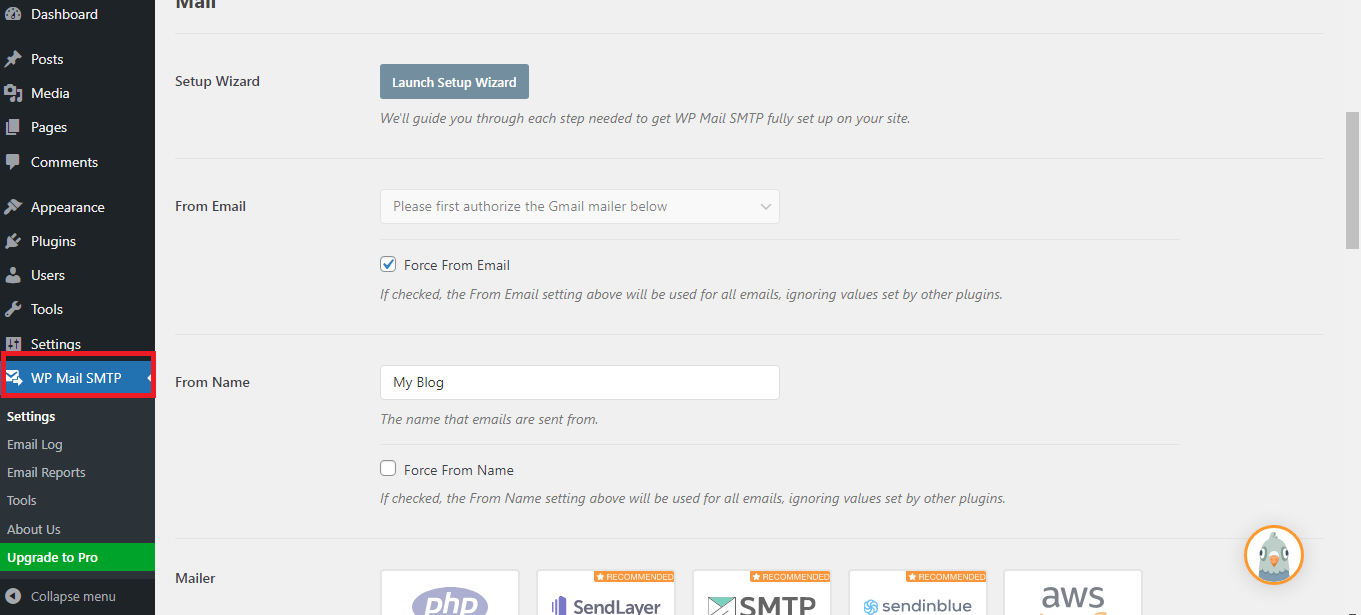
The second method is to use the CB Change Mail Sender. Use this technique if the first method doesn’t work or if you don’t have an SMTP service. As opposed to the previous method, this is free.
So proceed and install the CB Change Mail Sender plugin first. Then head over to your WordPress dashboard. You’ll notice a new section being added to your admin bar. So navigate into it. Inside of it, you need to provide two things:
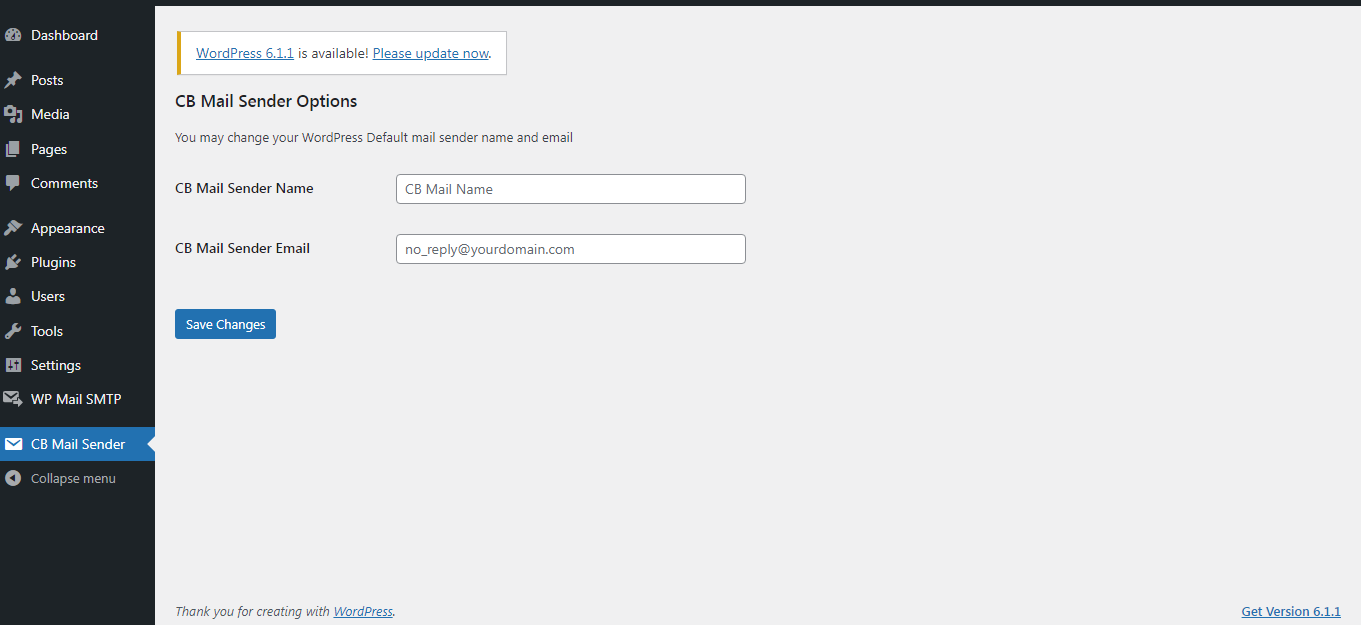
From now onwards, the WordPress notification emails will display the name and email you provided instead of the default ones.
Besides the above two methods there’s another way to make the necessary changes. But that’s manual and requires you to edit the codes.
To start, you need to open the functions.php file and add the following lines of code:
Save the changes once done and exit.
Now you’ll notice the emails come from the one you specified and the name has changed too.
So that’s how you customize sender name in outgoing emails in WordPress.
Use the WP Mail SMTP Pro Plugin
There are two ways you can change the sender name of the outgoing notification emails. And one of them is by using the WP Mail SMTP Pro Plugin. It is a paid plugin that’s used by over 1 million WordPress users on their website. It is used for email deliverability issues on WordPress.
To get started, you need to purchase a premium version. So go to the official website and purchase a plan and grab the license key. Next, go to the WordPress plugin directory and install the WP Mail SMTP Pro Plugin and activate it.
After activation, follow these steps:
- Go to WordPress dashboard
- Navigate to WP Mail SMTP > Settings
- Scroll down to the Mail section, enter the email address and the name you want to use in the respective fields
- Scroll one section down and you’ll see the list of SMTP service providers. Select the one of your choice and connect to it. Or you can leave it as the default setting
- Next, you need to send a test email. So open the Email Test tab
- Enter your email address in the Send To box and click on Send Email
- Check that the sender name and the email address are displayed as intended
- If not, check the settings once again and contact the SMTP service provider for assistance
The second method is to use the CB Change Mail Sender. Use this technique if the first method doesn’t work or if you don’t have an SMTP service. As opposed to the previous method, this is free.
So proceed and install the CB Change Mail Sender plugin first. Then head over to your WordPress dashboard. You’ll notice a new section being added to your admin bar. So navigate into it. Inside of it, you need to provide two things:
- CB Mail Sender Name
- CB Mail Sender Email
From now onwards, the WordPress notification emails will display the name and email you provided instead of the default ones.
Besides the above two methods there’s another way to make the necessary changes. But that’s manual and requires you to edit the codes.
To start, you need to open the functions.php file and add the following lines of code:
Code:
// Function to change email address
function wpb_sender_email( $original_email_address ) {
return 'email@example.com';
}
Code:
// Function to change sender name
function wpb_sender_name( $original_email_from ) {
return 'Your Name';
}
Code:
// Hooking up our functions to WordPress filters
add_filter( 'wp_mail_from', 'wpb_sender_email' );
add_filter( 'wp_mail_from_name', 'wpb_sender_name' );Now you’ll notice the emails come from the one you specified and the name has changed too.
So that’s how you customize sender name in outgoing emails in WordPress.
