When you try to update WordPress manually, you’re going to come across a few errors. And one of them is the “WordPress: Class wp_theme not found” error.
The result is that the website will not load and you’ll see nothing other than a blank page. The error will look like this in the theme.php file on line 106: Class WP_Theme not found in theme.php on line 106
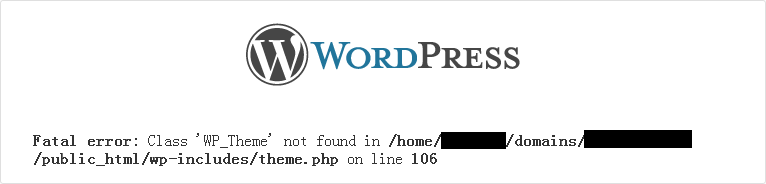
In this guide, learn how to fix this error.
The Solution
The reason for this error is you’re missing base files. The best way to fix this error is to upgrade WordPress manually the correct way so that the error doesn’t occur in the first place. But if the error is already there, you might have to upgrade it once again -- this time by following the correct steps.
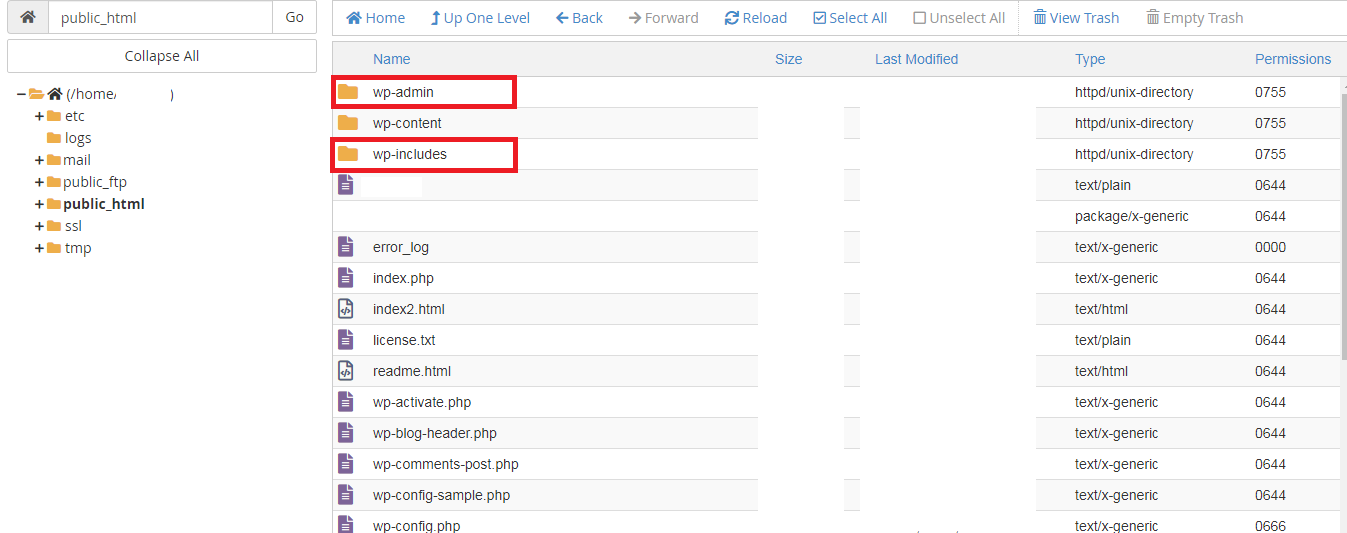
The result is that the website will not load and you’ll see nothing other than a blank page. The error will look like this in the theme.php file on line 106: Class WP_Theme not found in theme.php on line 106
In this guide, learn how to fix this error.
The Solution
The reason for this error is you’re missing base files. The best way to fix this error is to upgrade WordPress manually the correct way so that the error doesn’t occur in the first place. But if the error is already there, you might have to upgrade it once again -- this time by following the correct steps.
- Download the latest WordPress ZIP file or tar.gz file
- Unzip the downloaded package
- Deactivate all the plugins you have installed
- Delete two things from the web host: old wp-includes, wp-admin directories
- Next, upload the new wp-includes and wp-admin directories on the web host using either FTP or shell access. It would overwrite any old files.
- Upload the individual files to the existing wp-content. These will be located in the new wp-content folder. You are not required to delete the wp-content folder.
- Lastly, do the same for loose files. Upload the newly-create loose files to the existing root directory from the root directory of new version.
