Many business owners use Drupal to build their website on. You do not have to understand the nitty-gritty of coding and still create a powerful e-commerce or any other type of website. If you’re just getting started with this powerful content management framework, then this article is for you. In this article, learn how to install Drupal manually into your hosting server.
How to Get Started?
To get started to installing Drupal manually, you need to access your website’s root folder. Along with that you’d need either the cPanel’s File Manager or the FTP programs like FileZilla.
Visit https://www.drupal.org/project/drupal and download the core files. It’s recommended that you download the latest stable version. That’s because it offers the best performance of all the versions and reduced risk to security threats.
Find the “Download ZIP” option towards the end of the page and download the ZIP package.
Next, you’re required to upload this ZIP package into the public_html directory of your web host. For this purpose, you’d need to use either the cPanel File Manager or FTP software.
For this tutorial, we’ll be using the cPanel to upload the ZIP package.
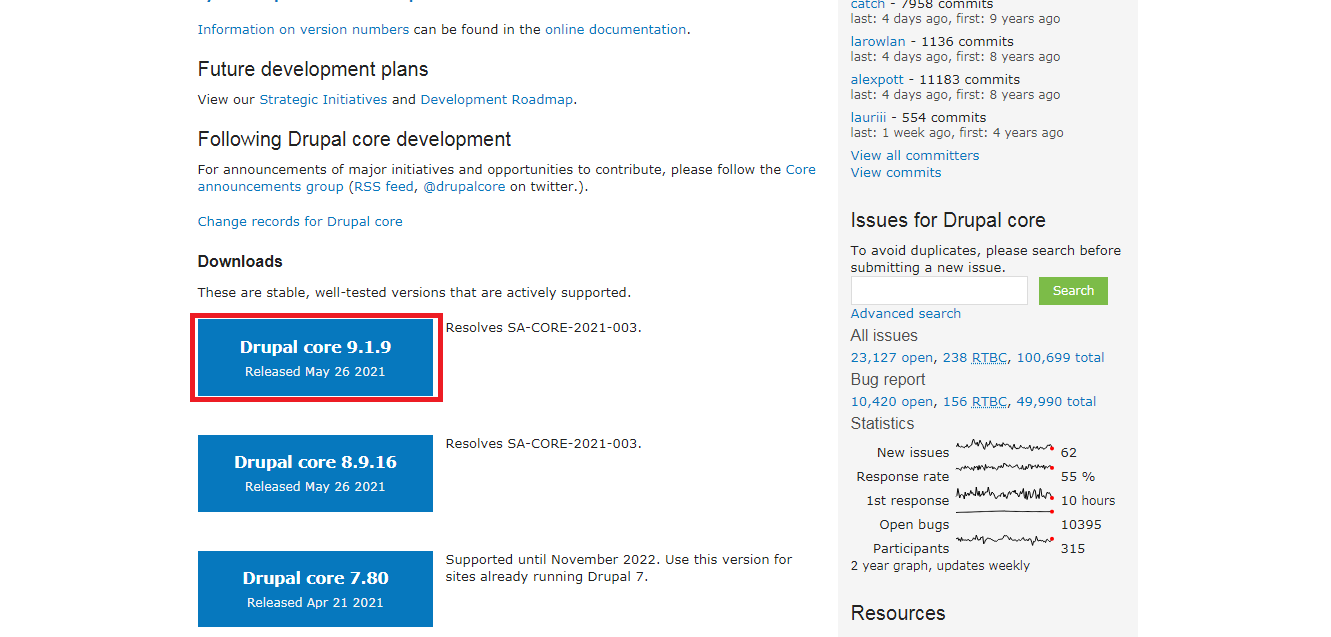
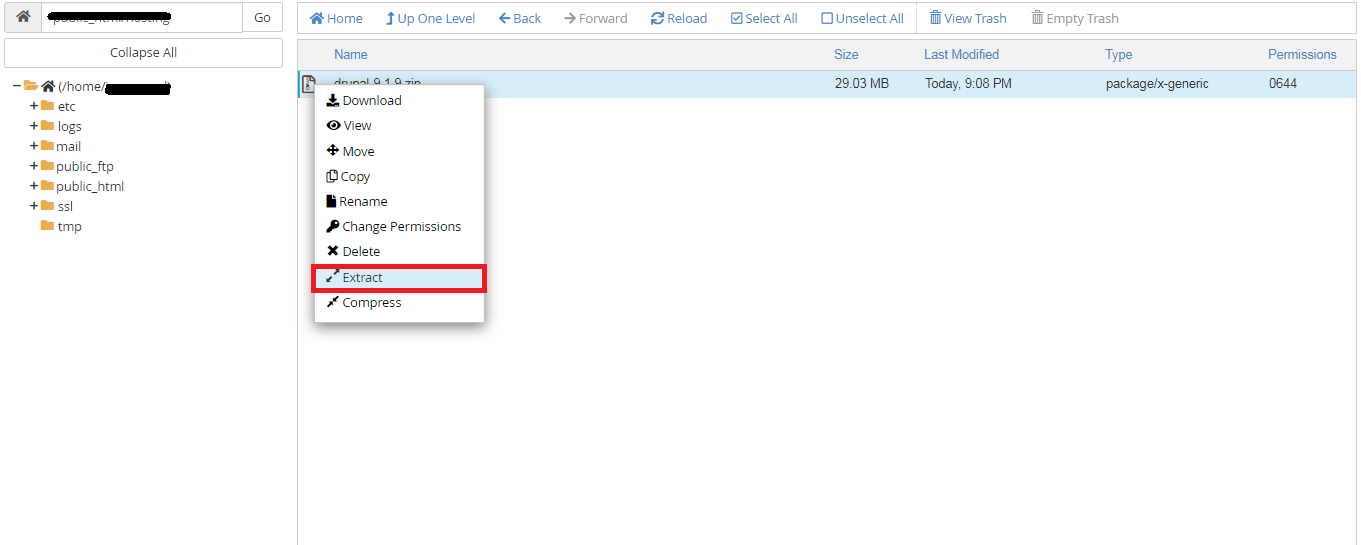
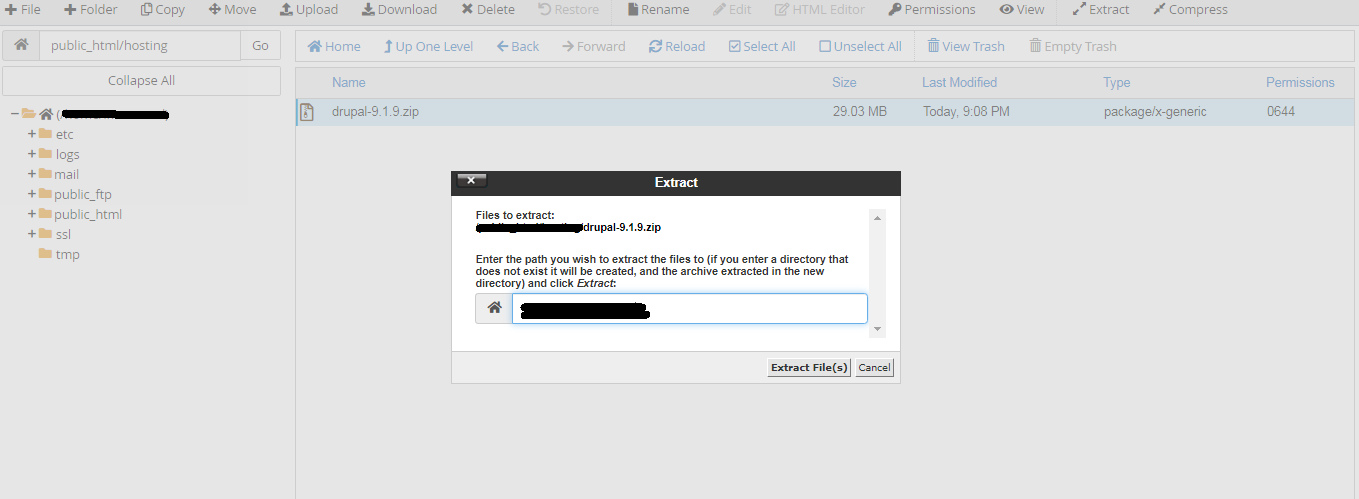
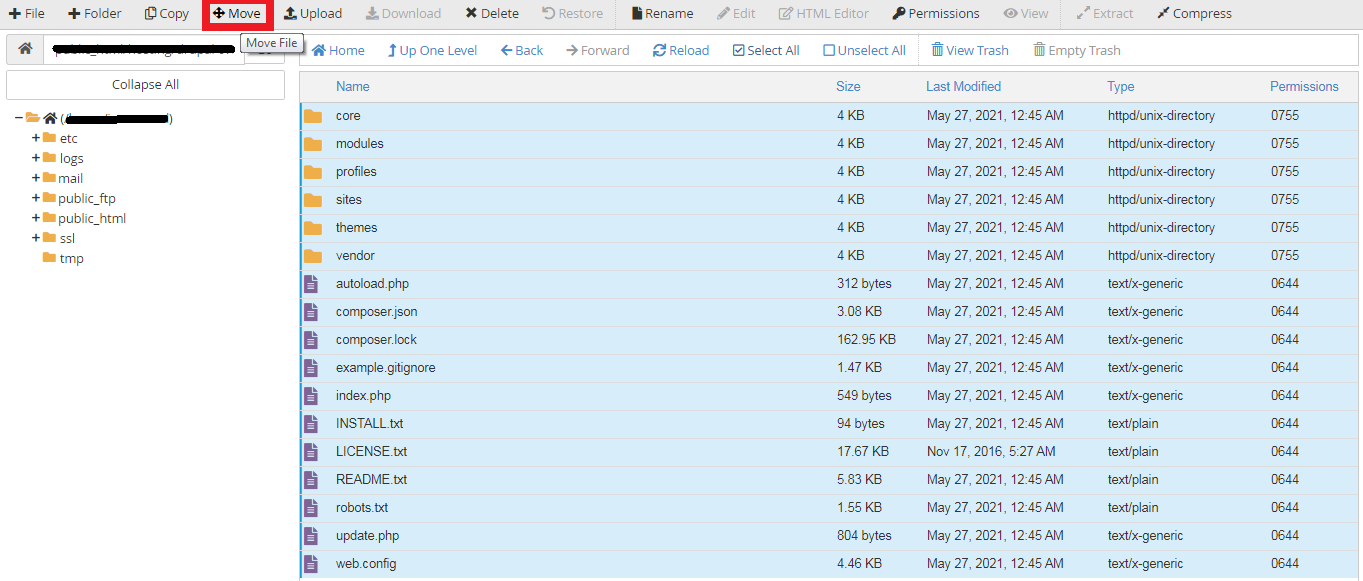
Set up the Database
Before you can use Drupal, you need to set up the database. You cannot install Drupal unless there’s a database for it. For this, go back into your cPanel and then into the MySQL databases. Create a new database. Along with that, create a new user and set password for it.
Setting up Drupal Installer
Once you’ve set up the database, navigate into the URL where you’ve placed the Drupal files. You’d normally go to http://www.mywebsite.com unless you’ve changed the location. Drupal Installer will be loading from the URL where you’ve placed the files.
In case you receive a message that reads “Your PHP installation is too old”, update your PHP version in cPanel.
To install Drupal, you need to follow a step-by-step process
How to Get Started?
To get started to installing Drupal manually, you need to access your website’s root folder. Along with that you’d need either the cPanel’s File Manager or the FTP programs like FileZilla.
Visit https://www.drupal.org/project/drupal and download the core files. It’s recommended that you download the latest stable version. That’s because it offers the best performance of all the versions and reduced risk to security threats.
Find the “Download ZIP” option towards the end of the page and download the ZIP package.
Next, you’re required to upload this ZIP package into the public_html directory of your web host. For this purpose, you’d need to use either the cPanel File Manager or FTP software.
For this tutorial, we’ll be using the cPanel to upload the ZIP package.
- So login to your cPanel and go into the File Manager.
- Inside the File Manager, right-click on the ZIP file and click on “Extract”. If you’re on Mac, then click Command + click.
- A new window will appear that’d ask for the location where you want to extract the files to. Put in the correct folder location.
- Once you’ve updated the directory, hit the “Extract File(s)” button.
- You’ll see a folder that’s labeled as drupal-x.x.x. Click on it.
- Select all the files inside of the folder and click on the “Move” button from the menu bar.
- A new window will appear where you’d have to input the location where you want to move the files to.
- Click on the “Move File(s)” button.
Set up the Database
Before you can use Drupal, you need to set up the database. You cannot install Drupal unless there’s a database for it. For this, go back into your cPanel and then into the MySQL databases. Create a new database. Along with that, create a new user and set password for it.
Setting up Drupal Installer
Once you’ve set up the database, navigate into the URL where you’ve placed the Drupal files. You’d normally go to http://www.mywebsite.com unless you’ve changed the location. Drupal Installer will be loading from the URL where you’ve placed the files.
In case you receive a message that reads “Your PHP installation is too old”, update your PHP version in cPanel.
To install Drupal, you need to follow a step-by-step process
- First select the preferred language and click on “Save and Continue".
- Next, select the installation profile. You have the option for selection between Standard and Minimal. Standard is ideal for most cases.
- In the next step, verify the requirements that you must fulfill to run Drupal.
- Set up the database by providing name, username, and password, all of which you created earlier.
- Once you click on the “Save and Continue” button, the system will start installing Drupal.
- Finally, configure the website by providing the administrator login credentials.
