Before beginning the explanation and methods used for restoring the cPanel accounts in WHM you will need two functions that are mandatory. One is that you will require access to VPS through the pre-installed version of the cPanel or WHM. The other one you will require is the backup file in full cPanel. It can either be uploaded on the VPS or can be present in default on the computer that you own. Let’s see about some of the methods that are used for restoring the cPanel accounts in the WHM. There are two methods available that can be used in the process of restoring the cPanel accounts in the WHM. Here is a step by step guide that explains how to follow these methods in a simple way.
Method 1: To restore the existing backup
One of the common methods followed and adapted for restoring the cPanel accounts in the WHM is to restore the existing backup.
Here it is explained in a simple way:
Step 1: For restoring the existing backup the first step you have to follow is to log in to your WHM account. Then you have to fill the phrase used for backup in the search space that you will find in the top of the screen.
Step 2: Now select the category of “Restore a full backup or cpmove file”. After selecting this you will find a list of various restoration options appearing on the screen.
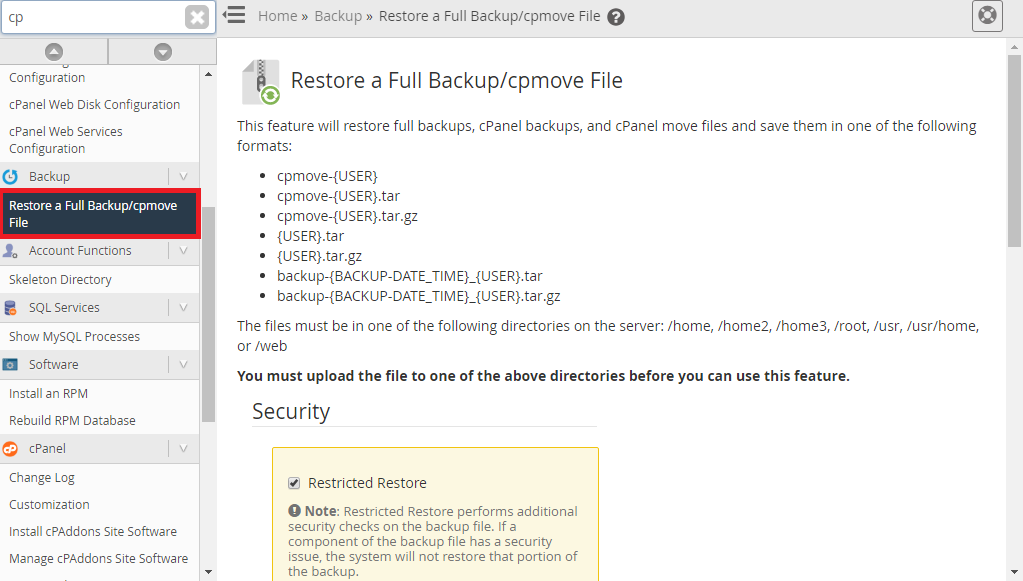
Step 3: Some of the various restoration options available are restoration with username, restoration with file, username for the respective account that you are willing to restore, note and history of update, overwriting an user that is already existing and to assign an effective IP address.
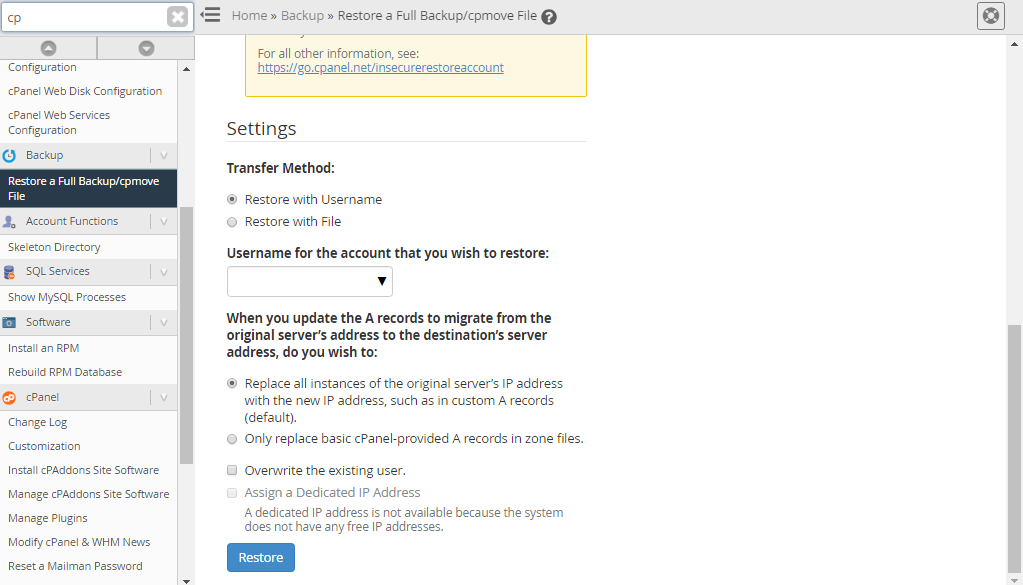
The backup files must be in one of the following directories on the server: /home, /home2, /home3, /root, /usr, /usr/home, or /web and it is must that the backup file named one of the following :
Step 5: If you happen to receive any kind of messages showing error then you are advised to contact your corresponding VPS provider or old server for appropriate support and correct assistance.
Method 2: To restore backup from the backup file that is located locally in the computer.
Another common method followed and preferred for restoring the cPanel accounts in the WHM is to restore the backup form the backup file that is already present in the computer.
Here it is explained in a simple and clear manner:
Step 1: If you are looking for a way to restore the backup that is already present in the computer then you have to go for the option “restore with file”.
Step 2: Click on the “Restore with file” option and then select the “Choose FIle” option in order to go for the actual backup process or function.
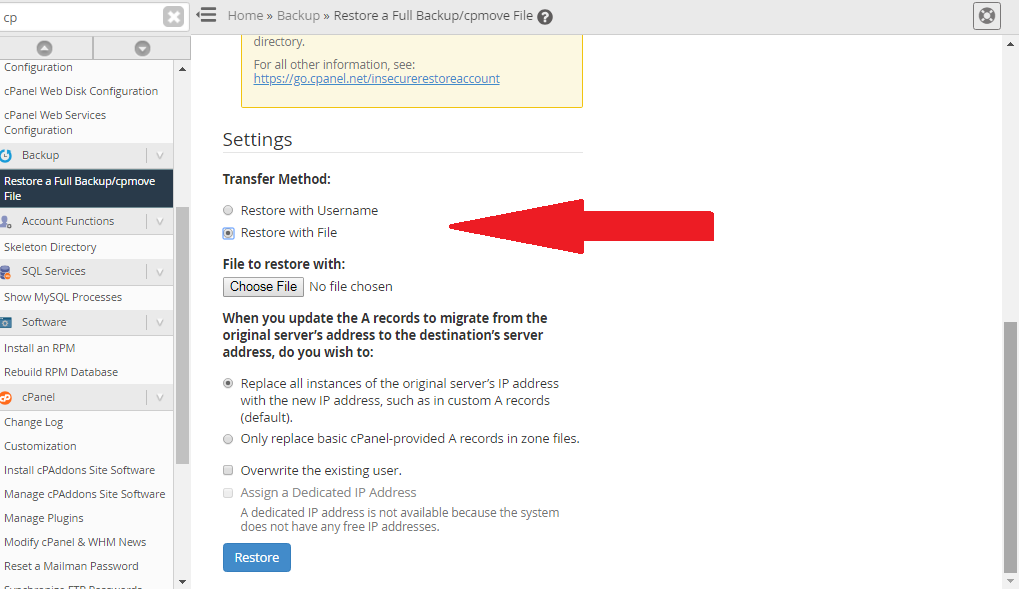
Step 3: After clicking on the Choose File a window will appear on the screen. Find the backup location and double tap on the archived file.
Step 4: Then tap on the “Restore” option. After this the restoration process will begin and a window will pop that shows it’s speed level.
Method 1: To restore the existing backup
One of the common methods followed and adapted for restoring the cPanel accounts in the WHM is to restore the existing backup.
Here it is explained in a simple way:
Step 1: For restoring the existing backup the first step you have to follow is to log in to your WHM account. Then you have to fill the phrase used for backup in the search space that you will find in the top of the screen.
Step 2: Now select the category of “Restore a full backup or cpmove file”. After selecting this you will find a list of various restoration options appearing on the screen.
Step 3: Some of the various restoration options available are restoration with username, restoration with file, username for the respective account that you are willing to restore, note and history of update, overwriting an user that is already existing and to assign an effective IP address.
The backup files must be in one of the following directories on the server: /home, /home2, /home3, /root, /usr, /usr/home, or /web and it is must that the backup file named one of the following :
- cpmove-{USER}
- cpmove-{USER}.tar
- cpmove-{USER}.tar.gz
- {USER}.tar
- {USER}.tar.gz
- backup-{BACKUP-DATE_TIME}_{USER}.tar
- backup-{BACKUP-DATE_TIME}_{USER}.tar.gz
Step 5: If you happen to receive any kind of messages showing error then you are advised to contact your corresponding VPS provider or old server for appropriate support and correct assistance.
Method 2: To restore backup from the backup file that is located locally in the computer.
Another common method followed and preferred for restoring the cPanel accounts in the WHM is to restore the backup form the backup file that is already present in the computer.
Here it is explained in a simple and clear manner:
Step 1: If you are looking for a way to restore the backup that is already present in the computer then you have to go for the option “restore with file”.
Step 2: Click on the “Restore with file” option and then select the “Choose FIle” option in order to go for the actual backup process or function.
Step 3: After clicking on the Choose File a window will appear on the screen. Find the backup location and double tap on the archived file.
Step 4: Then tap on the “Restore” option. After this the restoration process will begin and a window will pop that shows it’s speed level.
