What is the role of Mail Queue Manager in WHM? Sometimes, your emails will be stored on a server where you can view, deliver to attempt, or else delete it from your mail account. You can even think of it as a tool that is a handy type for dealing with issues in the delivery of emails and spam content.
How to access Mail Queue Manager in WHM?
Step 1: Go to WHM and then search on the page “Mail Queue Manager”. You have the search bar which is present at the top of page left side. Type as “mail queue” for easy navigation!
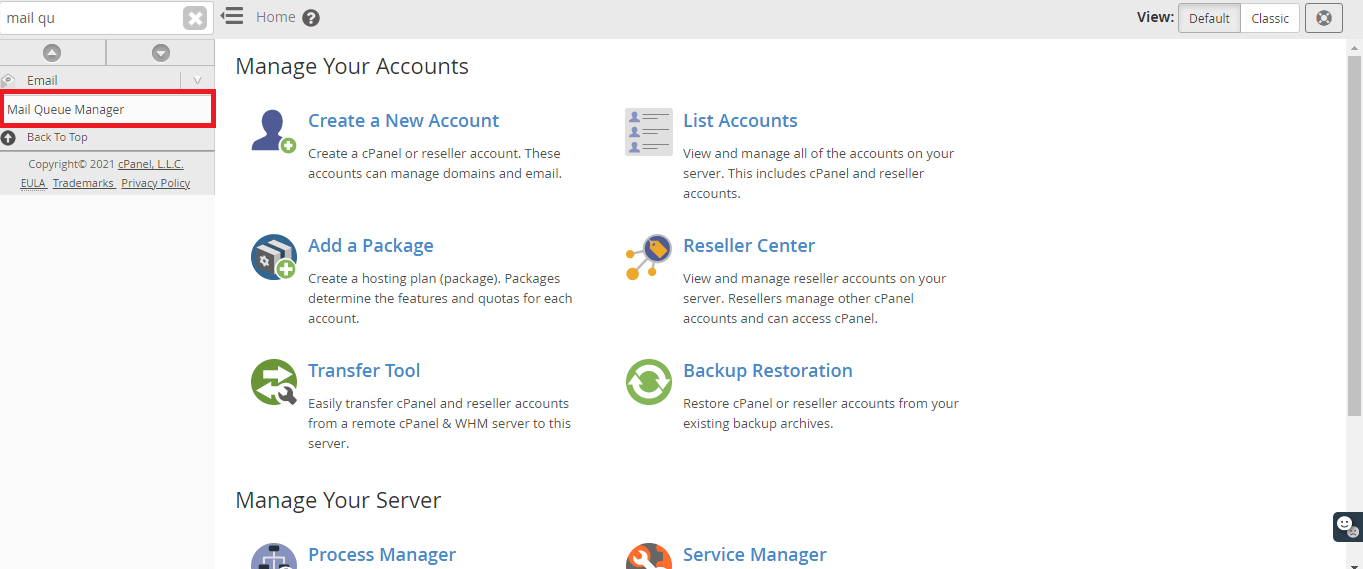
Step 2: The emails queued will be listed on that page specifically. Fill up the details for the queued emails like Message-ID, Recipient, and Sender for filtering the emails which are in the queue.
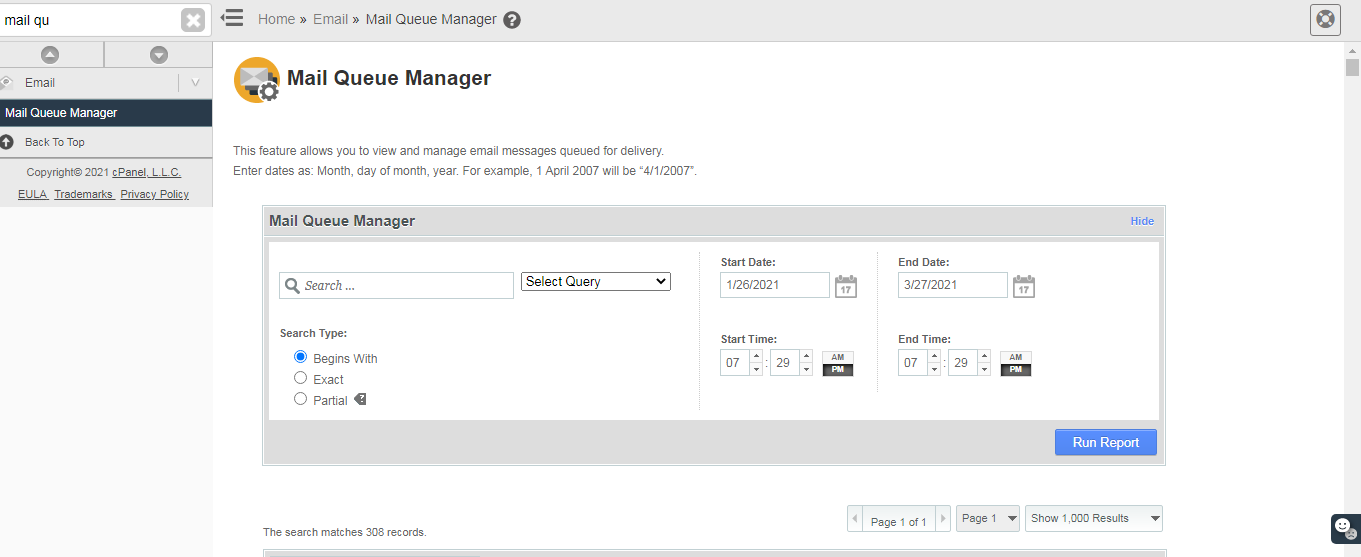
Step 3: Just search given input in the drop-down of the select query such as search Message-ID, search recipient, and search sender.
Step 4: If you don’t want to input queue emails search then ignore it by choosing No filter for all the queue emails.
Step 5: Each filter for search has specific input details such as starting date and end date. If the queue email falls within the scheduled time frame then the filter will automatically start its search.
Note: The queue emails which doesn’t fall inside the time frame will be retained only for 10 days in WHM. It won’t be added to the results of the search anymore.
Step 6: By now, you would have selected the input search and options for filtering right! Then tap on the button “Run Report”.
How will you view the queue emails in WHM?
It very easily views the queue emails in WHM. You can see the magnifying glass icon present in the column named “Action”.
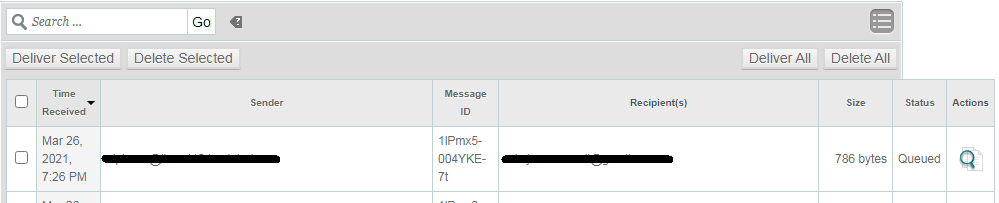
The magnifying icon displays details like content text, the delivery attempt of email, email deletion, download of emails and headers of emails, etc.
How to deliver emails in the queue?
This stage is known as a delivery attempt. It helps you to deliver the email from the queue part as you expect. Choose the email which you want to deliver and then tap on the option “Deliver Message Now”.
You have more options to deliver the emails in the queue by selecting them one by one. Tap on the button “Deliver selected” to deliver the emails from WHM storage.
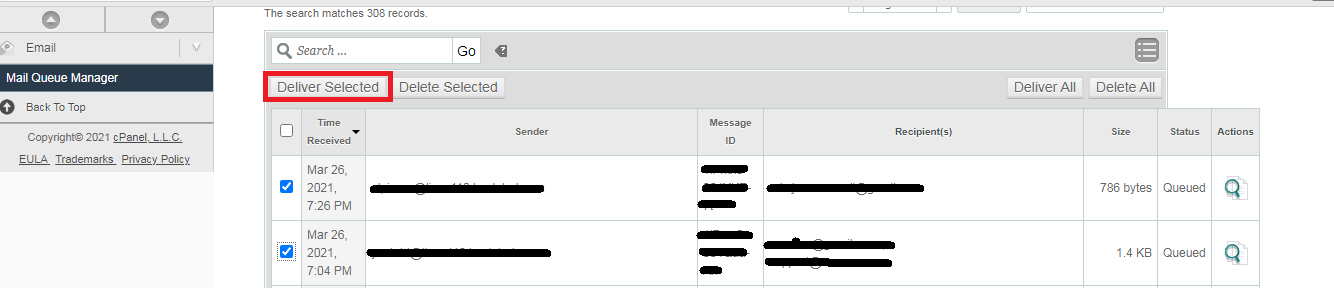
How to delete emails in the queue?
The process is the same as that of delivering the emails! Simply select emails that you delete and then tap on the button delete selected or delete all.
Queue emails unfreeze activity:
Under the column “status”, you can see the option called frozen. After two or more attempts your email won’t be delivered from the queue. It is said to be frozen emails. At the same time, the queue should work evenly right! So, in this stage, the freeze will be set as a system automatically. Your role is to unfreeze the frozen emails by choosing the icon placed in the Action column.

If you unfreeze the email then it would be automatically getting ready for the next attempt. Take necessary action for unfreezing the queue emails or else it might lead to problems in the future.
How to access Mail Queue Manager in WHM?
Step 1: Go to WHM and then search on the page “Mail Queue Manager”. You have the search bar which is present at the top of page left side. Type as “mail queue” for easy navigation!
Step 2: The emails queued will be listed on that page specifically. Fill up the details for the queued emails like Message-ID, Recipient, and Sender for filtering the emails which are in the queue.
Step 3: Just search given input in the drop-down of the select query such as search Message-ID, search recipient, and search sender.
Step 4: If you don’t want to input queue emails search then ignore it by choosing No filter for all the queue emails.
Step 5: Each filter for search has specific input details such as starting date and end date. If the queue email falls within the scheduled time frame then the filter will automatically start its search.
Note: The queue emails which doesn’t fall inside the time frame will be retained only for 10 days in WHM. It won’t be added to the results of the search anymore.
Step 6: By now, you would have selected the input search and options for filtering right! Then tap on the button “Run Report”.
How will you view the queue emails in WHM?
It very easily views the queue emails in WHM. You can see the magnifying glass icon present in the column named “Action”.
The magnifying icon displays details like content text, the delivery attempt of email, email deletion, download of emails and headers of emails, etc.
How to deliver emails in the queue?
This stage is known as a delivery attempt. It helps you to deliver the email from the queue part as you expect. Choose the email which you want to deliver and then tap on the option “Deliver Message Now”.
You have more options to deliver the emails in the queue by selecting them one by one. Tap on the button “Deliver selected” to deliver the emails from WHM storage.
How to delete emails in the queue?
The process is the same as that of delivering the emails! Simply select emails that you delete and then tap on the button delete selected or delete all.
Queue emails unfreeze activity:
Under the column “status”, you can see the option called frozen. After two or more attempts your email won’t be delivered from the queue. It is said to be frozen emails. At the same time, the queue should work evenly right! So, in this stage, the freeze will be set as a system automatically. Your role is to unfreeze the frozen emails by choosing the icon placed in the Action column.
If you unfreeze the email then it would be automatically getting ready for the next attempt. Take necessary action for unfreezing the queue emails or else it might lead to problems in the future.
