For every 29 hours interval cycle, you are forcing up the server application to trigger the recycling application pool.
You won’t get any reviews from support calls whenever the server hits all other requests.
Here’s the step to disable “Application Pool Recycle in IIS”:
Step 1: Now, do server login and then tap on IIS (Internet Information Services). Currently, you are in connection panels of the IIS management console where you were expanding the tree view by tapping on the “Application Pools”.
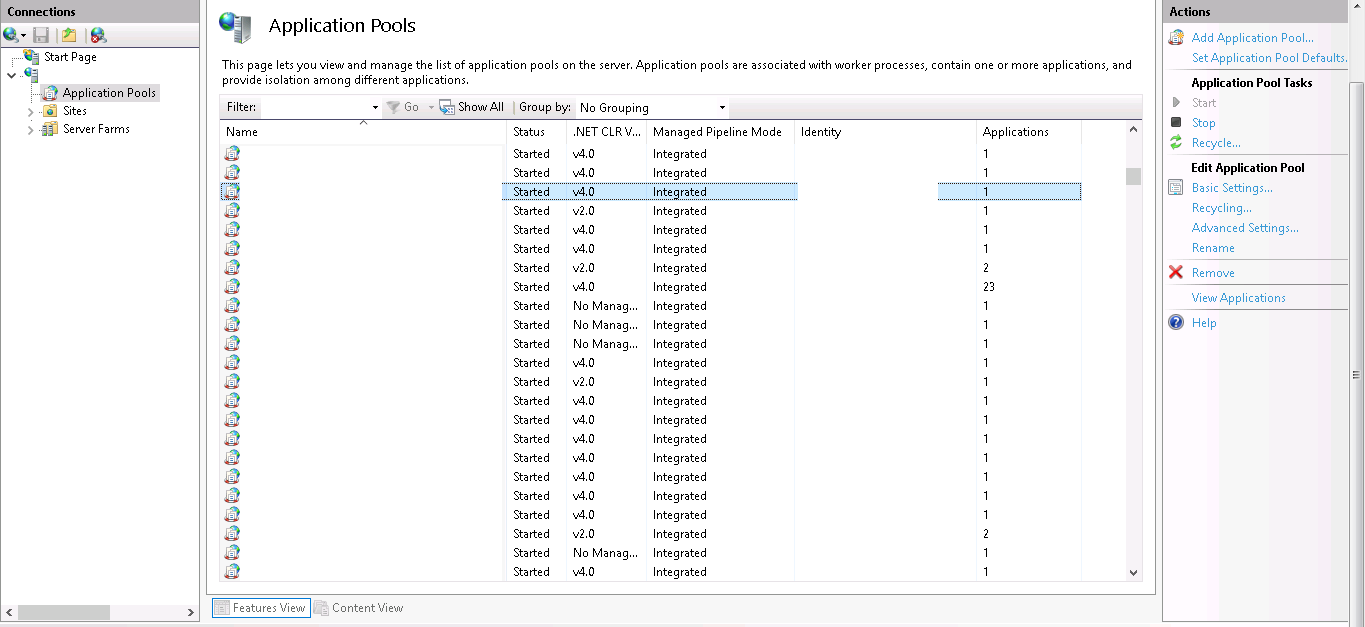
Step 2: In the list of Application Pools, tap right-click to process recycling disable. Now, set Disable overlapped recycle to the “True” option and start disabling the recycle.
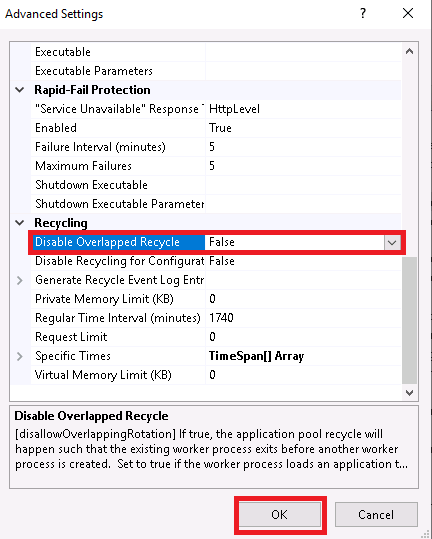
Step 3: Above step, helps to do configuration changes. Try to do some changes in the settings of Application Pool Recycling. It's time to enter the value for Private memory usage and Virtual memory usage as 0. Tap on the button “OK”.
That’s it! You have disabled “Application Pool Recycle in IIS” now!
You won’t get any reviews from support calls whenever the server hits all other requests.
Here’s the step to disable “Application Pool Recycle in IIS”:
Step 1: Now, do server login and then tap on IIS (Internet Information Services). Currently, you are in connection panels of the IIS management console where you were expanding the tree view by tapping on the “Application Pools”.
Step 2: In the list of Application Pools, tap right-click to process recycling disable. Now, set Disable overlapped recycle to the “True” option and start disabling the recycle.
Step 3: Above step, helps to do configuration changes. Try to do some changes in the settings of Application Pool Recycling. It's time to enter the value for Private memory usage and Virtual memory usage as 0. Tap on the button “OK”.
That’s it! You have disabled “Application Pool Recycle in IIS” now!
