Introduction:
An error message “Timeout detected” while attempting to access FTP with WINSCP
Possible scenarios
1) Network error: Time out during connection
All sort of connection refused by other end apply to this Error too
2) Timeout Detected
This error occurs while log in and attempting for a file transfer
3) Problem with host communication for more than 15 seconds
You can see this message while WNSCP is waiting for response from the server more than the configured time. This is not an error message but WINSCP keeps waiting for the server to respond. The message is shown to give you a chance either to break the operation and try again to reconnect. This option is given if you do not want to wait anymore. If the server connects then the message will be delivered automatically. If the host server did not respond back, then it may be due to some fatal error on the server side. Also, sometime this may be interfering with the connection and preventing the server response from arriving on the configured time
4) Permission not granted
If you don’t have sufficient permission to a resource such as file or directory, you should contact the server administrators to solve the issues. Access right to a system differs between OS and file transfer system
5) Unexpected directory listing
You can see this error on SCP protocol, if output of ls commands cannot be parsed in SCP.
<type><permission><inode><owner><group>
<size><timestamp><filename>
6) Timeout waiting for external console to complete the commands
The error indicates that winscp.exe did not receive a response from winscp.com. Most commonly this issue will happen when winscp.com has re directed output to a stream which has limited buffer. If the stream is not read from then eventually the buffer get filled and winscp gets hanged. If that is trying to write into it most commonly the program is run by another program, which redirects to the output stream.
Resolution
Fixes for timeout settings
1) Increase the timeout limit for WINSCP more than 30 seconds
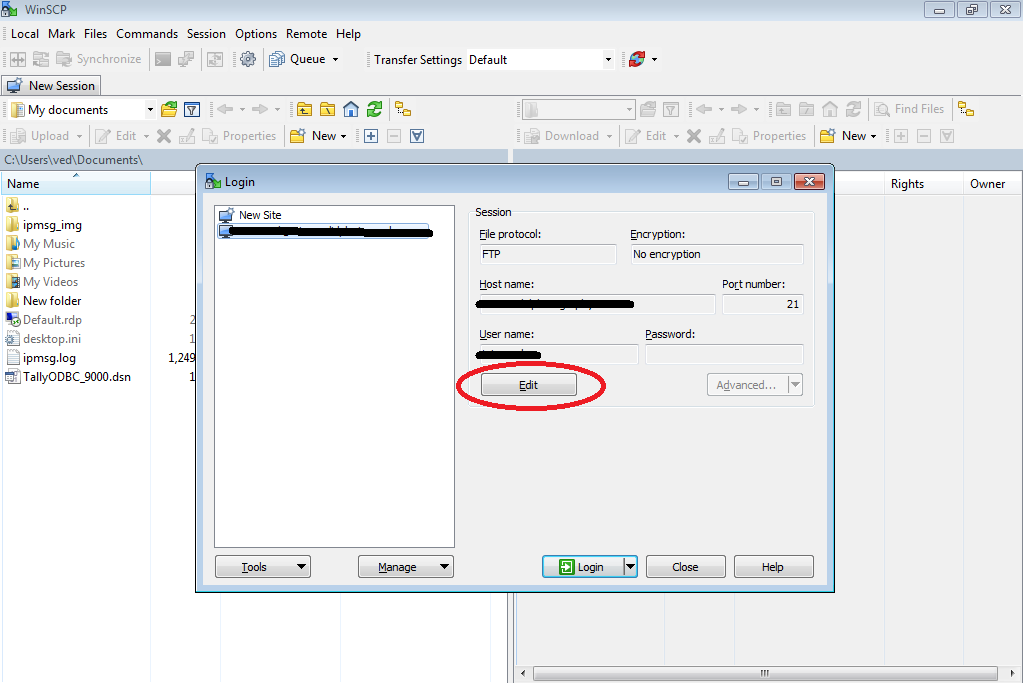
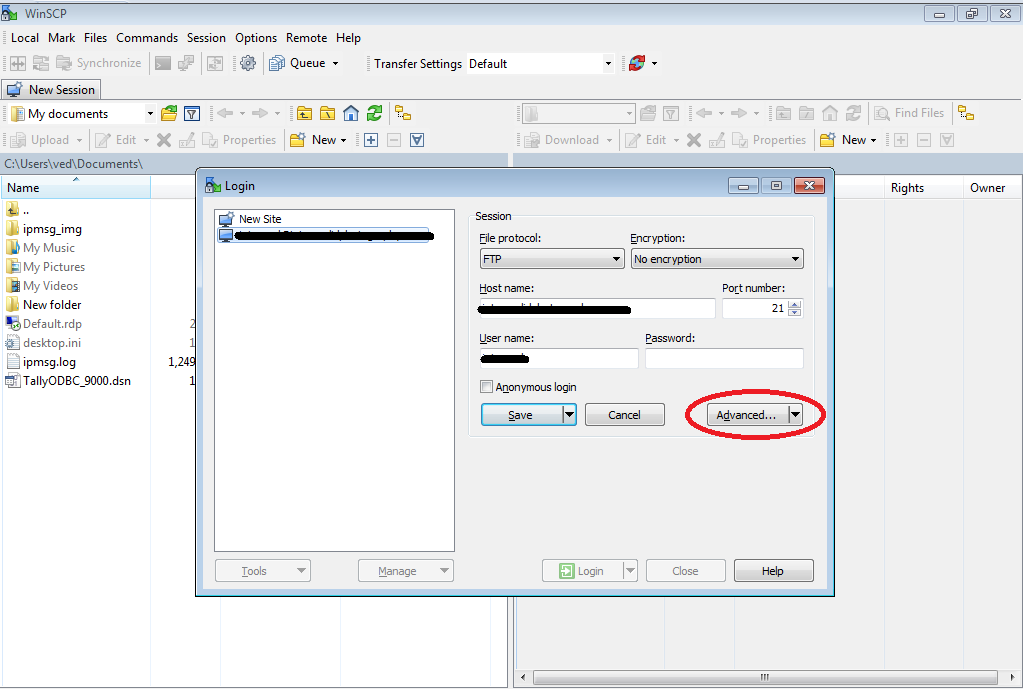
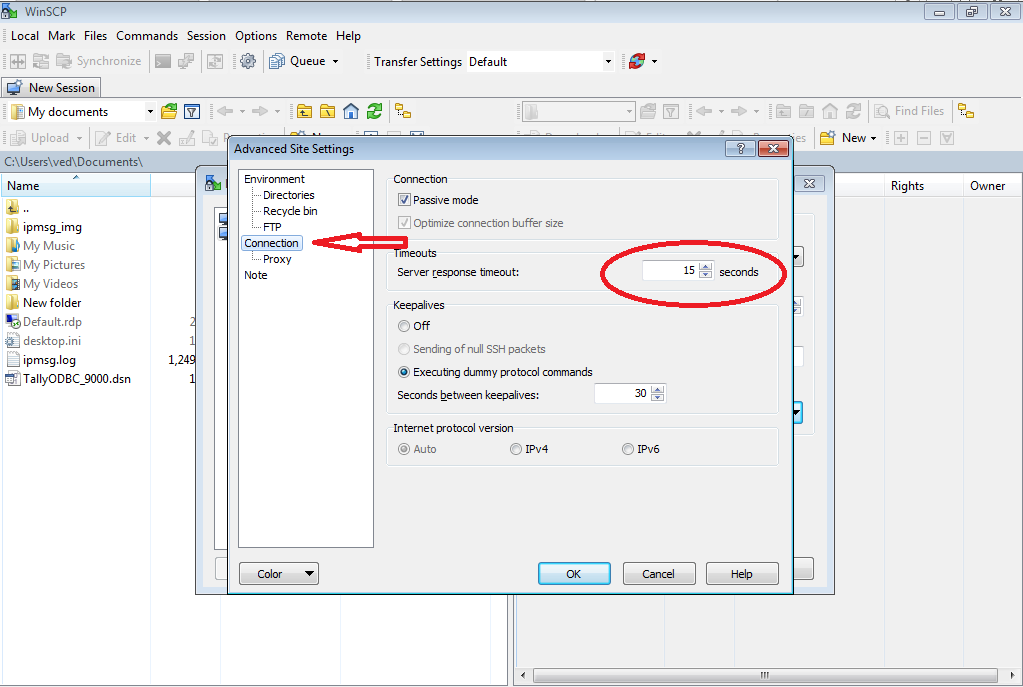
You need to be a owner to change the time, for this contact your server administrator to grant access for you to modify the time
Fixes for unexpected directory listing
Try using any SFTP protocol instead of WINSCP and always make sue that you are using the latest version of WINSCP and listing format is added continuously.
An error message “Timeout detected” while attempting to access FTP with WINSCP
Possible scenarios
1) Network error: Time out during connection
All sort of connection refused by other end apply to this Error too
2) Timeout Detected
This error occurs while log in and attempting for a file transfer
3) Problem with host communication for more than 15 seconds
You can see this message while WNSCP is waiting for response from the server more than the configured time. This is not an error message but WINSCP keeps waiting for the server to respond. The message is shown to give you a chance either to break the operation and try again to reconnect. This option is given if you do not want to wait anymore. If the server connects then the message will be delivered automatically. If the host server did not respond back, then it may be due to some fatal error on the server side. Also, sometime this may be interfering with the connection and preventing the server response from arriving on the configured time
4) Permission not granted
If you don’t have sufficient permission to a resource such as file or directory, you should contact the server administrators to solve the issues. Access right to a system differs between OS and file transfer system
5) Unexpected directory listing
You can see this error on SCP protocol, if output of ls commands cannot be parsed in SCP.
<type><permission><inode><owner><group>
<size><timestamp><filename>
6) Timeout waiting for external console to complete the commands
The error indicates that winscp.exe did not receive a response from winscp.com. Most commonly this issue will happen when winscp.com has re directed output to a stream which has limited buffer. If the stream is not read from then eventually the buffer get filled and winscp gets hanged. If that is trying to write into it most commonly the program is run by another program, which redirects to the output stream.
Resolution
Fixes for timeout settings
1) Increase the timeout limit for WINSCP more than 30 seconds
- Open WinSCP
- Then click on "Edit" button for all the saved accounts.
- Now click on "Advance settings".
- A new pop up will appear, and then click on "Connection".
- Here you can increase Timeout limit to 30 seconds.
You need to be a owner to change the time, for this contact your server administrator to grant access for you to modify the time
Fixes for unexpected directory listing
Try using any SFTP protocol instead of WINSCP and always make sue that you are using the latest version of WINSCP and listing format is added continuously.
