Plesk is one of the most popular hosting automation software. If you’re using Plesk Obsidian and looking to edit the Email Client Setup settings to allow your client to set up email client manually, this is the article for you.
You’ll get the information about desired settings in the Manual Setup section.
For this navigate into Website & Domains >> mydomain.com > Mail Accounts and hover over the “i” or information icon.
You have the option of changing the settings by making changes to the panel.ini file.
When to Edit the Panel.ini File?
You’ll edit the file when you need to do the following:
Here’s the proper way to make the modifications:
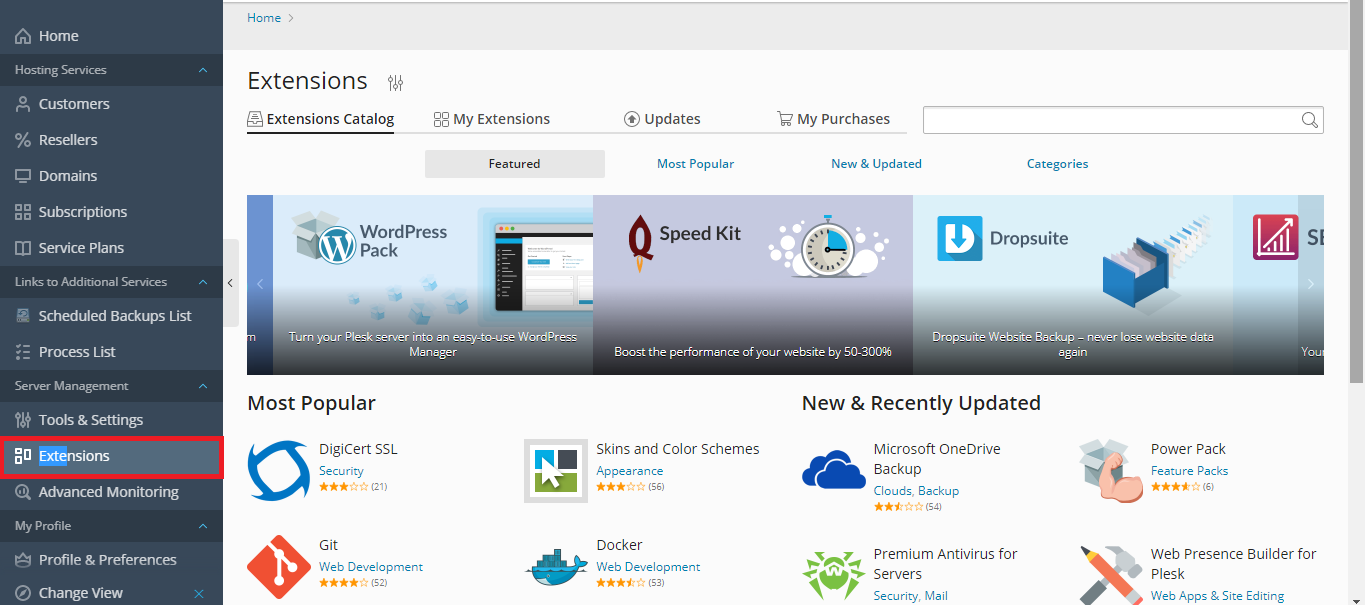
You’ll get the information about desired settings in the Manual Setup section.
For this navigate into Website & Domains >> mydomain.com > Mail Accounts and hover over the “i” or information icon.
You have the option of changing the settings by making changes to the panel.ini file.
When to Edit the Panel.ini File?
You’ll edit the file when you need to do the following:
- You’re using SSL/TLC certificate to protect your mail server and you don’t want your clients to come across the “Untrusted certificate” error when they try to access their mail. For this, you have to make changes to the incoming and outgoing mail servers that’s displayed on the Manual Setup to server.com. Then ask your clients to replace their domain name with server.com on their respective mail client settings.
- When you need to explicitly mention which ports the clients must use in their mail client settings.
- When you want your clients to use only secure protocols like SSL/TLS, IMAP.
- When you need to hide the note concerning the “Untrusted certificate” error.
- When there are differences between the default mail settings and what’s mentioned in “Manual Setup” section.
Here’s the proper way to make the modifications:
- Open panel.ini file
- Under the [mail] section, edit the value of “clientConfig*” settings
- Alternatively, you can install the Panel.ini extension by going into Plesk >> Extensions.
- To modify clientConfig.userName, clientConfig.incomingServer, and clientConfig.outgoingServer setting, you’d have to use the <domain>, <user>, and <hostname> placeholders respectively.
- For modifying clientConfig.incomingProtocols and clientConfig.outgoingProtocols, use regular text.
- Let’s say you want your clients to use server hostname as mail server, use only secure protocols, and don’t want them to come across the “Untrusted certificate” error inside of the “Manual Setup” section, add these lines in the panel.ini file:
Code:
[mail]
clientConfig.incomingServer="<hostname>"
clientConfig.outgoingServer="<hostname>"
clientConfig.incomingProtocols="POP3 over SSL/TLS, IMAP over SSL/TLS"
clientConfig.outgoingProtocols="SMTP over SSL/TLS"