Steps to upgrade PHP version of an account via WHM
What is WHM?
WHM is commonly known as backend processor for cPanel which maintains the administrative ethics. It is abbreviated as Web host manager. There is more difference between the cPanel and WHM strategy. Let us see the main clarity of WHM:
Step 1: From the server, login to WHM
Step 2: Search where the software option is present in WHM. From the software section, choose MultiPHP manager option.
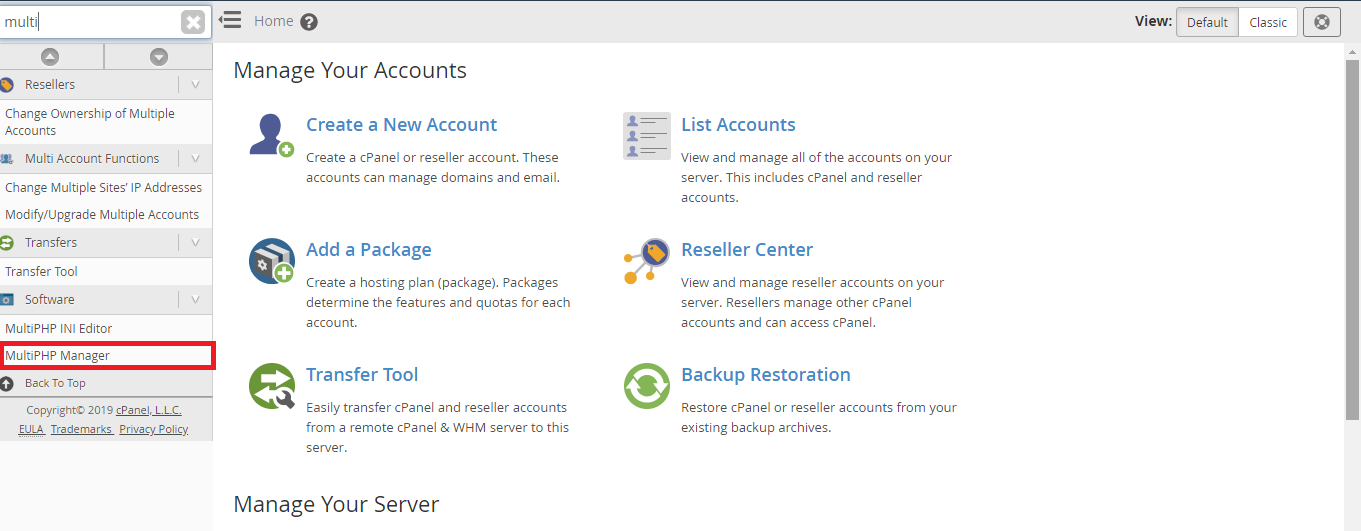
Step 3: You will be opened by a window naming multiPHP manager. There, you can see more list which shows the domain hosted by you in server. In that page, it is easy for you to set php versions. Select the domain for which you want to change PHP version.
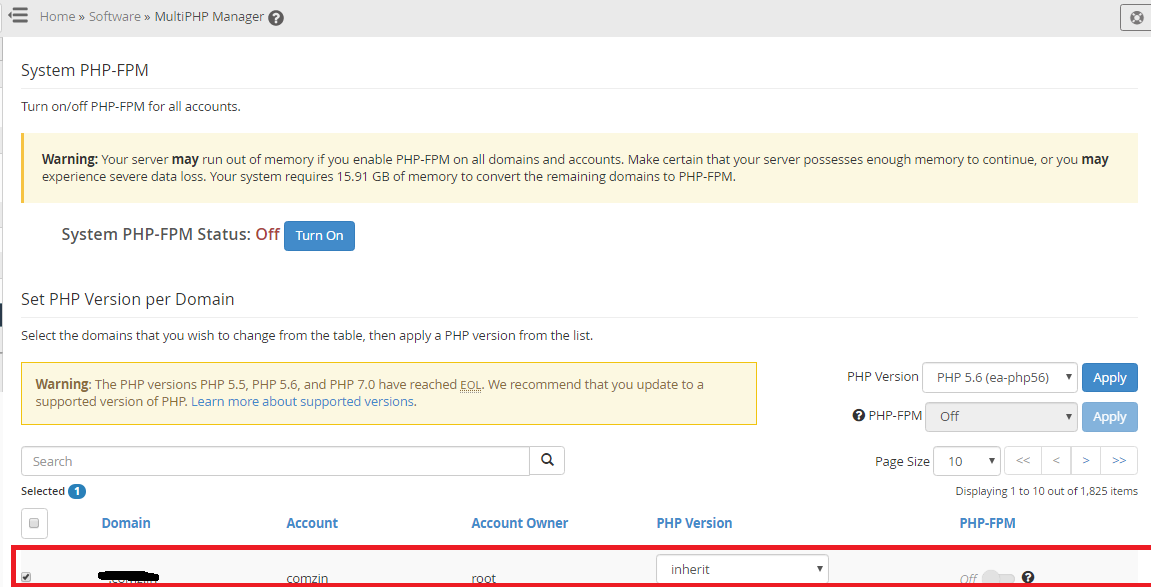
Step 4: On the right side, there is an option called PHP version select it and you will get drop down list. Click on it and tap on apply button. Now, PHP version would be changed. PHP version changing option is not only for one site worker you can click the check box for the website and click on changing PHP version.
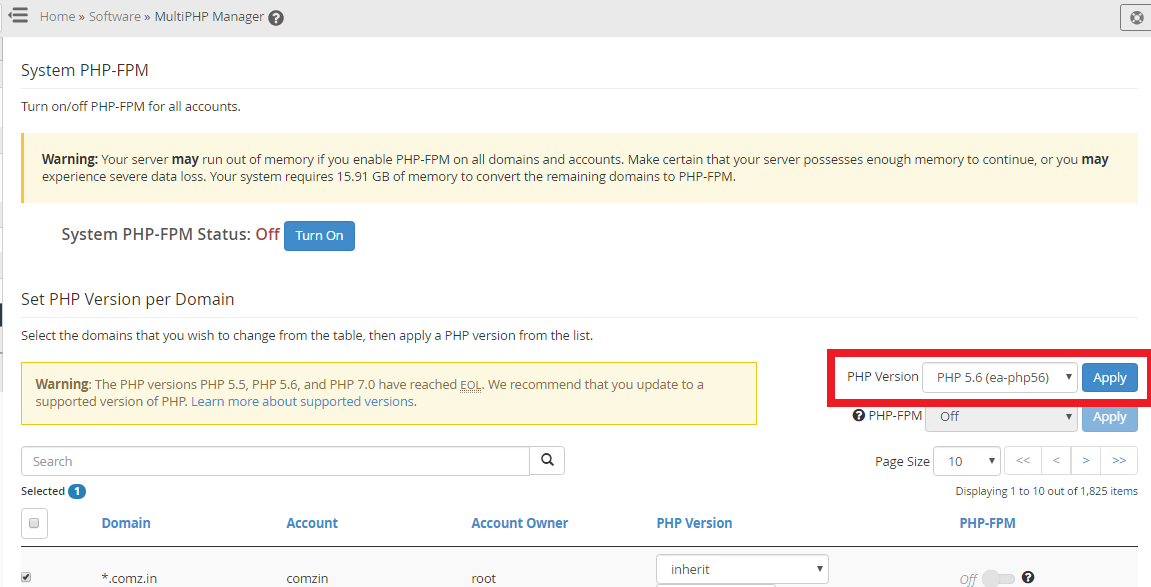
That’s it! Now, you would know to change the PHP version. Whatever the PHP version, user has to follow the same procedure. Many used to say, depending upon the versions changing options too changes. No possibilities dude! Don’t worry about the flow and sequence of changing PHP versions. Thanks you!
What is WHM?
WHM is commonly known as backend processor for cPanel which maintains the administrative ethics. It is abbreviated as Web host manager. There is more difference between the cPanel and WHM strategy. Let us see the main clarity of WHM:
- For server tools it gives the access point
- It gives the functionality sequence to resellers and server administrators.
- End-user uses the functions in advanced manner
- WHM works with help of web host supporting assistance.
Step 1: From the server, login to WHM
Step 2: Search where the software option is present in WHM. From the software section, choose MultiPHP manager option.
Step 3: You will be opened by a window naming multiPHP manager. There, you can see more list which shows the domain hosted by you in server. In that page, it is easy for you to set php versions. Select the domain for which you want to change PHP version.
Step 4: On the right side, there is an option called PHP version select it and you will get drop down list. Click on it and tap on apply button. Now, PHP version would be changed. PHP version changing option is not only for one site worker you can click the check box for the website and click on changing PHP version.
That’s it! Now, you would know to change the PHP version. Whatever the PHP version, user has to follow the same procedure. Many used to say, depending upon the versions changing options too changes. No possibilities dude! Don’t worry about the flow and sequence of changing PHP versions. Thanks you!
