Steps to secure your CMS Admin login
Security is one of the main concerns for both the UI and admin. Admin is very crucial part or it can be said as the heart of any website. It must be secure especially while login. You will get a good idea and tips for Securing Your CMS Admin Login and hope you will be happy by reading this article. So, let's start!
There are many questions from many of the people while talking about following some steps for security reason. One question may be, for what reason would it be advisable for me to change my administrator URL?
As we know that every CMS (Content Management Systems) come up with their login URL. For instance, if we talk about WordPress so by default its admin login URL will be like:
yourdomain.com/wp-admin.php
yourdomain.com/wp-login.php
Hackers are very well known about this administrator login URL. They can easily get your admin login page and try to enter by their own strategy.
Along these lines, Hackers expect that is your login and can attempt to utilize this data by using the default username of the administrator.
First, you must try to keep away to any of the hackers to your login page by creating such a page name which is critical to find out by the Hackers.
It is very significant that you need to select a strong username that is very strong and make a safe secret phrase.
WordPress:
If you are going ahead for changing the WordPress login page URL so it can be done in two ways;
Either you can do by downloading files and utilizing a module/plugin
or you may some changes in base code
There are numerous choices for changing or covering up your login URL, however, the module to work the best for hiding login module. Fortunately, the establishment and activation of this module are fast and simple.
If you are working in WordPress and using the plugin so just follow a few steps and you are able to make secure your CMS.
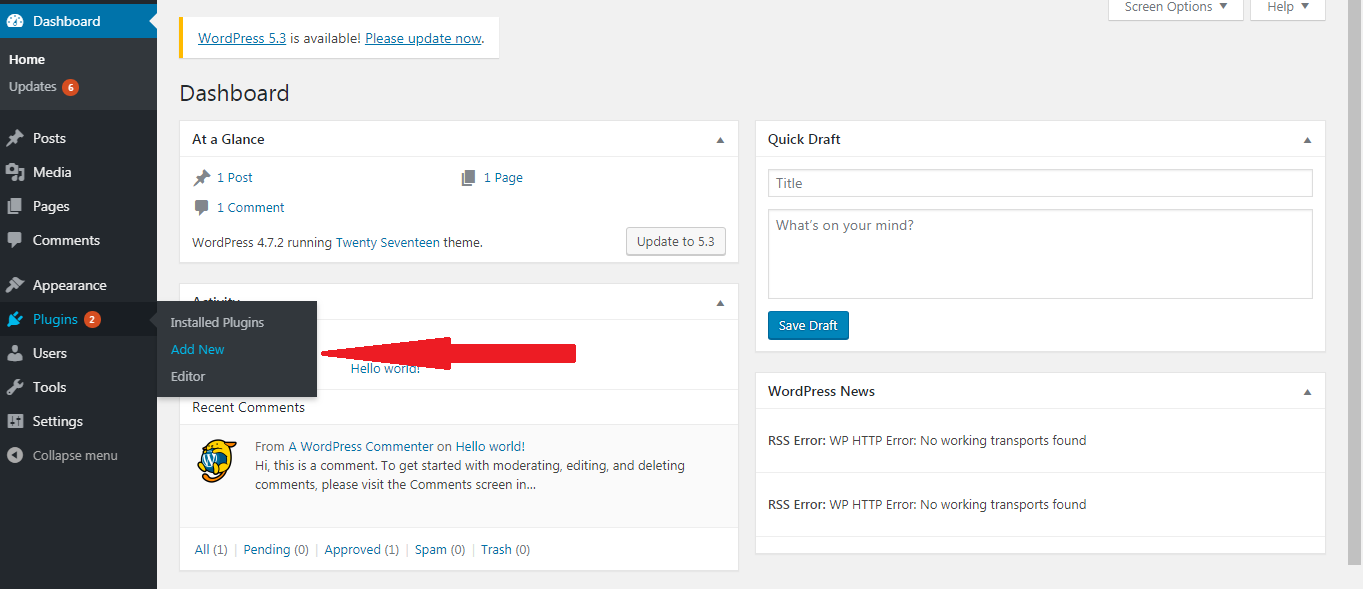
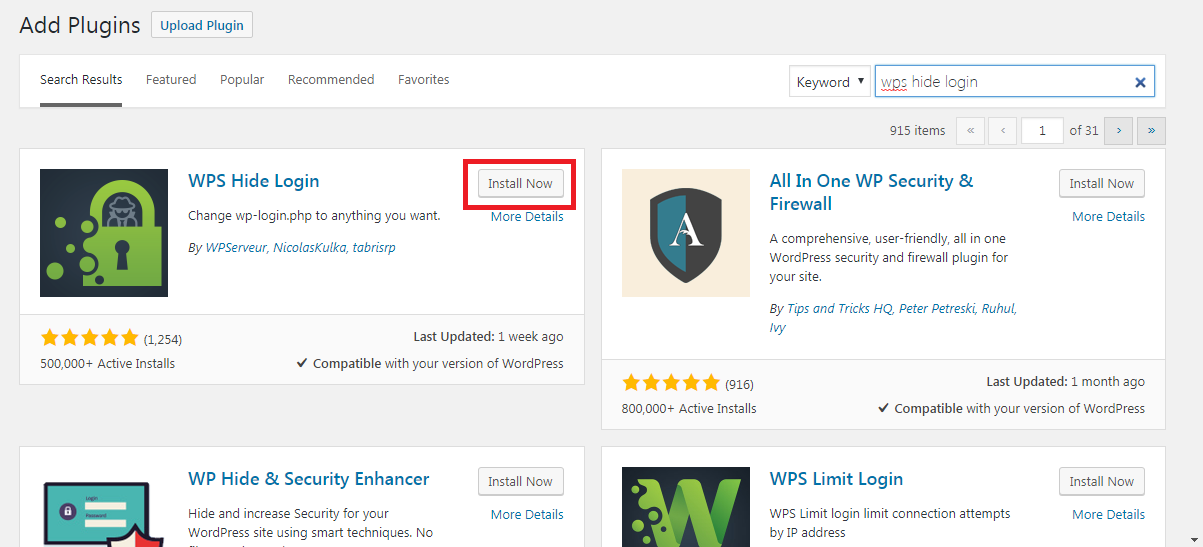

You need to bottom down the scroll for the settings page to modify the admin URL, at the end you need to click on the Save Changes button to update new URL.
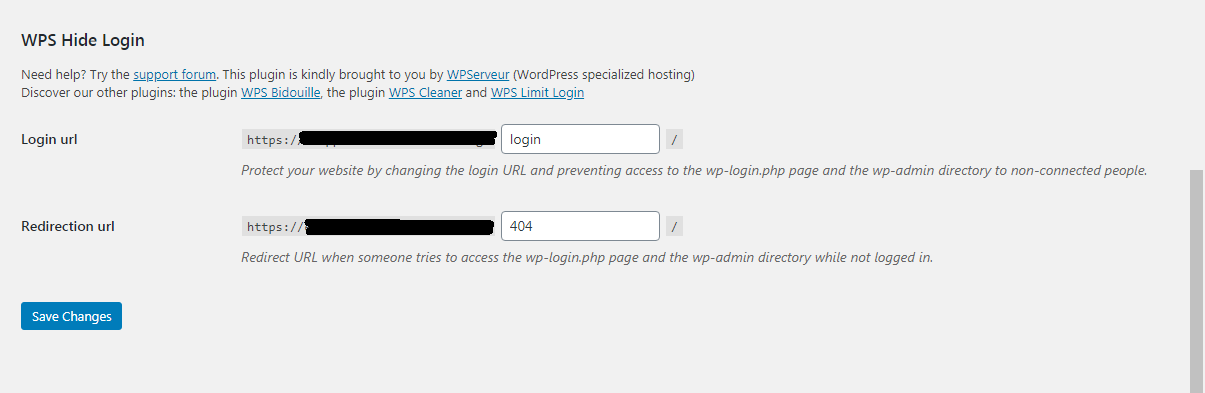
All the CMS come up with a different way to change the admin URL and make them secure. IT depends on what CMS is being used by you. It is all about the WordPress which will assist you to make changes admin URL. Hope there is good blog and you are able to make secure by reading this blog.
Joomla!
So as to change your administrator URL with Joomla, you should add an expansion to your CMS which is called JSecure. This augmentation is a paid or premium download for adding to your account of Joomla, yet it offers the security from assault by changing the administrator URL.
The utilization of the JSecure expansion on Joomla is just a recommendation. You can peruse progressively about this particular augmentation on their landing page: https://extensions.joomla.org/expansion/jsecure/.
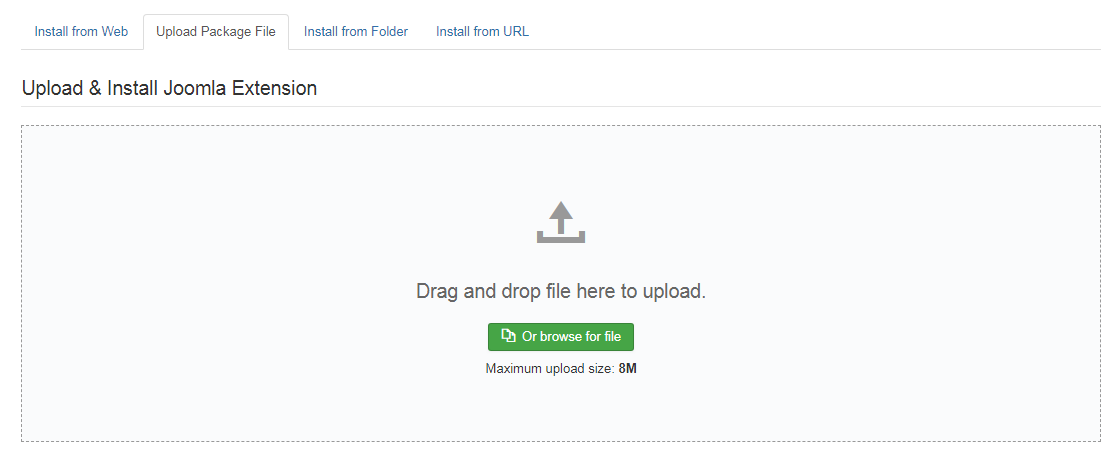
Security is one of the main concerns for both the UI and admin. Admin is very crucial part or it can be said as the heart of any website. It must be secure especially while login. You will get a good idea and tips for Securing Your CMS Admin Login and hope you will be happy by reading this article. So, let's start!
There are many questions from many of the people while talking about following some steps for security reason. One question may be, for what reason would it be advisable for me to change my administrator URL?
As we know that every CMS (Content Management Systems) come up with their login URL. For instance, if we talk about WordPress so by default its admin login URL will be like:
yourdomain.com/wp-admin.php
yourdomain.com/wp-login.php
Hackers are very well known about this administrator login URL. They can easily get your admin login page and try to enter by their own strategy.
Along these lines, Hackers expect that is your login and can attempt to utilize this data by using the default username of the administrator.
First, you must try to keep away to any of the hackers to your login page by creating such a page name which is critical to find out by the Hackers.
It is very significant that you need to select a strong username that is very strong and make a safe secret phrase.
WordPress:
If you are going ahead for changing the WordPress login page URL so it can be done in two ways;
Either you can do by downloading files and utilizing a module/plugin
or you may some changes in base code
There are numerous choices for changing or covering up your login URL, however, the module to work the best for hiding login module. Fortunately, the establishment and activation of this module are fast and simple.
If you are working in WordPress and using the plugin so just follow a few steps and you are able to make secure your CMS.
- First, you need to log in WordPress dashboard by using the correct username and password.
- Click on "Plugin" in wordpress panel.
- Search "WPS Hide login" plugin and install a plugin.
- If you have completed all the process and plugin has been installed, so you need to activate this plugin.
- If the plugin has been activated, so go on Settings for modifying URL of admin.
You need to bottom down the scroll for the settings page to modify the admin URL, at the end you need to click on the Save Changes button to update new URL.
All the CMS come up with a different way to change the admin URL and make them secure. IT depends on what CMS is being used by you. It is all about the WordPress which will assist you to make changes admin URL. Hope there is good blog and you are able to make secure by reading this blog.
Joomla!
So as to change your administrator URL with Joomla, you should add an expansion to your CMS which is called JSecure. This augmentation is a paid or premium download for adding to your account of Joomla, yet it offers the security from assault by changing the administrator URL.
The utilization of the JSecure expansion on Joomla is just a recommendation. You can peruse progressively about this particular augmentation on their landing page: https://extensions.joomla.org/expansion/jsecure/.
- First, you need to log in to your admin panel of Joomla account if you have downloaded the extension.
- Now you need to upload and install Joomla extension which is matching with Joomla version.
- You need to click on the link in the top menu on the page. You have to choose jSecure Lite by using the drop-down option and arrange the administrator URL by going to the basic configuration.
- Make it enable the option Pass Key and you need to set this key in the given Key section. Now this key is your latest or new URL for the login.
- In the end, you need to click on the Save button so all the information will be updated and next you will work with updated information. Now when you want to login so you need to use this pass key at the endof the login URL means it will be your login URL from now. See the URL will be look like this: www.youdomain.com/administrator/?yourkey”.
- This is very easy to set the login URL and it will increase your security as much as possible. Hope you are able to follow all the points by reading about the securing your Joomla Admin Login.
- If you want to change your Drupal administrator URL so it isn't as very simple or straight forward as different CMS applications. It needs some code of the program to be utilized to supersede the administrator path. This code or modules may be different for various Drupal versions, see the below instruction or module link.
- The utilization of code or module is just a recommendation. We are not associated. On the off chance that you are new to altering and arranging settings records inside your CMS, kindly counsel a developer before going ahead with modules.
- If we talk about the Drupal version 7.x-2.x so it will better support the Overlay module, the Most possibility to get an error 404 when you change the status as enable/disable of the module if you are using overlay. You are able to get proper instructions on how to install by using this overlay module, follow given link so you will be able to work proper: https://www.drupal.org/docs/7/administering-drupal-7-site/working-with-the-overlay
- The Drupal version 7.x-2.3 which uses a downloadable code or module which can be got here: https://www.drupal.org/project/rename_admin_paths/releases/7.x-2.3.
- This version of Drupal 8.x-1.1 also uses the same downloadable code or module, follow the given link to find: https://www.drupal.org/project/rename_admin_paths/releases/8.x-1.1.
- Any of the code or modules which is found on the web can be risky. Make a point to work with a developer when implementing any of the code or modules discovered online to guarantee that nothing malevolent is contained inside the module.
- We have also covered the Securing Your Drupal Admin Login and hope this is good guidance for you and you are able to work properly by following all the above points.
- The administrator URL of The Magento can be changed by using the command line or control panel.
- If you want to change the URL of administrator in Magento so it requires altering your arrangement records and should be inside a similar establishment. On the off chance that the default base URL is https://mydomain.com/magento, then the URL of admin will be look like this, https://mydomain.com/magento/admin. It is very crucial to have this URL structure to make sure you are able to come to the panel of the administrator after changing the URL.
- Follow a few steps if you need to change the URL of admin in Magento CMS control panel:
- You are able to see the admin menu so you need to choose the System from the menu system and click to Configure option.
- You are able to see at the left-hand side of the page in the panel so choose the Admin option.
- You need to go through expand the Admin base URL.
- Now you need to change status as a yes to Use Custom Admin URL after that you need to add custom URL of the admin. It should be in the given following format:
- https://mydomain.com/magento/
- after that, you need to set as "yes" to the Custom Admin Path and give the pathname as per your desire.
- If you have completed all the points which were needed the Click on Save Config.
- In the end you need to clear your cache. You are able to clear the cache using admin menu of Magento. You need to choose Cache Management from the menu and then you need to choose Flush Magento Cache option.
- You need to use this path when you want a login to the admin of Magento.
- Use the Command Line to change the admin URL:
- You have to open the app/etc/local.xml file In the command line by which you can change admin's path name. Look as given below
- <frontName><![CDATA[admin]]></frontName>
- You must use lower-case letters for changing or renaming the URL path of admin because the URL of admin is case-sensitive.
- If you have done in this section and everything has completely successfully so it will be look like:
- # <frontName><![CDATA[backend]]></frontName>
- In the end you need to clear your cache, just open the folder var/cache and delete its contents.
- This is wonderful guidance for you and hopes you have got all the points properly.
