As much as setting a password for all our accounts is easy, forgetting it is even more easier and when the password is tricky and not frequently used. Our mind replaces the incomprehensible passwords with even more incorrect and incoherent characters. So here are the few steps to reset the password incase you have forgotten.
Three ways to reset the password:
1) Type / copy paste the following URL in the address bar .
http://yourchosendomain.com/wp-admin and press Enter.
2) You will be directed to a new page where you will be asked to fill in your user name, password. Also you will notice “Lost/forgot Password “ tab just below the password tab. Click the forgot password tab.
3) Open your email account which is given as your admin WordPress contact. You will receive a message having the password reset URL, click on it and you will be directed to a page asking you to enter the new password twice. Fill both and press Enter.
You have reset your password.
USING SOFTACULOUS APP INSTALLER :-
Softaculous is an auto ap installer in which you can install the web application with just a single click. Softaculous is available in hosting control panels. If WordPress is installed using softaculous, here are the following steps to set the admin password.
1) Go to the cPanel interface.
2) Scroll down and you will notice Software/Service category, now select softaculous app installer menu.
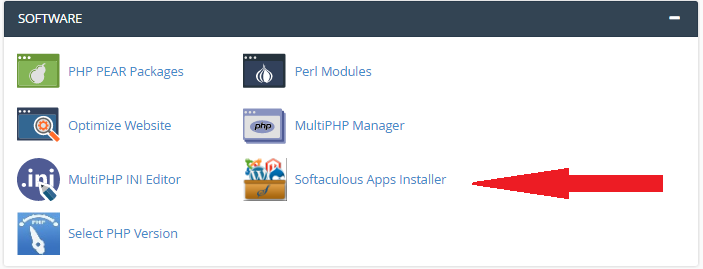
3) Look in the top right corner for All installation icon in the softaculous interface.
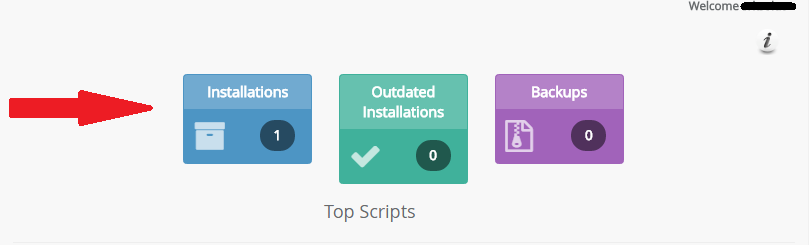
4) The menu will show you the list of Script Installations. Find the installation you want to reset the password and click "Edit Details" icon.(paper and pencil image)

5) Here you can see the installation page, scroll it down and choose admin section. Now enter the username and new password.
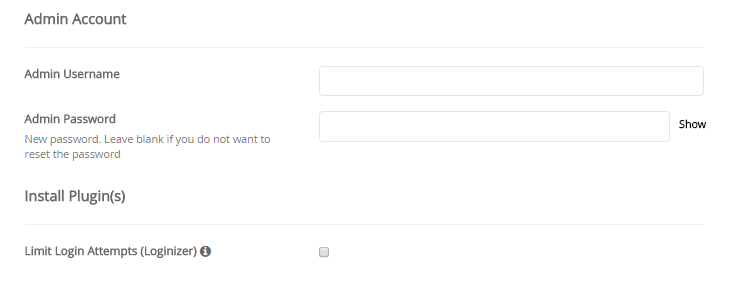
6) Scroll further down until you get the “save setting” button. Click the button and your password is reset.
Change password via database:-
If you did not receive the confirmation email, or you can’t access email account to reset the password then here is the another way by using MYSQL database.
1. Log into Cpanel >> database section >> phpMyadmin.
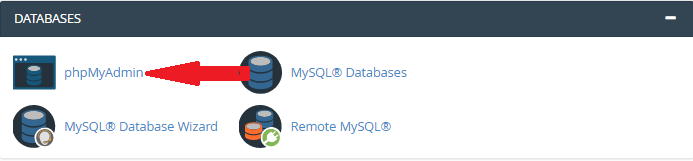
This will launch the phpMyAdmin database and you will need to select your WordPress database. You will see a list of tables. Select “wp-users” and click edit button next to the ADMIN USER NAME.

2. PhpMyAdmin will display a form with all the user information fields.
3. Now replace the value in the user_pass box with your new password, select MD5 in the function column and click Go.
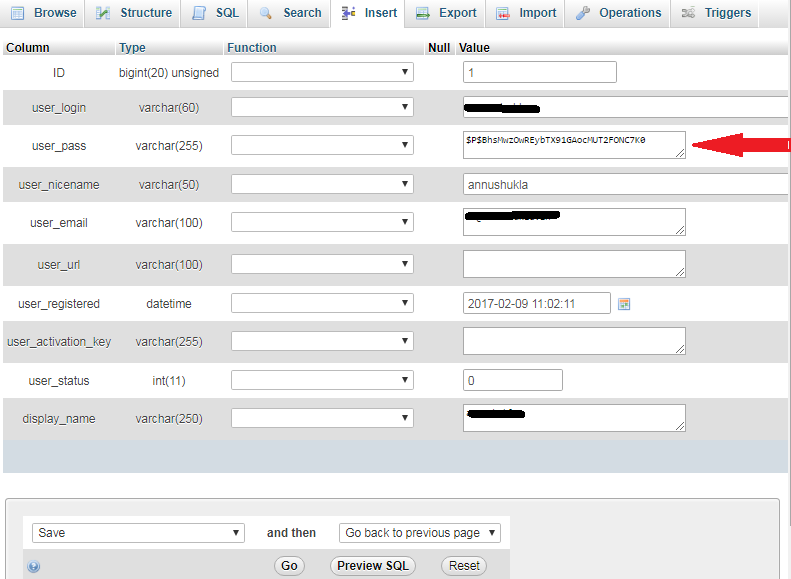
Your password is reset.
Note: - MD5 hash encrypts your password. As soon as you login using a password string stored as a MD5 hash, WordPress recognizes it and changes it using the newer encryption algorithms.
Three ways to reset the password:
- Lost password link option
- Using softaculous app installer
- Reset the password via the database.
1) Type / copy paste the following URL in the address bar .
http://yourchosendomain.com/wp-admin and press Enter.
2) You will be directed to a new page where you will be asked to fill in your user name, password. Also you will notice “Lost/forgot Password “ tab just below the password tab. Click the forgot password tab.
3) Open your email account which is given as your admin WordPress contact. You will receive a message having the password reset URL, click on it and you will be directed to a page asking you to enter the new password twice. Fill both and press Enter.
You have reset your password.
USING SOFTACULOUS APP INSTALLER :-
Softaculous is an auto ap installer in which you can install the web application with just a single click. Softaculous is available in hosting control panels. If WordPress is installed using softaculous, here are the following steps to set the admin password.
1) Go to the cPanel interface.
2) Scroll down and you will notice Software/Service category, now select softaculous app installer menu.
3) Look in the top right corner for All installation icon in the softaculous interface.
4) The menu will show you the list of Script Installations. Find the installation you want to reset the password and click "Edit Details" icon.(paper and pencil image)
5) Here you can see the installation page, scroll it down and choose admin section. Now enter the username and new password.
6) Scroll further down until you get the “save setting” button. Click the button and your password is reset.
Change password via database:-
If you did not receive the confirmation email, or you can’t access email account to reset the password then here is the another way by using MYSQL database.
1. Log into Cpanel >> database section >> phpMyadmin.
This will launch the phpMyAdmin database and you will need to select your WordPress database. You will see a list of tables. Select “wp-users” and click edit button next to the ADMIN USER NAME.
2. PhpMyAdmin will display a form with all the user information fields.
3. Now replace the value in the user_pass box with your new password, select MD5 in the function column and click Go.
Your password is reset.
Note: - MD5 hash encrypts your password. As soon as you login using a password string stored as a MD5 hash, WordPress recognizes it and changes it using the newer encryption algorithms.
