One of the familiar content management system is WordPress. To make the website promotional part better content plays major role to bring traffic to the website. In WordPress, the user can create more post and this post helps to maintain the sessions. There is no limitation for posting the content. Sometimes, the user will get error in creating new post or working on the existing post. So, you will get the error as Publishing failed or updating failed.
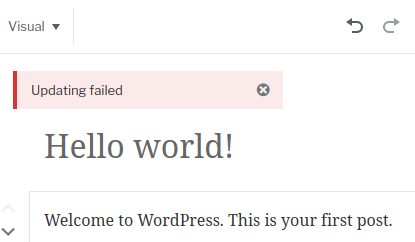
Let us see how to fix this problem by posting new contents and updating the old contents:
Step 1: Open the WordPress and login as administrator. When you post new content or older content you will be getting error message.
Step 2: So, now choose the older version of Editor of WordPress instead to use new version. To choose older version go to settings and then click on writings. Here you can find option "Classic Editor" and if you will not find option then choose second option.
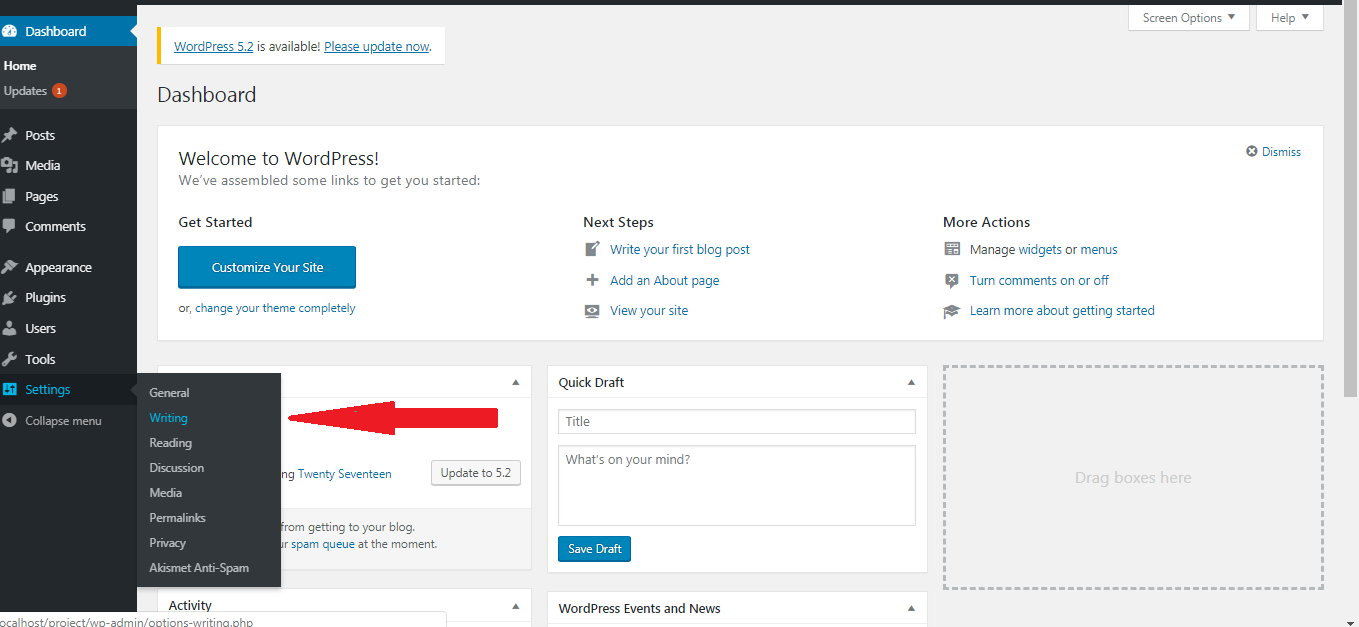
This is one option but if you are not fixed with this option choose second option such as
Open the WordPress and on the left side you have list of tasks to be performed in WordPress. Click on the option “Plugin” and you will be opened with the plugin screen. On the top of the screen, you have the button “add new”.
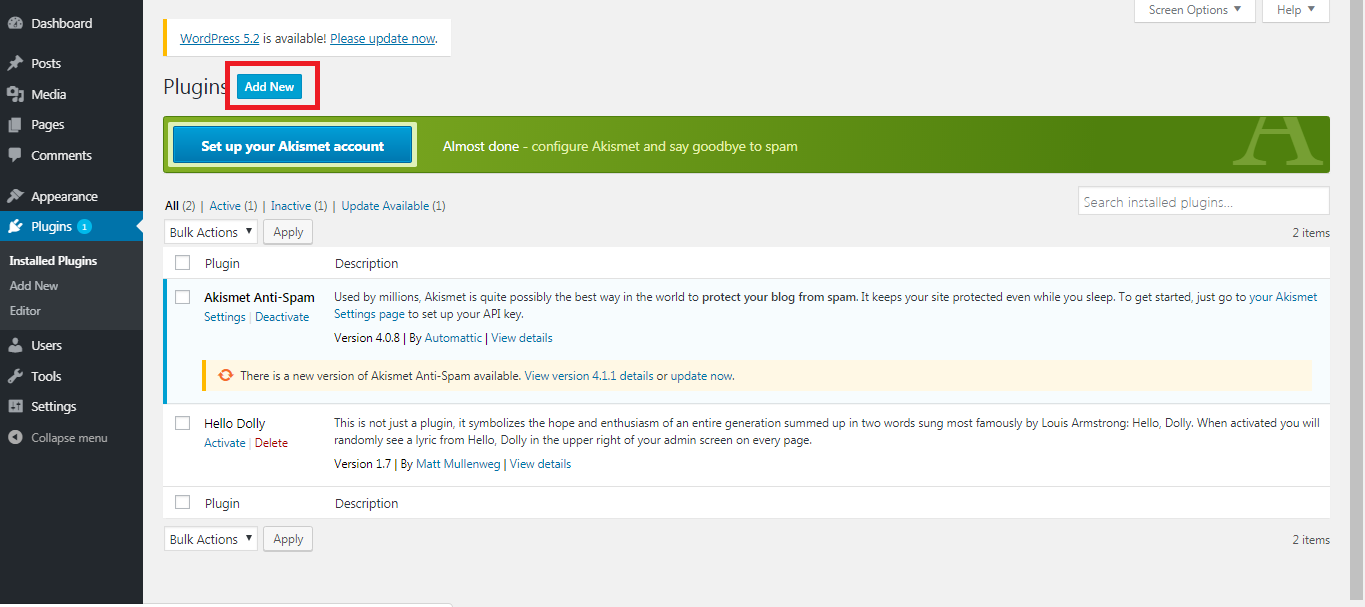
Step 3: After clicking on the add new button, new screen will be opened. There, you can see classic editor plugin. Kindly, download and install it. Once it is installed, then activate it by clicking on the “activate” button.
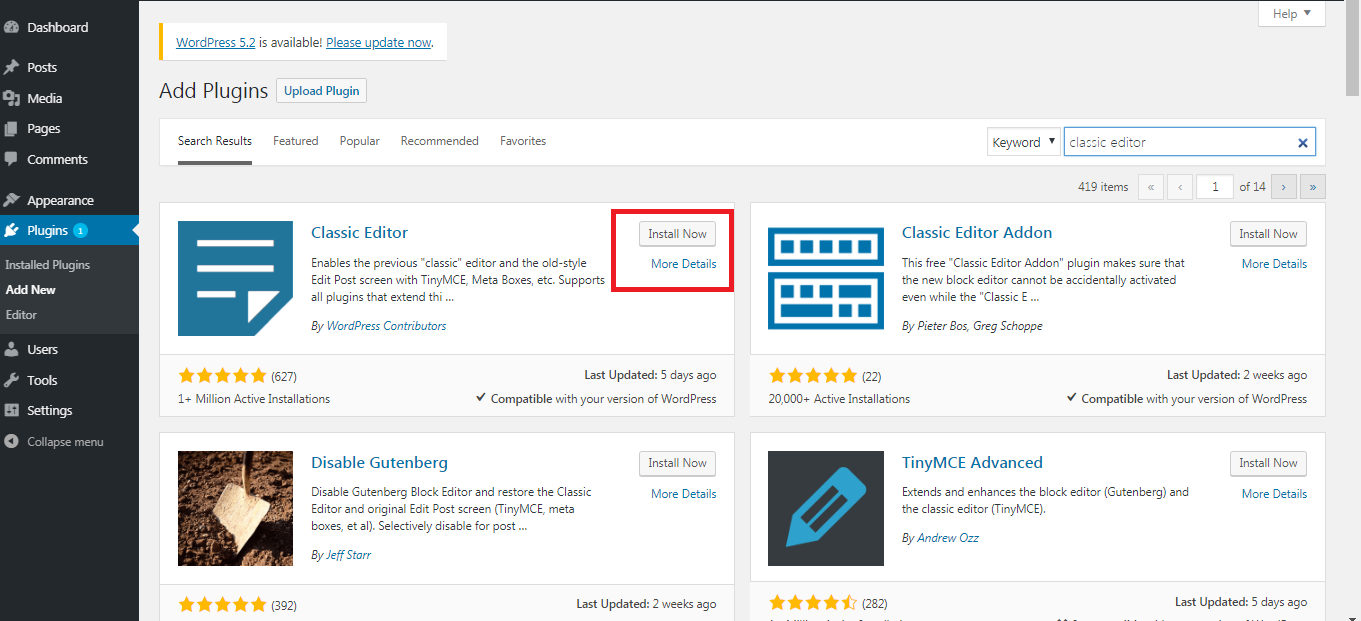
Step 4: Again, go the Settings option and click on the Writing. In the Writing section, you have many options such as formatting, default post category, default post format, default editor for all users, allow users to switch editors, post via email etc.
![wordpress4].png](https://hoststud.com/attachments/wordpress4-png.681/)
Click on the classic editor choice in default editor for all users. This makes you to work easy on content posting newly or updating the previous contents.
Let us see how to fix this problem by posting new contents and updating the old contents:
Step 1: Open the WordPress and login as administrator. When you post new content or older content you will be getting error message.
Step 2: So, now choose the older version of Editor of WordPress instead to use new version. To choose older version go to settings and then click on writings. Here you can find option "Classic Editor" and if you will not find option then choose second option.
This is one option but if you are not fixed with this option choose second option such as
Open the WordPress and on the left side you have list of tasks to be performed in WordPress. Click on the option “Plugin” and you will be opened with the plugin screen. On the top of the screen, you have the button “add new”.
Step 3: After clicking on the add new button, new screen will be opened. There, you can see classic editor plugin. Kindly, download and install it. Once it is installed, then activate it by clicking on the “activate” button.
Step 4: Again, go the Settings option and click on the Writing. In the Writing section, you have many options such as formatting, default post category, default post format, default editor for all users, allow users to switch editors, post via email etc.
Click on the classic editor choice in default editor for all users. This makes you to work easy on content posting newly or updating the previous contents.
