Steps to fix HTTP 503 service unavailable error in Wordpress
What are 503 errors?
In one sentence, your website is not reachable. Yes, the server intimates directly or indirectly by saying it’s unavailable to do further process. It doesn’t give you exact reason instead you have to guess!
Comparatively with common errors, one can guess why the error occurs and what is the root cause for it? In case of 503, it won’t let you know any clues. It’s your responsibility to find out the clues and solution simultaneously.
Up to technical leaders, 503 may be due to analysis deep into website; maintenance processing or your server may be busy at the moment.
Do 503 stop the website?
No, your website will be running as usual only a thing is it signifies the error as 503 and so, the server says it’s unavailable.
Why the 503 error occurs?
Usually, WordPress hosting account have given only limited resource for all users. If the server goes beyond the limited value then it shows error as:
Note: There might be another reason such as DDoS attack, glitch in server etc.
Solution 1: WordPress plug-in deactivation
Step 1: It is not possible for you to open WordPress dashboard use cPanel. Now, rename the file /wp-content/folder as plugins_old.
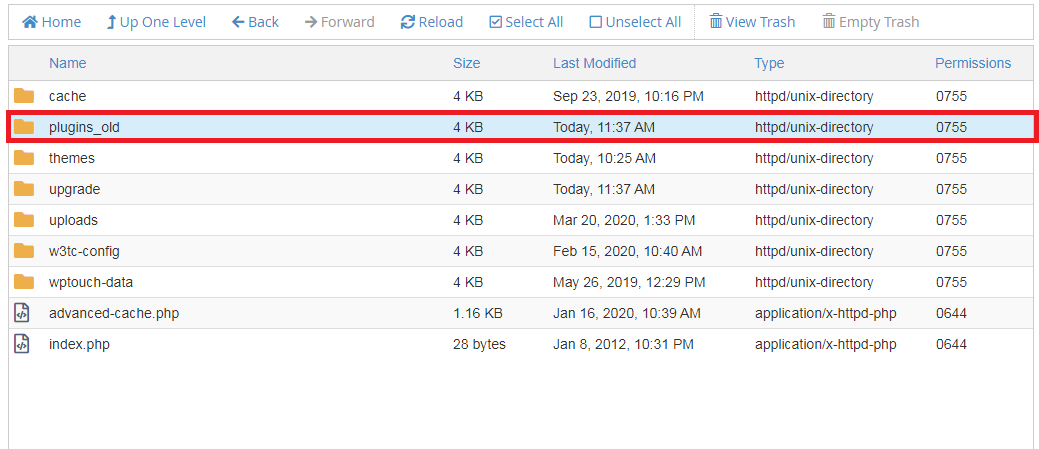
Step 2: Create a folder in name “plugin”. Go and check with the dashboard to cross-check the problem is solved or not.
Step 3: If yes, then this was the problem for 503 occurrences. Now, we have to deactivate all the WordPress plugins.
Step 4: You have already created an empty plugin folder inside /wp-content/folder. Just delete the empty folder. Again change the folder name plugin_old as plugin.
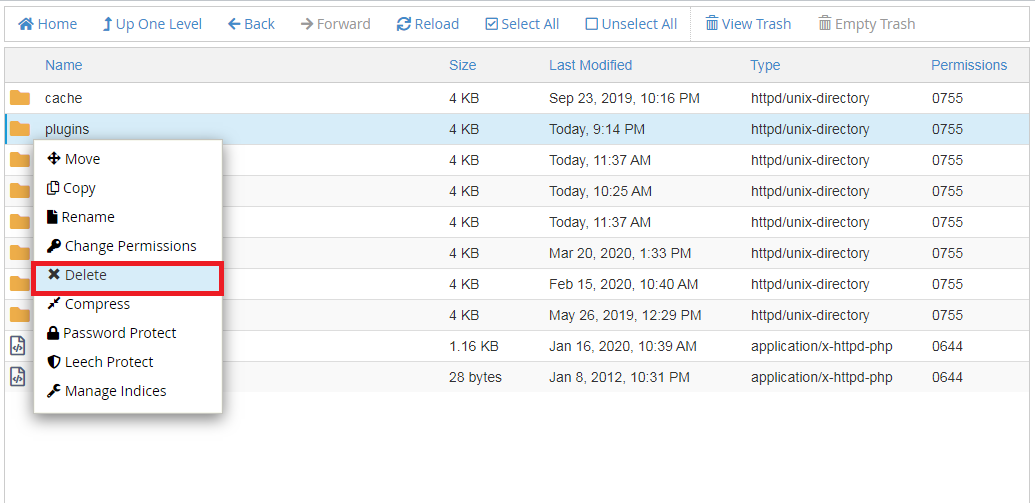
By now, all will be in deactivating motion. Go to WordPress section and search for plugin. Activate the plugin step by step and cross-check 503 simultaneously. This kind of analysis will help you to find out which plugin cause 503 error.
Solution 2: WordPress theme deactivation:
One simple method, download your present theme and take it as a backup.
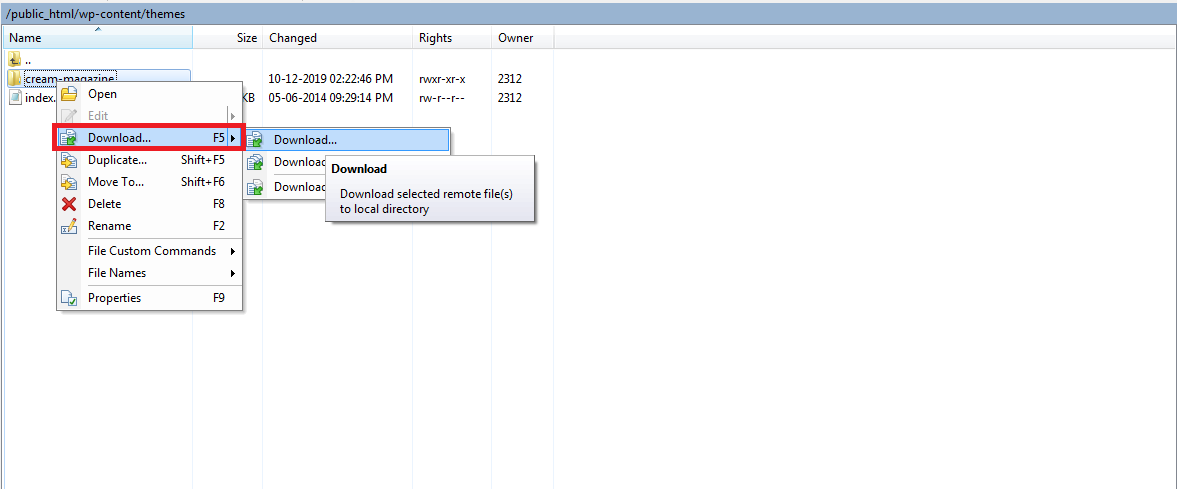
Now, go to WordPress and start deleting the theme from the dashboard. Again, upload the theme as fresh one. By doing this, theme activation can resolve 503 error.
Solution 3: Server response value increase:
As said already, WordPress has certain server limits for resources. Just increase the value of server resource so that, it may resolve 503 error.
Solution 4: Disable API heartbeat:
API is known as auto saving content. It uses more server resource to save the content. 503 errors may get solved by disabling it. Using FTP in cPanel, go to the file functions.php and then add below code:
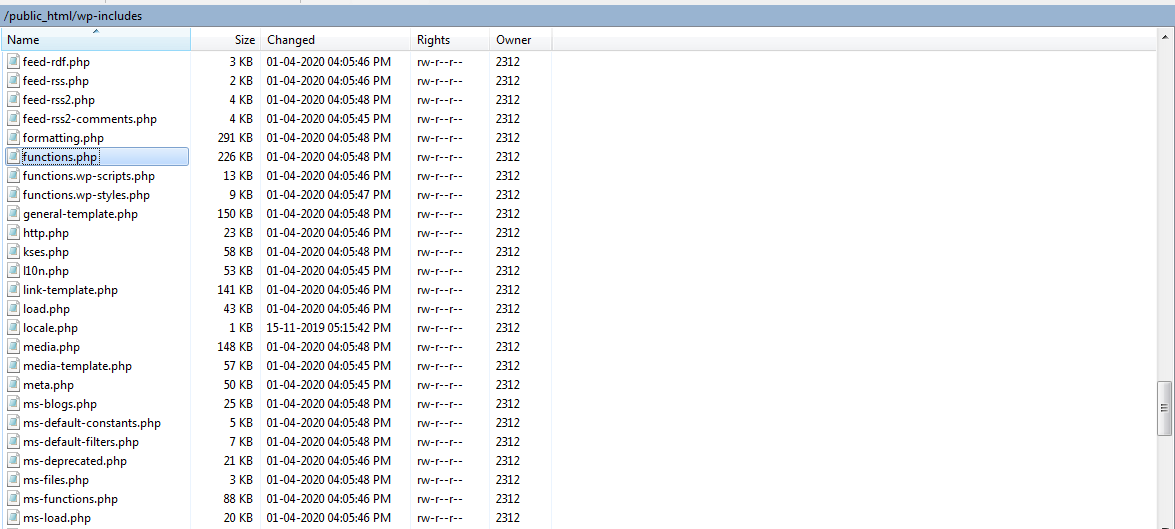
These 4 solutions will be very useful for you. Hope, 503 error won’t be signified once you done with these four solutions.
What are 503 errors?
In one sentence, your website is not reachable. Yes, the server intimates directly or indirectly by saying it’s unavailable to do further process. It doesn’t give you exact reason instead you have to guess!
Comparatively with common errors, one can guess why the error occurs and what is the root cause for it? In case of 503, it won’t let you know any clues. It’s your responsibility to find out the clues and solution simultaneously.
Up to technical leaders, 503 may be due to analysis deep into website; maintenance processing or your server may be busy at the moment.
Do 503 stop the website?
No, your website will be running as usual only a thing is it signifies the error as 503 and so, the server says it’s unavailable.
Why the 503 error occurs?
Usually, WordPress hosting account have given only limited resource for all users. If the server goes beyond the limited value then it shows error as:
- HTTP Error 503
- 503 services unavailable
- Service temporarily unavailable
- HTTP server error 503
- Error 503 service unavailable.
Note: There might be another reason such as DDoS attack, glitch in server etc.
Solution 1: WordPress plug-in deactivation
Step 1: It is not possible for you to open WordPress dashboard use cPanel. Now, rename the file /wp-content/folder as plugins_old.
Step 2: Create a folder in name “plugin”. Go and check with the dashboard to cross-check the problem is solved or not.
Step 3: If yes, then this was the problem for 503 occurrences. Now, we have to deactivate all the WordPress plugins.
Step 4: You have already created an empty plugin folder inside /wp-content/folder. Just delete the empty folder. Again change the folder name plugin_old as plugin.
By now, all will be in deactivating motion. Go to WordPress section and search for plugin. Activate the plugin step by step and cross-check 503 simultaneously. This kind of analysis will help you to find out which plugin cause 503 error.
Solution 2: WordPress theme deactivation:
One simple method, download your present theme and take it as a backup.
Now, go to WordPress and start deleting the theme from the dashboard. Again, upload the theme as fresh one. By doing this, theme activation can resolve 503 error.
Solution 3: Server response value increase:
As said already, WordPress has certain server limits for resources. Just increase the value of server resource so that, it may resolve 503 error.
Solution 4: Disable API heartbeat:
API is known as auto saving content. It uses more server resource to save the content. 503 errors may get solved by disabling it. Using FTP in cPanel, go to the file functions.php and then add below code:
Code:
add_action( 'init', 'stop_heartbeat', 1 );
function stop_heartbeat() {
wp_deregister_script('heartbeat');
}