Steps to fix 401 unauthorized error in Wordpress
401 errors are the one to deal with the hectic situation. Sometimes, you may get stuck with this error without unknown reasons. Very confusing too! It’s just a symbol to say 401 errors but it has numerous names like authorization required or access is denied due to invalid credentials or 401 unauthorized error or error 401.
Let’s see the exact causes of 401 errors:
There is one common when WordPress hosting gets improper authentication. If you want to access the WordPress admin page then, of course, you need to enter the password right! If you fail to enter the password then it throws 401 errors. When brute force attack takes place at the same time you admin page will be locked automatically. No manual happenings! 401 error displays not only in the admin page and login page also on all pages without any reason. It’s just to find the exact cause of 401 error occurrence.
Solution:
Step 1: Just go to control panel of WordPress hosting account and then get into Directory Privacy. The files and folders are present inside the directory privacy.
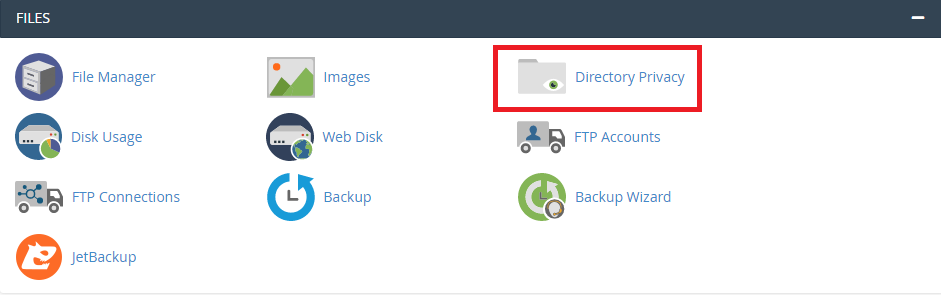
Step 2: Search for the directory wp-admin to adjust the settings of password protection in the control panel.
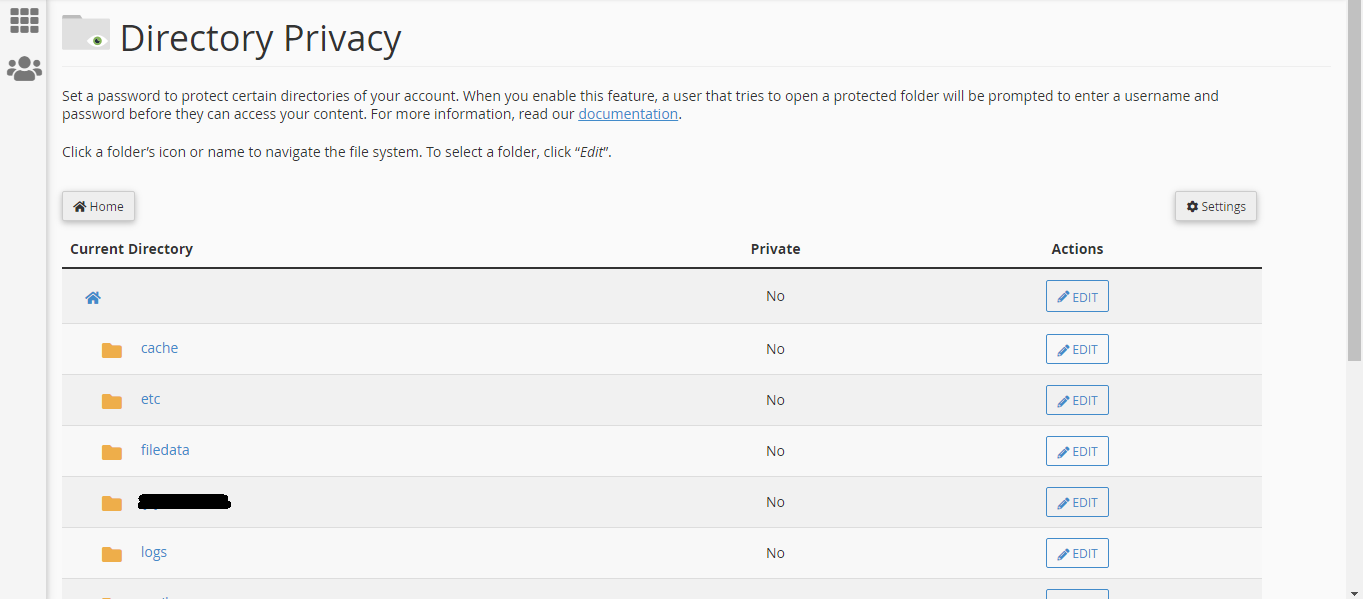
Step 3: Take a tick mark from Password protect this directory. You are in the process to uncheck it! Finally, click on the save button!
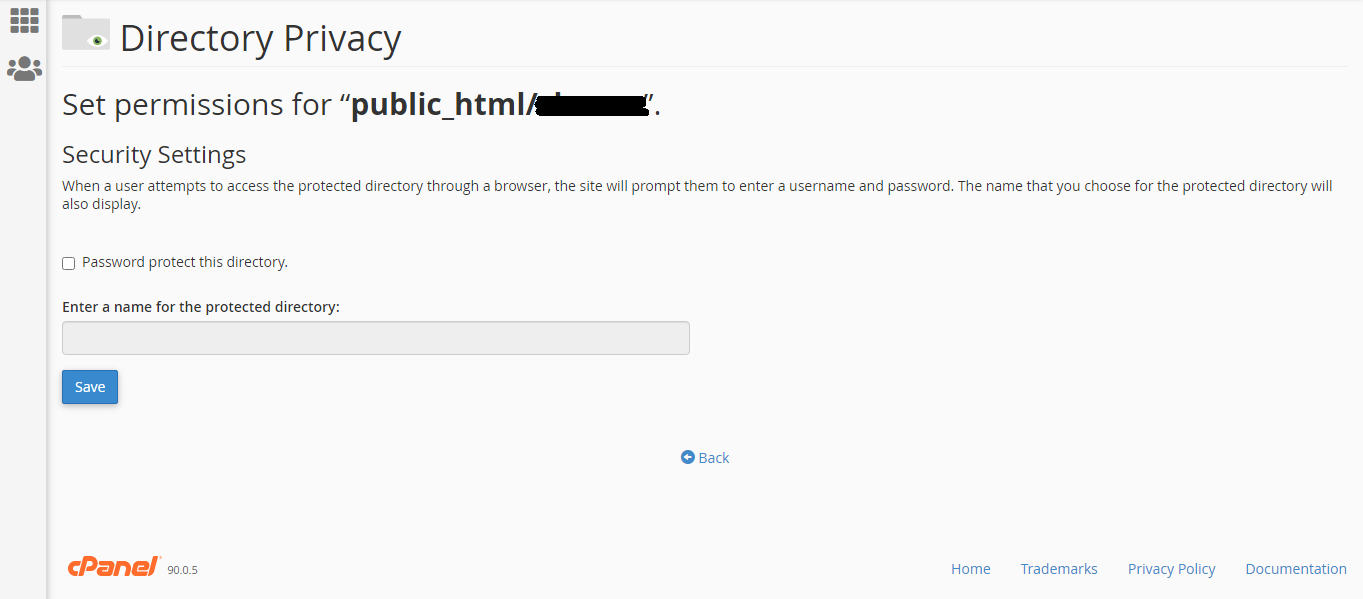
Sucuri:
From the Sucuri dashboard, go to performance page and then tap on the option “Clear Cache”.
Cloudflare:
Here, from the dashboard of Cloudflare, check where the section “catching” is. After clicking on the catching tab, select purge everything.
By doing this, you would have cleared all the caches in the Firewall.
Use the File transfer protocol to connect into the WordPress admin area. It’s just an idea because there are situations you might not able to access the WordPress admin area. It will automatically get connected so redirect to the path /wp-content/ folder. Now, change the name of the folder as plugins.deactivated.
The plugins are deactivated now! If everything goes well change the folder name as plugin. By changing the name again to the plugin, the plugins will be activated automatically.
On the left side of the dashboard, choose the menu “Appearance” and then go to the Theme page. Download the default theme and then activate it.
Check whether the default theme is already installed or else kindly download it.
Don’t try to enter the password again if you are not aware of it. The perfect recommendation will be recovering the password. You will be getting the link to reset the password from WordPress.
We have shared 6 solutions for the 401 errors. Hope, you will get the immediate solution from the above list. Try to find the solution by processing the given solution one by one. Follow the instruction step by step to get error fix by yourself.
401 errors are the one to deal with the hectic situation. Sometimes, you may get stuck with this error without unknown reasons. Very confusing too! It’s just a symbol to say 401 errors but it has numerous names like authorization required or access is denied due to invalid credentials or 401 unauthorized error or error 401.
Let’s see the exact causes of 401 errors:
There is one common when WordPress hosting gets improper authentication. If you want to access the WordPress admin page then, of course, you need to enter the password right! If you fail to enter the password then it throws 401 errors. When brute force attack takes place at the same time you admin page will be locked automatically. No manual happenings! 401 error displays not only in the admin page and login page also on all pages without any reason. It’s just to find the exact cause of 401 error occurrence.
- Try to remove password from WordPress admin – It’s a temporary dealing!
Solution:
Step 1: Just go to control panel of WordPress hosting account and then get into Directory Privacy. The files and folders are present inside the directory privacy.
Step 2: Search for the directory wp-admin to adjust the settings of password protection in the control panel.
Step 3: Take a tick mark from Password protect this directory. You are in the process to uncheck it! Finally, click on the save button!
- Just clear the cache appeared in Firewall:
Sucuri:
From the Sucuri dashboard, go to performance page and then tap on the option “Clear Cache”.
Cloudflare:
Here, from the dashboard of Cloudflare, check where the section “catching” is. After clicking on the catching tab, select purge everything.
By doing this, you would have cleared all the caches in the Firewall.
- Do the activity of plugin deactivation:
Use the File transfer protocol to connect into the WordPress admin area. It’s just an idea because there are situations you might not able to access the WordPress admin area. It will automatically get connected so redirect to the path /wp-content/ folder. Now, change the name of the folder as plugins.deactivated.
The plugins are deactivated now! If everything goes well change the folder name as plugin. By changing the name again to the plugin, the plugins will be activated automatically.
- Choose the WordPress Default Theme:
On the left side of the dashboard, choose the menu “Appearance” and then go to the Theme page. Download the default theme and then activate it.
Check whether the default theme is already installed or else kindly download it.
- Reset the password of WordPress:
Don’t try to enter the password again if you are not aware of it. The perfect recommendation will be recovering the password. You will be getting the link to reset the password from WordPress.
- Do you still have query then contact the provider of WordPress hosting company:
We have shared 6 solutions for the 401 errors. Hope, you will get the immediate solution from the above list. Try to find the solution by processing the given solution one by one. Follow the instruction step by step to get error fix by yourself.
