Steps to downgrade WordPress to a previous version using Plugin
WordPress is an open source tool used in online for creating websites that are written in PHP language. Website and blogging CMS (Content Management System) which is easily manageable and available. The WordPress code is updated regularly, so you have to update latest version. With the new version you can get new features and new security options. Sometimes plugins may not work in the latest version of the WordPress as the developers take some time to update the plugins. Sometimes extensive testing is not possible in the latest version. For such reasons you can use the earlier version of the WordPress. To solve this problem, plugins will be deactivated until the compatibility version of the plugin is released. You don’t know the exact root cause of the problem, it may be due to core code, plugins or themes, the best option to resolve this issue is temporary downgrading the WordPress version.
Note: You should backup your files and database before downgrading your WordPress. If there is any failure in update you can restore the files from backups and this very essential when you downgrade WordPress.
WP Downgrade Plugin
WP Downgrade Plugin is used to downgrade the WordPress by pressuring the installation of the particular WordPress Version. This plugin allows the users to update or downgrade any of the WordPress version automatically from the back-end. This runs like the usual WordPress Installer. You have to choose the WordPress version that you need to install and download it from the wordpress.org and install it. You can check the current WordPress version.
After logging on the site as administrator.
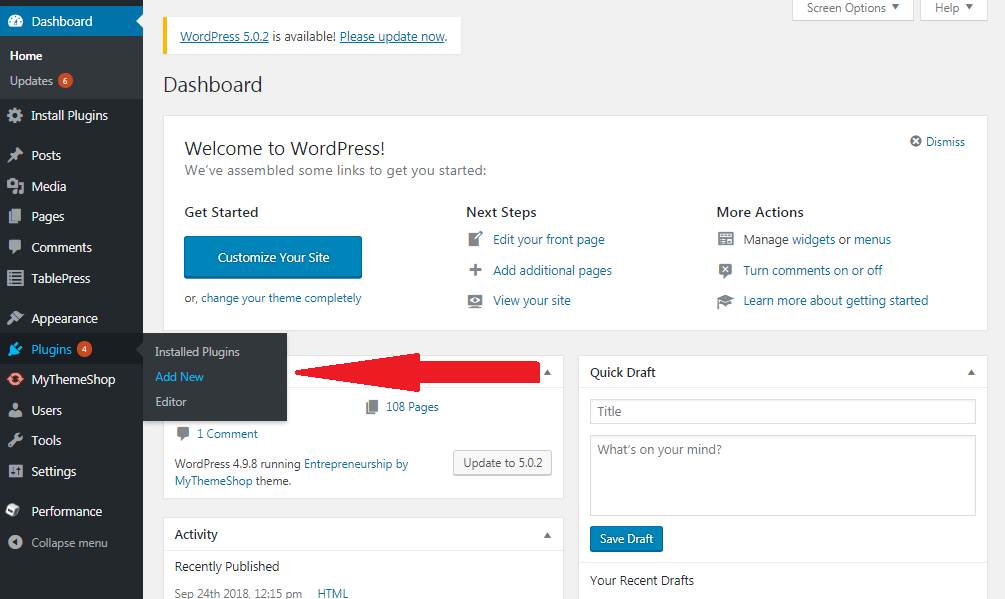
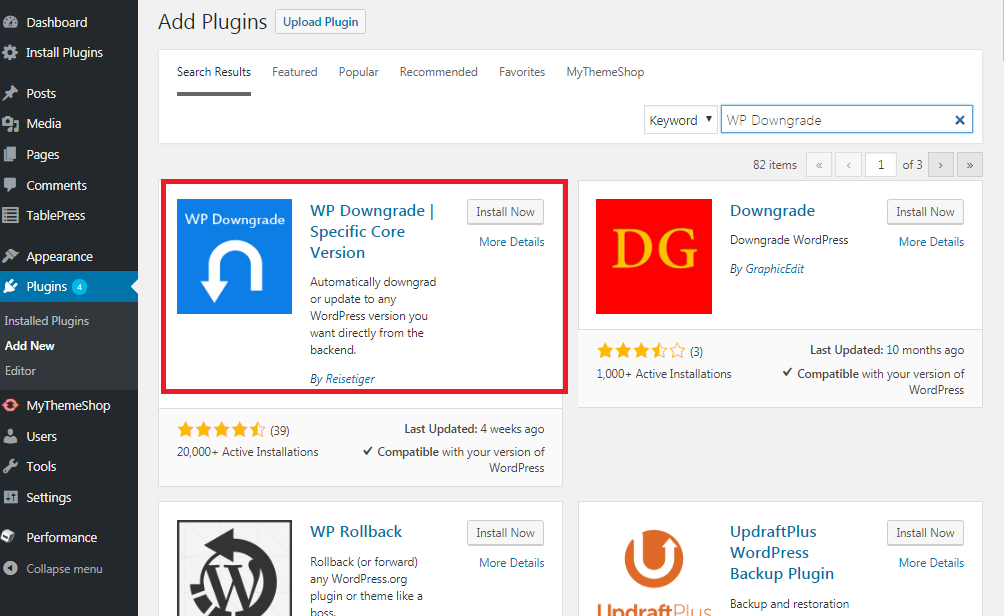
After installing the plugin you have to activate it using Activate button. With the following steps you can install wp downgraded plugin.
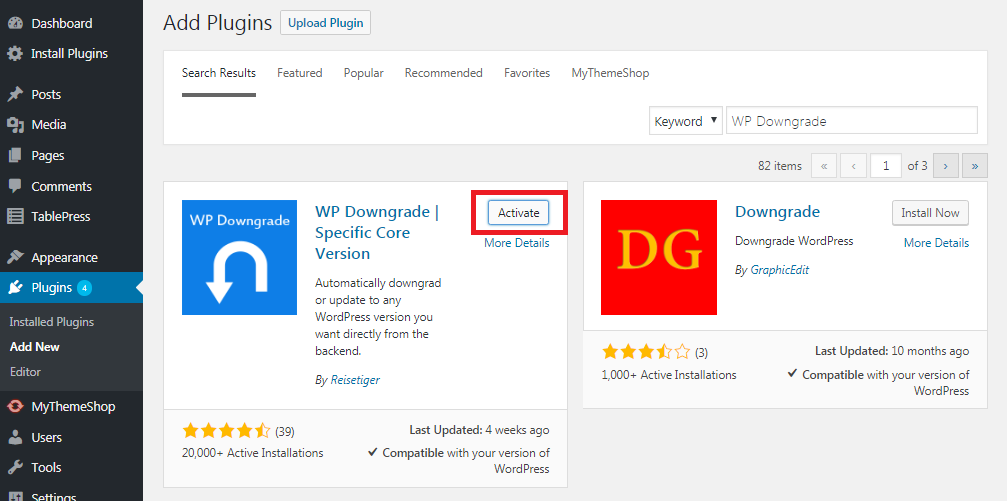
Choose an Old Version
In the first step, you have to downgrade new version of WordPress to old version. Select WP Downgrade from Settings in the WordPress Dashboard
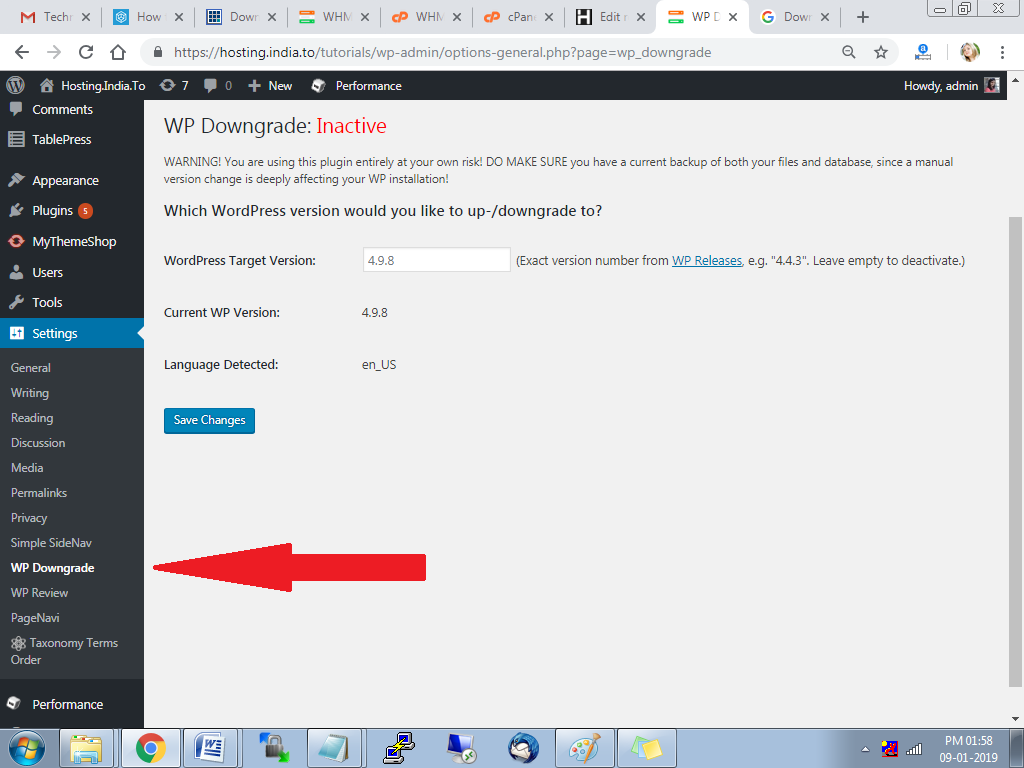
and here you have to specify the version of the WordPress you like to update or downgrade.
Sometimes your present version will be automatically detected.
Type the old version in the WordPress Target Version box. The WordPress version you are using currently will be displayed in the WP release page. After typing the target WP version, click Save Changes button.
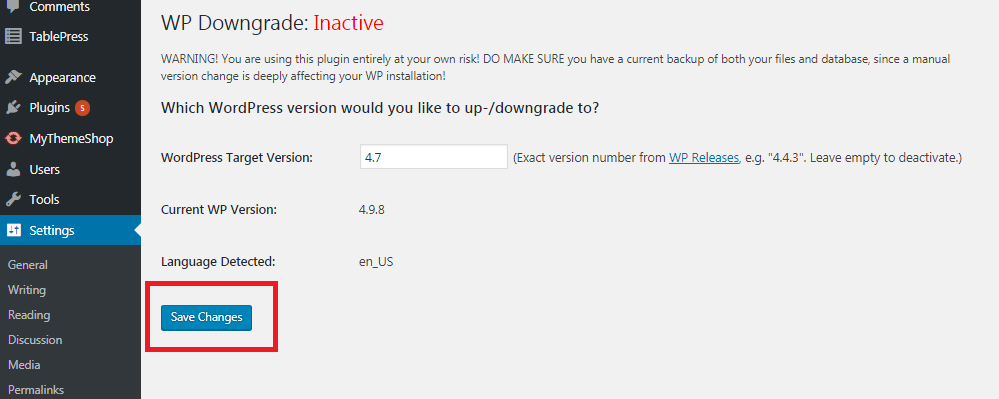
Downgrade WordPress to Older Version
Login to WordPress admin page. Select Update Now option from Update in the WordPress dashboard.
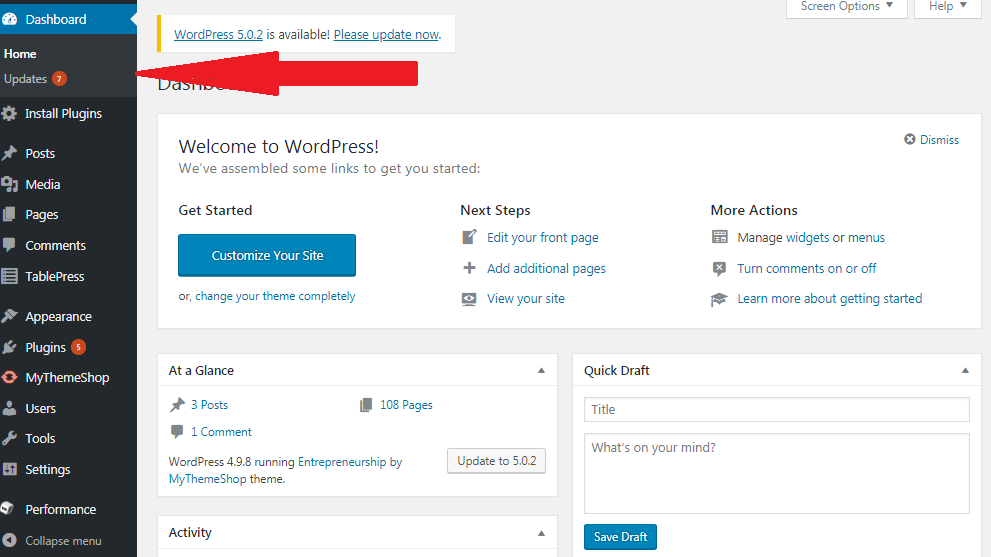
Now your WordPress is downgraded to the older version as specified in the WP downgrade settings. You can also update the WordPress databases
You can also solve this issue by disabling the WP downgrade plugin and deleting it. Select WP Downgrade option from Settings and then delete WordPress Target Version or don’t type anything in the box, just leave it blank and click Save Changes. Then select Update Now option from Update in the WordPress dashboard.
WordPress is an open source tool used in online for creating websites that are written in PHP language. Website and blogging CMS (Content Management System) which is easily manageable and available. The WordPress code is updated regularly, so you have to update latest version. With the new version you can get new features and new security options. Sometimes plugins may not work in the latest version of the WordPress as the developers take some time to update the plugins. Sometimes extensive testing is not possible in the latest version. For such reasons you can use the earlier version of the WordPress. To solve this problem, plugins will be deactivated until the compatibility version of the plugin is released. You don’t know the exact root cause of the problem, it may be due to core code, plugins or themes, the best option to resolve this issue is temporary downgrading the WordPress version.
Note: You should backup your files and database before downgrading your WordPress. If there is any failure in update you can restore the files from backups and this very essential when you downgrade WordPress.
WP Downgrade Plugin
WP Downgrade Plugin is used to downgrade the WordPress by pressuring the installation of the particular WordPress Version. This plugin allows the users to update or downgrade any of the WordPress version automatically from the back-end. This runs like the usual WordPress Installer. You have to choose the WordPress version that you need to install and download it from the wordpress.org and install it. You can check the current WordPress version.
After logging on the site as administrator.
- Select Add New option from Plugins.
- And search WP Downgrade keyword to get this plugin and install it by clicking Install Now button.
After installing the plugin you have to activate it using Activate button. With the following steps you can install wp downgraded plugin.
Choose an Old Version
In the first step, you have to downgrade new version of WordPress to old version. Select WP Downgrade from Settings in the WordPress Dashboard
and here you have to specify the version of the WordPress you like to update or downgrade.
Sometimes your present version will be automatically detected.
Type the old version in the WordPress Target Version box. The WordPress version you are using currently will be displayed in the WP release page. After typing the target WP version, click Save Changes button.
Downgrade WordPress to Older Version
Login to WordPress admin page. Select Update Now option from Update in the WordPress dashboard.
Now your WordPress is downgraded to the older version as specified in the WP downgrade settings. You can also update the WordPress databases
You can also solve this issue by disabling the WP downgrade plugin and deleting it. Select WP Downgrade option from Settings and then delete WordPress Target Version or don’t type anything in the box, just leave it blank and click Save Changes. Then select Update Now option from Update in the WordPress dashboard.
