Steps to create temporary login credentials for WordPress
Giving access to your hosting account for your colleagues or friends is very usual. For many security reasons, few users won’t be convenient to share their login details instead they give access to your mail id directly. There are many cases, where people used to handle various websites in one hosting account.
How to give access?
By creating an FTP account one can access the folders and files. Using MySQLdatabase, remote grant access is possible. In this article, let us see three types of temporary login details such as
How to give access for new user in dashboard (WordPress admin)?
Step 1: Open the panel and search for the menu “User”. Then click on the option Add new.
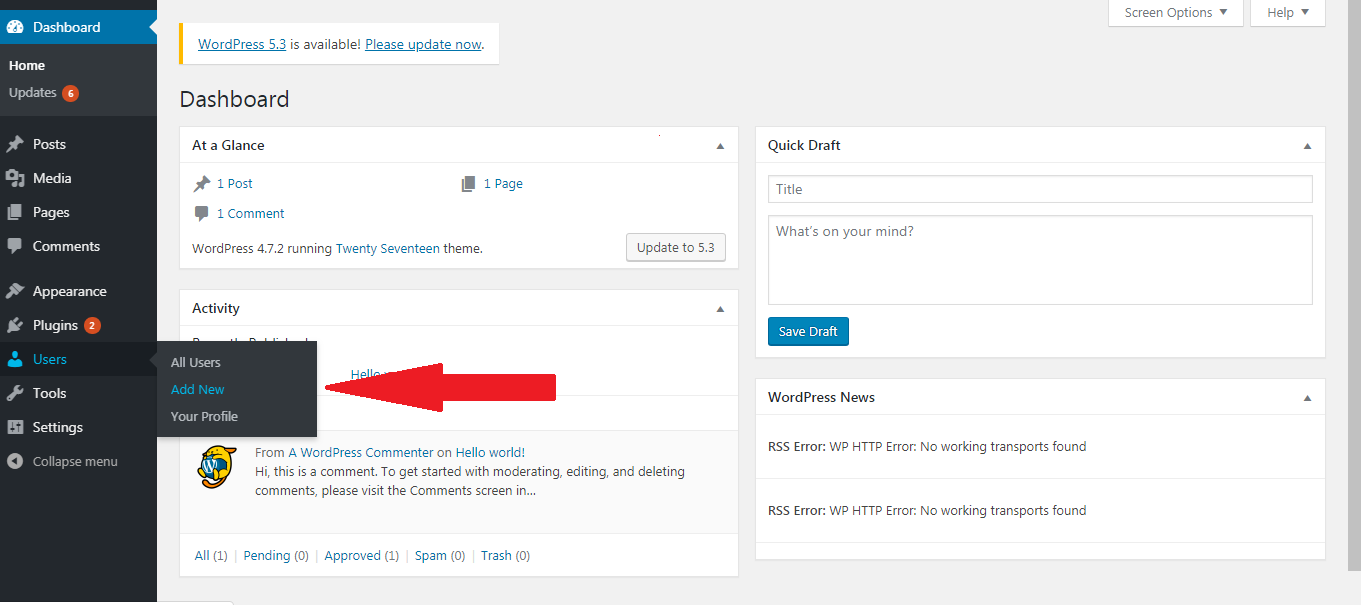
Step 2: You will get a fill up details such as username, email, first name, last name, website, password and role.
Once if you enter all the details, click on the option add new user.
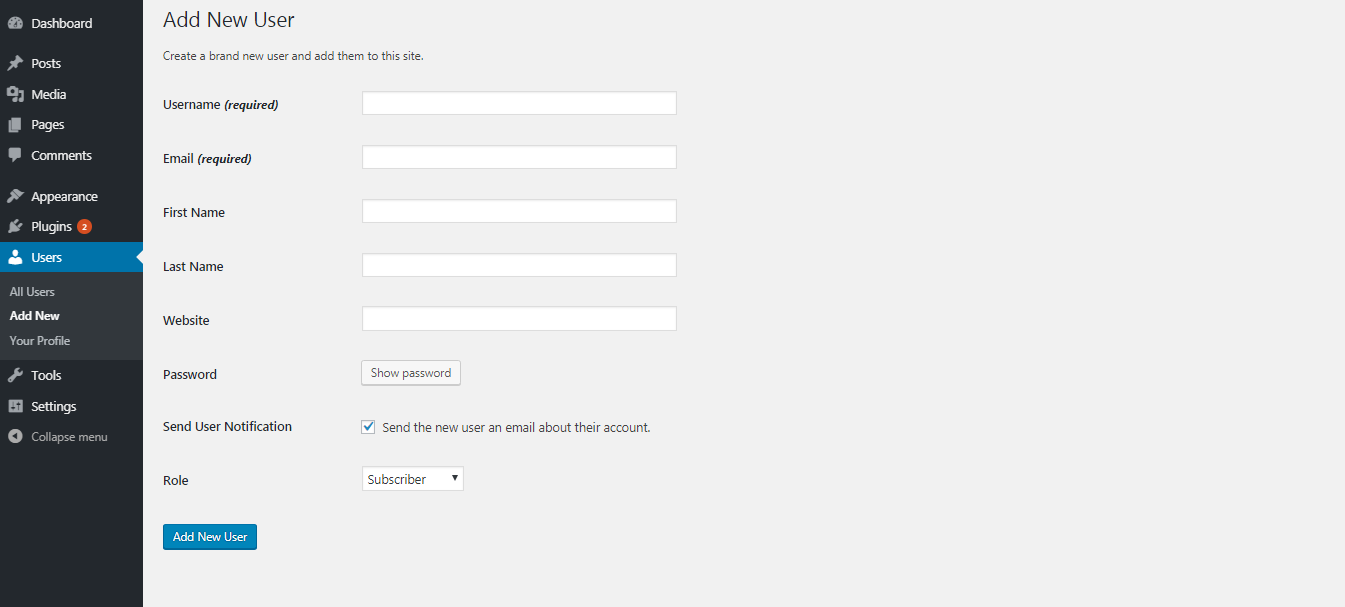
How to give access using SQL Query?
Before running up the SQL Query kindly take the backup.
Step 1: Step one starts with finding the name of the database in wp-config.php.
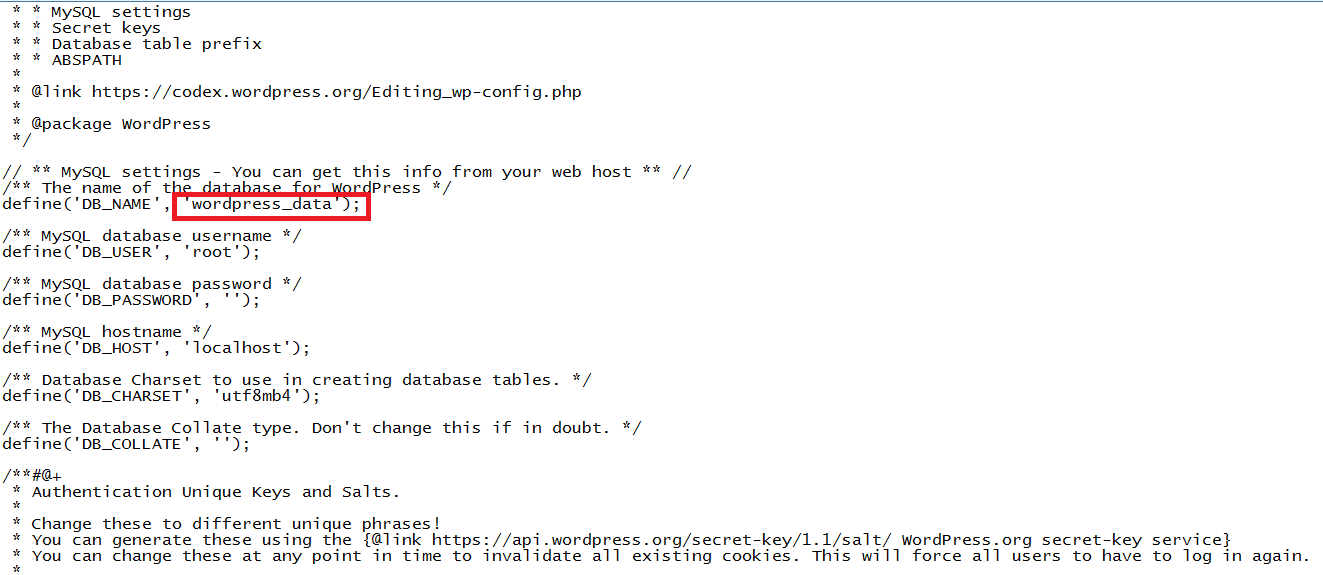
In cPanel search for the section file and then tap on file manager. From the root folder, right click on the wp-config file and then select view or edit option.
Step 2: There you can find the database name. Again, in cPanel select the option database and then click on phpMyAdmin. You will get a screen with few tabs such as structure, sql, search, query and export.
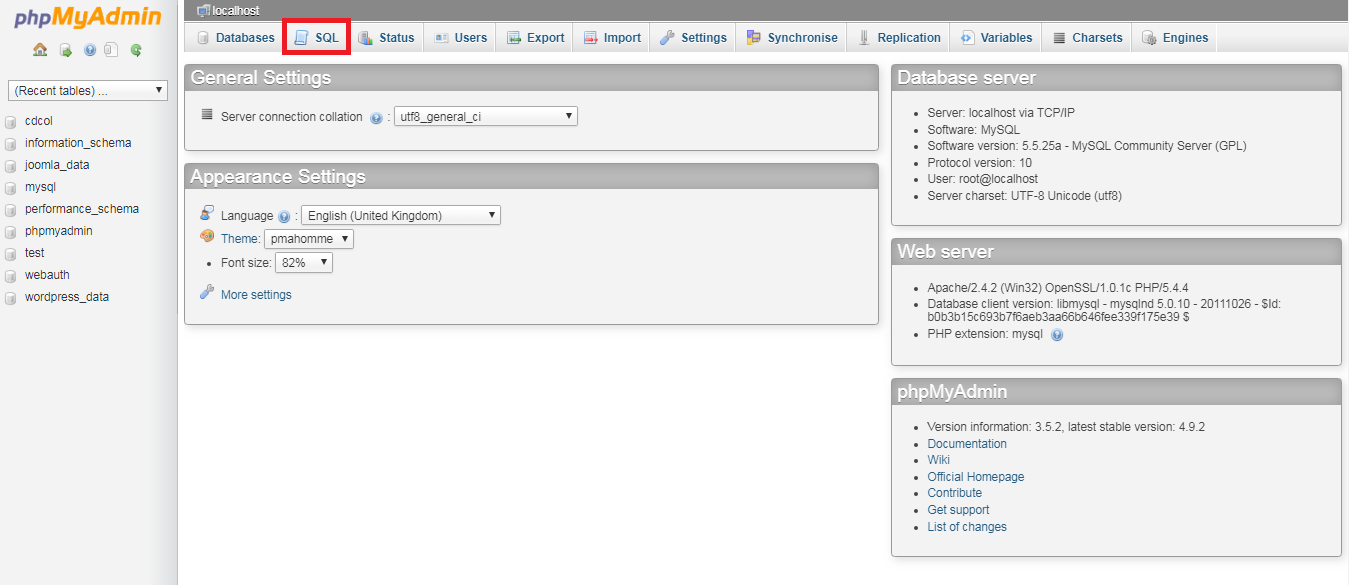
Click on the SQL option. You will be notified with SQL running details and click on go option present below.
In SQL section you have to write below query.
After this you have to click on "Go" button to execute the query.
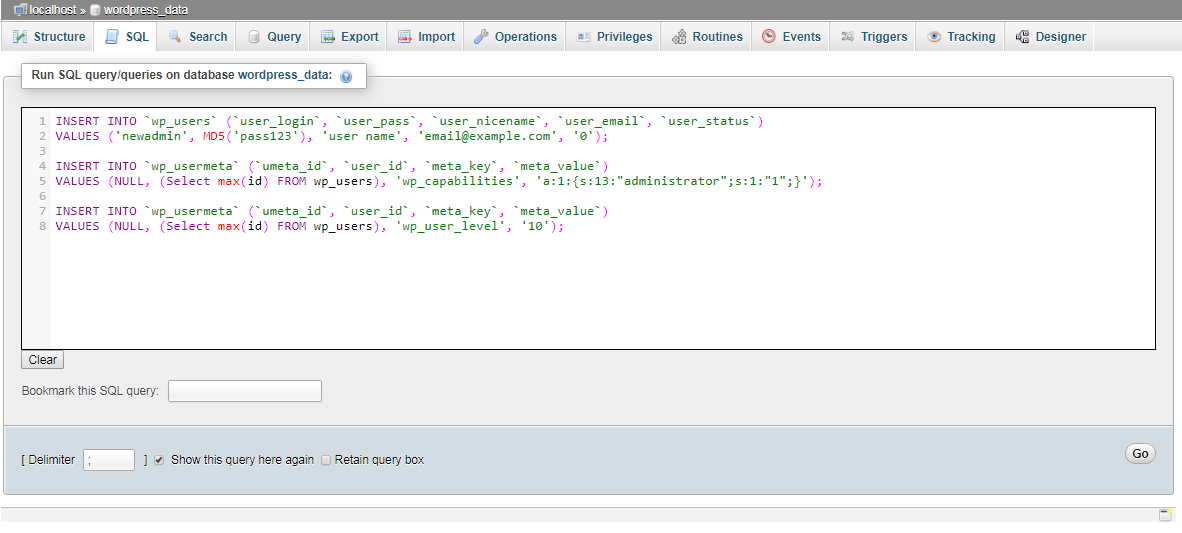
You can see the name in wp_user table.
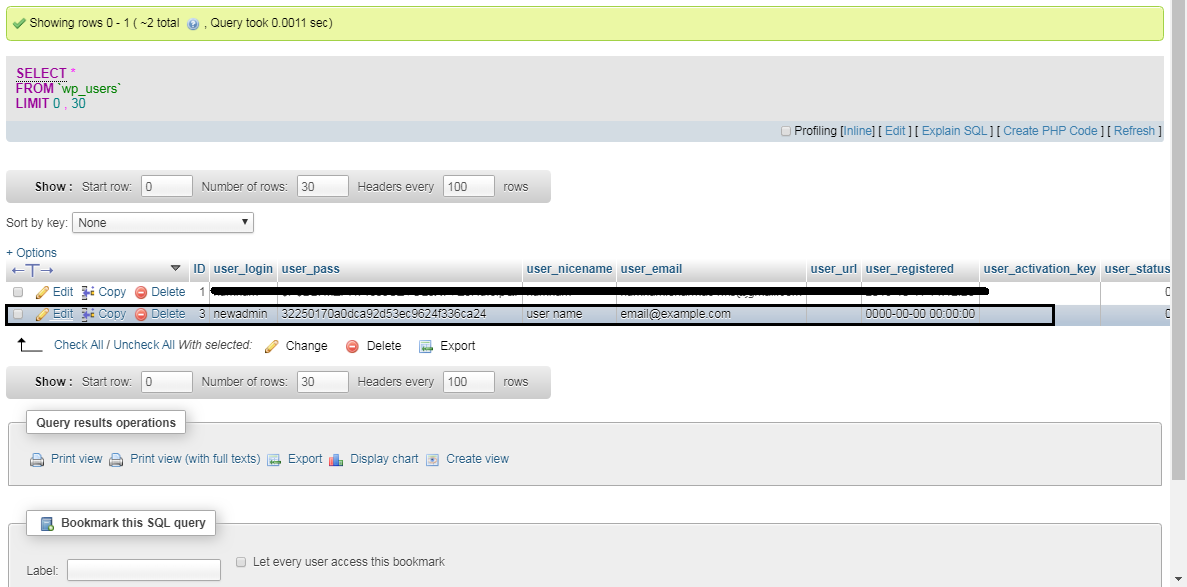
How to give temporary access with the help of plugin?
Plugins will give automatic links which helps to login without username and password. Temporary login without password plugin is the one to take care of all your needs.
Step 1: Install the plugin and activate it. On the user menu, tap on the temporary logins
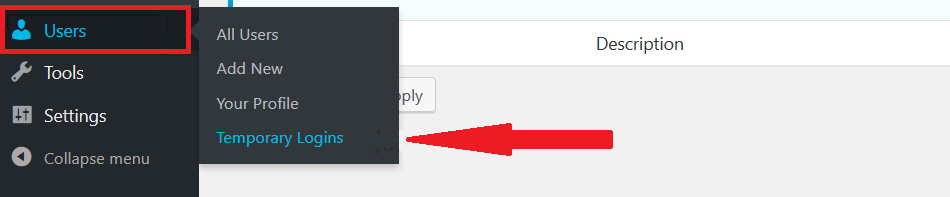
And then click on create new button.
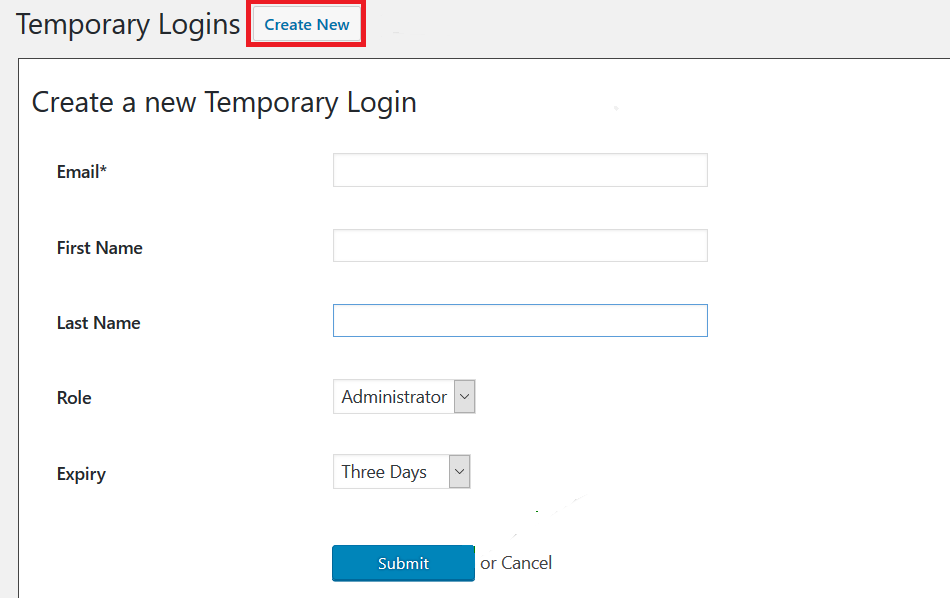
Step 2: Enter the details such as email, first name, last name, role and expiry. Finally click on the submit button.
Step 3: Your automatic link will be generated click to copy it. That’s it.
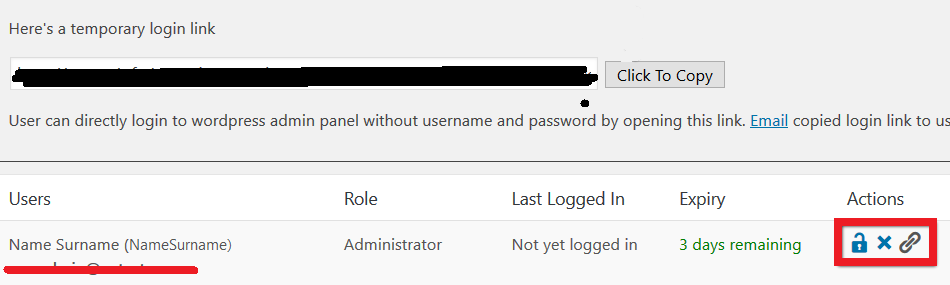
Giving access to your hosting account for your colleagues or friends is very usual. For many security reasons, few users won’t be convenient to share their login details instead they give access to your mail id directly. There are many cases, where people used to handle various websites in one hosting account.
How to give access?
By creating an FTP account one can access the folders and files. Using MySQLdatabase, remote grant access is possible. In this article, let us see three types of temporary login details such as
- How to give access for new user in dashboard (WordPress admin)?
- How to give access using SQL Query?
- How to give temporary access with the help of plugin?
How to give access for new user in dashboard (WordPress admin)?
Step 1: Open the panel and search for the menu “User”. Then click on the option Add new.
Step 2: You will get a fill up details such as username, email, first name, last name, website, password and role.
Once if you enter all the details, click on the option add new user.
How to give access using SQL Query?
Before running up the SQL Query kindly take the backup.
Step 1: Step one starts with finding the name of the database in wp-config.php.
In cPanel search for the section file and then tap on file manager. From the root folder, right click on the wp-config file and then select view or edit option.
Step 2: There you can find the database name. Again, in cPanel select the option database and then click on phpMyAdmin. You will get a screen with few tabs such as structure, sql, search, query and export.
Click on the SQL option. You will be notified with SQL running details and click on go option present below.
In SQL section you have to write below query.
Code:
INSERT INTO `wp_users` (`user_login`, `user_pass`, `user_nicename`, `user_email`, `user_status`)
VALUES ('newadmin', MD5('pass123'), 'firstname lastname', 'email@example.com', '0');
INSERT INTO `wp_usermeta` (`umeta_id`, `user_id`, `meta_key`, `meta_value`)
VALUES (NULL, (Select max(id) FROM wp_users), 'wp_capabilities', 'a:1:{s:13:"administrator";s:1:"1";}');
INSERT INTO `wp_usermeta` (`umeta_id`, `user_id`, `meta_key`, `meta_value`)
VALUES (NULL, (Select max(id) FROM wp_users), 'wp_user_level', '10');You can see the name in wp_user table.
How to give temporary access with the help of plugin?
Plugins will give automatic links which helps to login without username and password. Temporary login without password plugin is the one to take care of all your needs.
Step 1: Install the plugin and activate it. On the user menu, tap on the temporary logins
And then click on create new button.
Step 2: Enter the details such as email, first name, last name, role and expiry. Finally click on the submit button.
Step 3: Your automatic link will be generated click to copy it. That’s it.
