Steps to create or manage the scheduled task in Plesk
Task scheduler:
Few users would like to run their script in specific time. So, they need automatic running feature called task scheduler. The task scheduler helps PHP script to run at their regular intervals as specified, fetching URL at specific time and command run at specific time etc.
Adding task schedule in account:
Step 1: Login to the plesk and at the right side, there is a list of options. Tap on the option scheduled task and then add task.
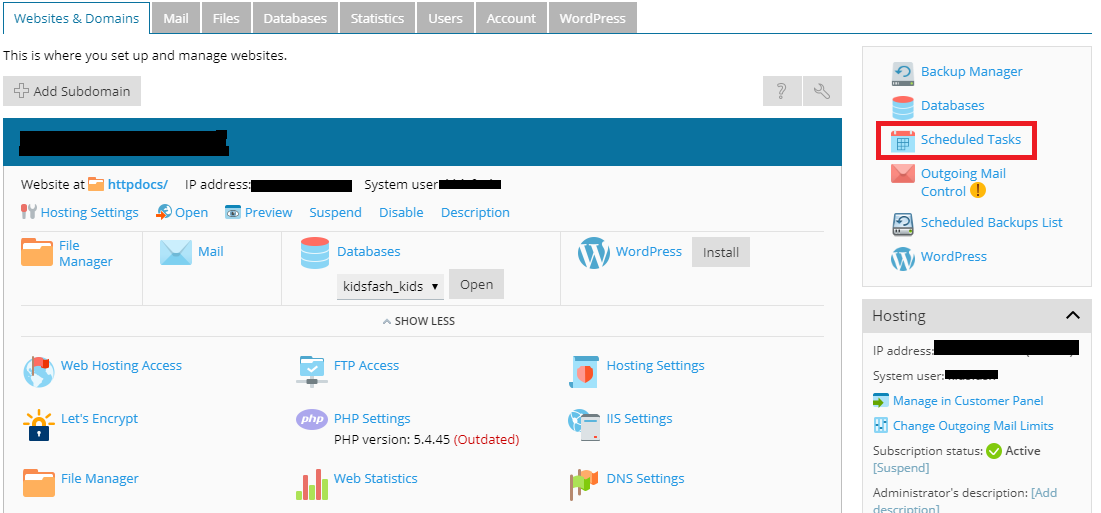
Step 2: Here, you can add the type of task scheduler which runs at specified intervals such as
Running PHP script: In script, enter the full path.
Fetching URL: Instead using command use URL.
Running command: In files like batch, shell script and binary files enter the full path.
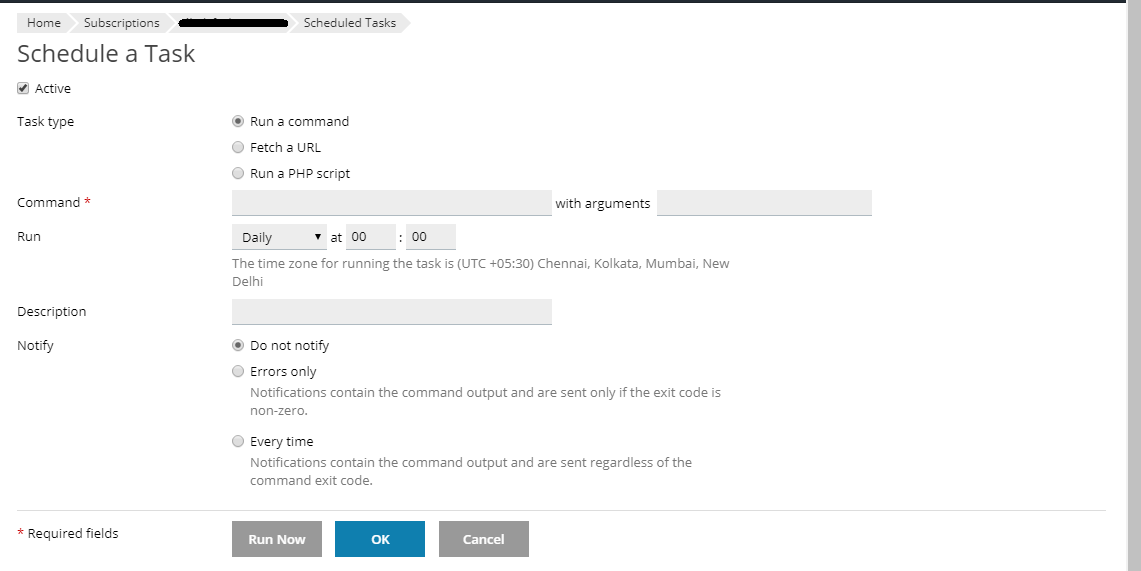
Step 3: Enter the time and frequency limit in run part and then enter command or small note in description text box.
Step 4: Enter notification set up in notify box
Tap on save button or if you want to run the task then click on run now.
How to edit the schedule task?
In plesk, search for schedule task and then edit. Tap on the schedule task where you need to edit it.
How to remove the schedule task?
For removing the schedule task, select the schedule task for which you need to remove. Click on the remove button. It asks for confirmation so click on yes.
That’s it! For both editing and removing, the process remains the same. Hope it goes good!
Task scheduler:
Few users would like to run their script in specific time. So, they need automatic running feature called task scheduler. The task scheduler helps PHP script to run at their regular intervals as specified, fetching URL at specific time and command run at specific time etc.
Adding task schedule in account:
Step 1: Login to the plesk and at the right side, there is a list of options. Tap on the option scheduled task and then add task.
Step 2: Here, you can add the type of task scheduler which runs at specified intervals such as
Running PHP script: In script, enter the full path.
Fetching URL: Instead using command use URL.
Running command: In files like batch, shell script and binary files enter the full path.
Step 3: Enter the time and frequency limit in run part and then enter command or small note in description text box.
Step 4: Enter notification set up in notify box
Tap on save button or if you want to run the task then click on run now.
How to edit the schedule task?
In plesk, search for schedule task and then edit. Tap on the schedule task where you need to edit it.
How to remove the schedule task?
For removing the schedule task, select the schedule task for which you need to remove. Click on the remove button. It asks for confirmation so click on yes.
That’s it! For both editing and removing, the process remains the same. Hope it goes good!
