Steps to activate/deactivate mail service for domain/subscription/server-wide
Mail Server:
There is a frequent process of adding domain into Plesk. So, while adding the domain in Plesk the mail service was created. You will be getting the messages in DV, isn’t it? Do you have an idea of how the process goes on? It’s all about the ending process of mail service. Activation of mail server mail service tends the message of media temple hosted services to send DV locally. If this happened in service like Google Application then definitely it will cause an error. To avoid this type of situation, simple you can deactivate the mail service.
One has to install the mail server to manage email accounts and mail service. Go to tools & settings and then choose mail server settings. If you are not satisfied with this installation then kindly follow the below steps:
Let’s see how mail service happens in Plesk:
Domain Purpose:
Steps 1: From your domain, choose the Domain and then click Mail Settings.
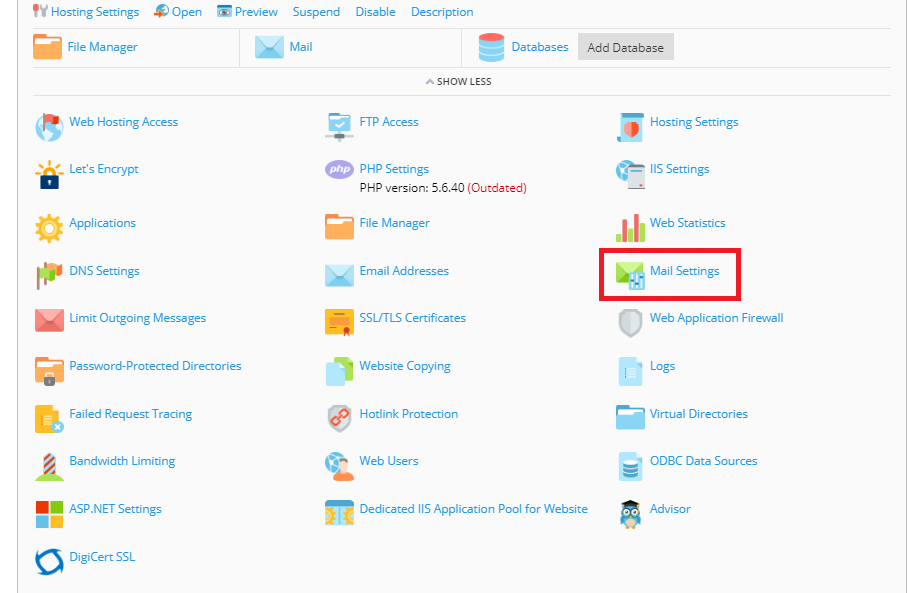
Steps 2: It’s your choice here to activate or deactivate the mail server with "Activate mail service on this domain" option.
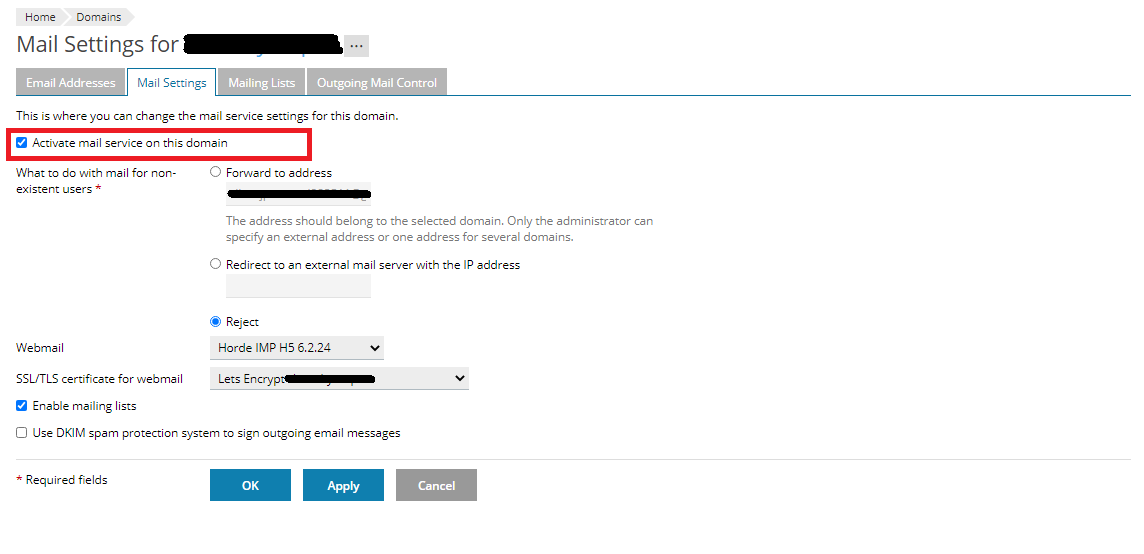
Steps 3: Tap on Apply the changes button.
Subscription Purpose:
Steps 1: From your subscription, click on Mail tab.
Steps 2: Choose the Mail setting tab only so, you can select the domain to deactivate or activate mail services.
Steps 3: By now, you will get the drop-down window to choose enable or disable.
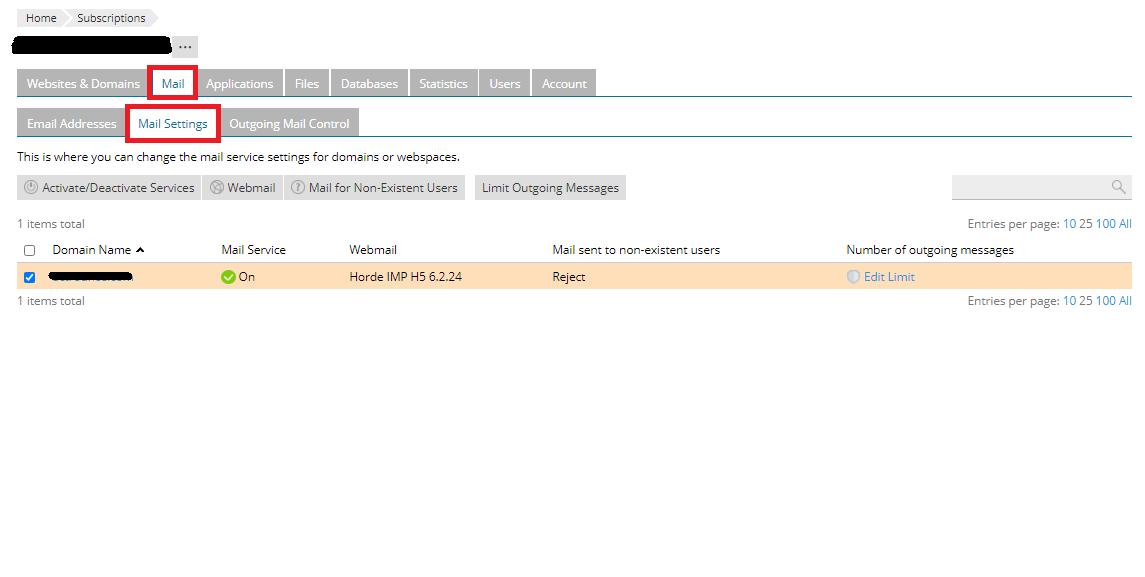
Steps 4: Finally, tap on the Ok button.
Service plan through subscription:
Steps 1: In your Service Plans option, choose plan name and then go to the Mail tab.
Steps 2: There, you can disable or enable the mail service by putting a tick in Switch on the mail service.
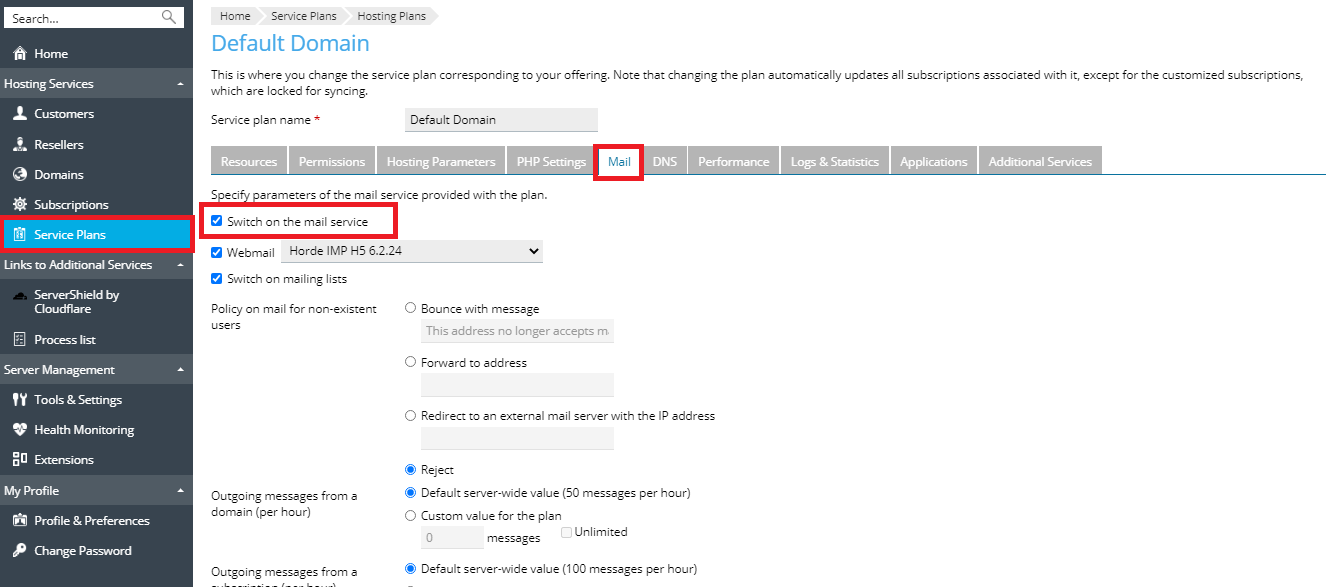
Steps 3: At last, click on update & sync.
Some users would love to execute it through the command line. We to help you to feature out a few services such as:
Execute below line:
Domain:
Note: For enable process, enter true or else put false.
Subscription:
Linux: # for i in $(plesk bin site -l); do plesk bin site -u $i -mail_service <true or false>; done
Windows Server:
Mail Server:
There is a frequent process of adding domain into Plesk. So, while adding the domain in Plesk the mail service was created. You will be getting the messages in DV, isn’t it? Do you have an idea of how the process goes on? It’s all about the ending process of mail service. Activation of mail server mail service tends the message of media temple hosted services to send DV locally. If this happened in service like Google Application then definitely it will cause an error. To avoid this type of situation, simple you can deactivate the mail service.
One has to install the mail server to manage email accounts and mail service. Go to tools & settings and then choose mail server settings. If you are not satisfied with this installation then kindly follow the below steps:
Let’s see how mail service happens in Plesk:
Domain Purpose:
Steps 1: From your domain, choose the Domain and then click Mail Settings.
Steps 2: It’s your choice here to activate or deactivate the mail server with "Activate mail service on this domain" option.
Steps 3: Tap on Apply the changes button.
Subscription Purpose:
Steps 1: From your subscription, click on Mail tab.
Steps 2: Choose the Mail setting tab only so, you can select the domain to deactivate or activate mail services.
Steps 3: By now, you will get the drop-down window to choose enable or disable.
Steps 4: Finally, tap on the Ok button.
Service plan through subscription:
Steps 1: In your Service Plans option, choose plan name and then go to the Mail tab.
Steps 2: There, you can disable or enable the mail service by putting a tick in Switch on the mail service.
Steps 3: At last, click on update & sync.
Some users would love to execute it through the command line. We to help you to feature out a few services such as:
Execute below line:
Domain:
Code:
# Plesk bin subscription –u domain name –mail-service true or false.Subscription:
Code:
# Plesk bin service_plan –u “Default Domain” –mail true or falseWindows Server:
Code:
&plesk bin site -l | % { if ($_) { plesk bin site -u $_ -mail_service <true or false> } }