Overall Plesk interface authority goes to the Plesk administration. Restricted Mode helps to check the available tools in the Plesk interface. For hiding Tools & Settings and extension catalogue, just enable restricted mode along with the Service Provider View as default settings. If you going to assign managed hosting, your customer shouldn’t have tools and controls in hand. Using restricted mode, you can do it all within a second!
Plesk administrator doesn’t have tools when you use restricted mode.
Here’s a task for Plesk administrator:
The restricted mode has some tools in hand and some won’t. It's your choice completely to set tools available in restricted mode. Tools selected in restricted mode are available to use at any time!
Step 1: Go to the file panel.ini to add the below-mentioned lines into it:
[extensions]
Step 2: Go to the extension and then select the tab “My Extensions”. Ensure whether you have panel.ini file installation. Without hesitation remove it from the extension.
Step 3: Now, in Tools & Settings, go to the section “Plesk” and then tap on Restricted mode settings.
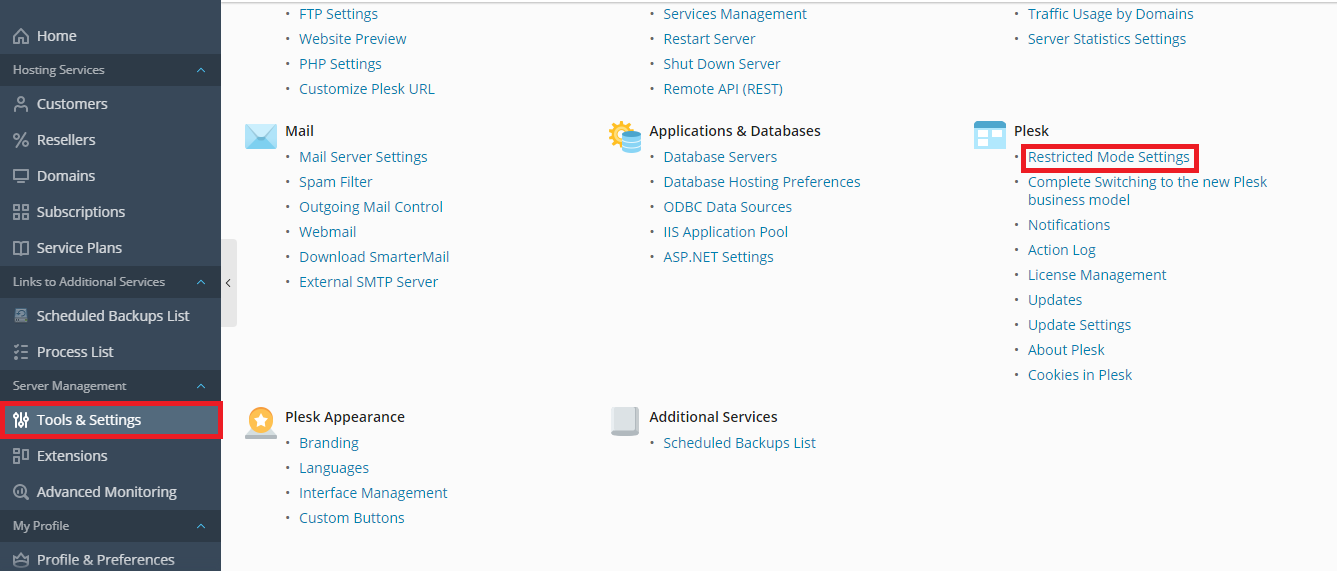
Step 4: Clear the checkbox “Update and Upgrades” and “Ability to use remove API”.
Step 5: Unselect the checkboxes such as backup manager, event manager and scheduled task. If all listed checkboxes selected, then automatically it disables restricted mode.
Step 6: Tap on the button “OK” and run the below-mentioned command:
Now, you can’t disable restricted mode using the Plesk interface.
If you want to disable restricted mode, then execute below-mentioned command:
Change Plesk administrator into Power User View:
Just change the Plesk administrator into Power User View by enabling restricted mode. Using this method, no one can disable Service Provider View or restricted mode.
Change Plesk administrator into Power User View by the following command:
Change Plesk administrator into Power User View by enabling restricted mode:
Enable Power User and Restricted Mode for Additional Administrators Only
Create a new additional administrator account for enabling Power User and Restricted Mode. Additional administrators can’t make changes in settings.
Step 1: In the file “panel.ini” add the below-mentioned command:
[extensions]
Step 2: Select the option “Extension” and then choose the tab “My Extension”. Check the installation of panel.ini if present kindly removes it.
Step 3: Select the Tools & Settings and then choose Restricted mode settings.
Step 4: Unselect the checkboxes updates and upgrades, ability to use remote API, backup manager, event manager and scheduled task.
Step 5: If you haven’t unselected it may bring you a problem in enabling restricted mode.
Step 6: Tap on the button “OK” and directly give way to Tools & Settings for selecting additional administrator accounts.
Step 7: Tap on the newly created account for an additional administrator or use an already created one.
Step 8: Fill in all the details and tap on the option “Enable restricted mode” and Force Power User View.
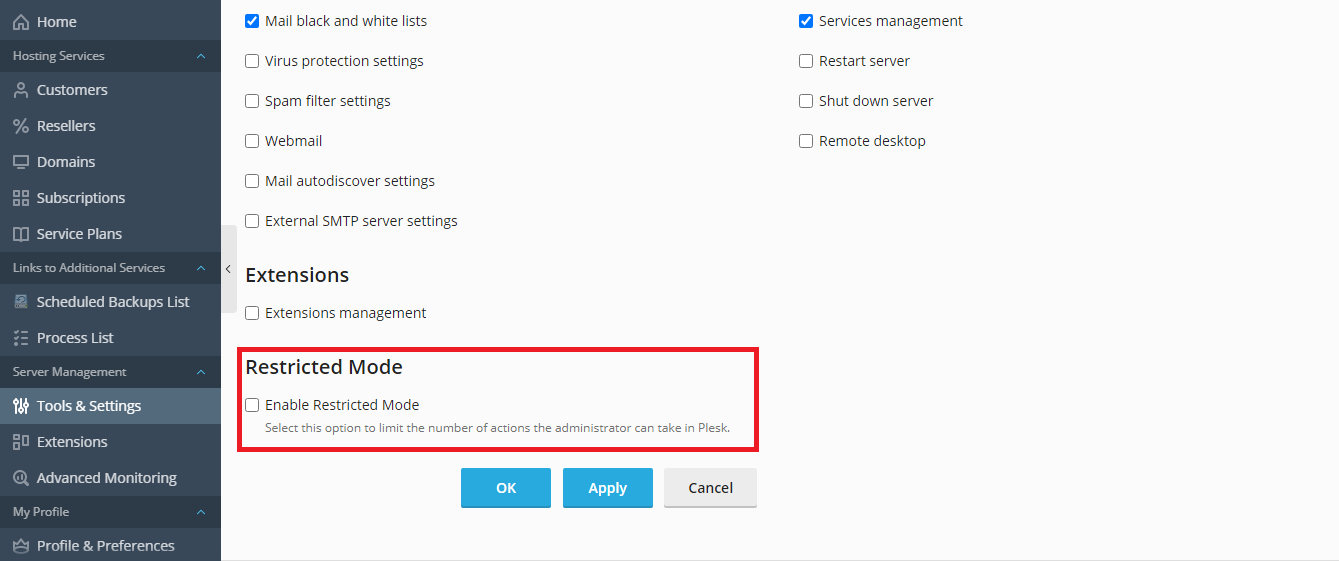
Step 9: Tap on the button “OK”.
Restricted Mode Subscription:
Settings in Restricted Mode Settings and Tools & Settings are inherited when the subscription of Power User View enables restricted mode. You can’t see service plans in the list when composing a service plan for “admin simple”.
The service plan called “Admin Simple” changes accordingly to the settings of Tools & Settings and Restricted Mode Settings.
Entire role places between the Plesk administrator and Plesk interface. We are assigning the role for Plesk administrator here! Marginality depends on enabling Restricted Mode in deep analysis! This article will help you at most care!
Plesk administrator doesn’t have tools when you use restricted mode.
Here’s a task for Plesk administrator:
- Plesk administrator daily task is assigned.
- Plesk administrator can’t use license management, shutdown, update and reboot of server etc.
The restricted mode has some tools in hand and some won’t. It's your choice completely to set tools available in restricted mode. Tools selected in restricted mode are available to use at any time!
Step 1: Go to the file panel.ini to add the below-mentioned lines into it:
[extensions]
Code:
blacklist = "panel-ini-editor"Step 3: Now, in Tools & Settings, go to the section “Plesk” and then tap on Restricted mode settings.
Step 4: Clear the checkbox “Update and Upgrades” and “Ability to use remove API”.
Step 5: Unselect the checkboxes such as backup manager, event manager and scheduled task. If all listed checkboxes selected, then automatically it disables restricted mode.
Step 6: Tap on the button “OK” and run the below-mentioned command:
Code:
plesk bin poweruser --off -simple true -lock trueIf you want to disable restricted mode, then execute below-mentioned command:
Code:
plesk bin poweruser --off -simple false -lock falseJust change the Plesk administrator into Power User View by enabling restricted mode. Using this method, no one can disable Service Provider View or restricted mode.
Change Plesk administrator into Power User View by the following command:
Code:
plesk bin poweruser --on -lock true
Code:
plesk bin poweruser --on -simple true -lock trueCreate a new additional administrator account for enabling Power User and Restricted Mode. Additional administrators can’t make changes in settings.
Step 1: In the file “panel.ini” add the below-mentioned command:
[extensions]
Code:
blacklist = "panel-ini-editor"Step 3: Select the Tools & Settings and then choose Restricted mode settings.
Step 4: Unselect the checkboxes updates and upgrades, ability to use remote API, backup manager, event manager and scheduled task.
Step 5: If you haven’t unselected it may bring you a problem in enabling restricted mode.
Step 6: Tap on the button “OK” and directly give way to Tools & Settings for selecting additional administrator accounts.
Step 7: Tap on the newly created account for an additional administrator or use an already created one.
Step 8: Fill in all the details and tap on the option “Enable restricted mode” and Force Power User View.
Step 9: Tap on the button “OK”.
Restricted Mode Subscription:
Settings in Restricted Mode Settings and Tools & Settings are inherited when the subscription of Power User View enables restricted mode. You can’t see service plans in the list when composing a service plan for “admin simple”.
The service plan called “Admin Simple” changes accordingly to the settings of Tools & Settings and Restricted Mode Settings.
Entire role places between the Plesk administrator and Plesk interface. We are assigning the role for Plesk administrator here! Marginality depends on enabling Restricted Mode in deep analysis! This article will help you at most care!
