ERROR: There was an error connecting to the server, Please verify the settings
WordPress holds more responsibility to manage updates, plugins, themes and cores. It can named as one built-in system which is all-rounder at all times. You will get the updates often to update all the plugins. While updating it, you might get disconfigurations such as version number phrased wrongly and file incorrect permissions.
This is not an easy to task to sort out the problem. What you need is one fine intermediate which acts as the second runner to update all the plugins without interruptions.
Why the error occurs while updating?
FTP acts as the intermediate to update the plugins but sometimes, due to the WordPress setting problem the error occurs by saying:
ERROR: There was an error connecting to the server, please verify the settings
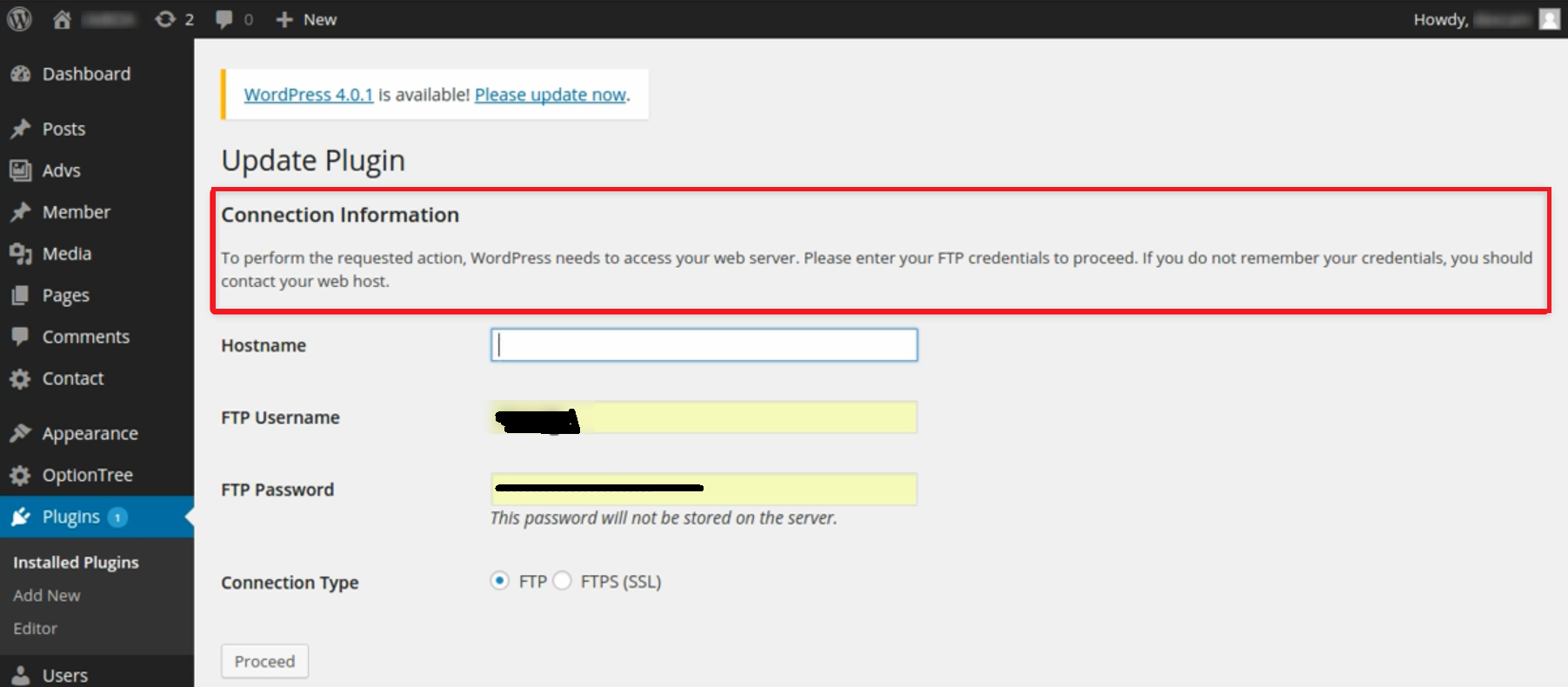
Here, the right solution is needed. To overcome this issue, let us try four steps such as
Easy settings is available to enable the debug mode.
Step 1: Either you can SSH or cPanel to login. If you use SSH then use command prompt to open the file wp-config.php. If you use cPanel then go to cPanel file manager and then type wp-config.php file
Step 2: You must add an code to wp-config.php file for enabling debug mode.
Finally, save all the changes and now the debug is enabled.
Plugin directory permission:
For all directories, its must to have read and write priority. In that case, for plugin directory kindly check you have 777 permission to read and write.
Setup for FTP:
FTP is nothing but File transfer protocol.
Now ensure below codes are present in wp-config.php file or not.
Plugin updater SSH SFTP:
Check SSH2 SFTP Updater Plugin enabled or not. Make them enable to resolve problem.
That’s it! Your problem will be solved after cross-checking all steps one by one.
WordPress holds more responsibility to manage updates, plugins, themes and cores. It can named as one built-in system which is all-rounder at all times. You will get the updates often to update all the plugins. While updating it, you might get disconfigurations such as version number phrased wrongly and file incorrect permissions.
This is not an easy to task to sort out the problem. What you need is one fine intermediate which acts as the second runner to update all the plugins without interruptions.
Why the error occurs while updating?
FTP acts as the intermediate to update the plugins but sometimes, due to the WordPress setting problem the error occurs by saying:
ERROR: There was an error connecting to the server, please verify the settings
Here, the right solution is needed. To overcome this issue, let us try four steps such as
- Debug mode enable process
- Plugin directory permission
- Setup for FTP
- Plugin updater for SSH SFTP
Easy settings is available to enable the debug mode.
Step 1: Either you can SSH or cPanel to login. If you use SSH then use command prompt to open the file wp-config.php. If you use cPanel then go to cPanel file manager and then type wp-config.php file
Step 2: You must add an code to wp-config.php file for enabling debug mode.
Code:
Define(‘WP_DEBUG’, true);Plugin directory permission:
For all directories, its must to have read and write priority. In that case, for plugin directory kindly check you have 777 permission to read and write.
Setup for FTP:
FTP is nothing but File transfer protocol.
Now ensure below codes are present in wp-config.php file or not.
Code:
define( 'FS_METHOD', 'ftpext' );
define( 'FTP_BASE', '/path/to/wordpress/' );
define( 'FTP_CONTENT_DIR', '/path/to/wordpress/wp-content/' );
define( 'FTP_PLUGIN_DIR ', '/path/to/wordpress/wp-content/plugins/' );
define( 'FTP_PUBKEY', '/home/cPanel_username/.ssh/id_rsa.pub' );
define( 'FTP_PRIKEY', '/home/cPanel_username/.ssh/id_rsa' );
define( 'FTP_USER', 'username' );
define( 'FTP_PASS', 'password' );
define( 'FTP_HOST', 'ftp.your_site_name' OR 'your hostname');
define( 'FTP_SSL', false );Check SSH2 SFTP Updater Plugin enabled or not. Make them enable to resolve problem.
That’s it! Your problem will be solved after cross-checking all steps one by one.
