[Resolved] Failed to connect to server: connection refused (111) error on WordPress
What is SMTP?
SMTP is abbreviated as simple mail transfer protocol. Through the terms of internet, a guideline which is maintained in bunch allows the software to send mails. Using emails, one user can exchange their documents, images and other related files to another user.
As said, mails and messages are very common to share between two or more users. In this article, we are going to learn about issue happened in WordPress SMTP error. Using plugins, one can send mails from WordPress to mail exchanger. In this situation, SMTP error reflects by saying the message like failed to connect to server: connection refused (111) error on WordPress.
Before going to the solution, restrictions from the server by SMTP has to be disabled.
Step 1: Login with correct details in WHM. Search for the option “security checker” and then select “SMTP restrictions”. WHM security centre helps you to increase the server security much more.
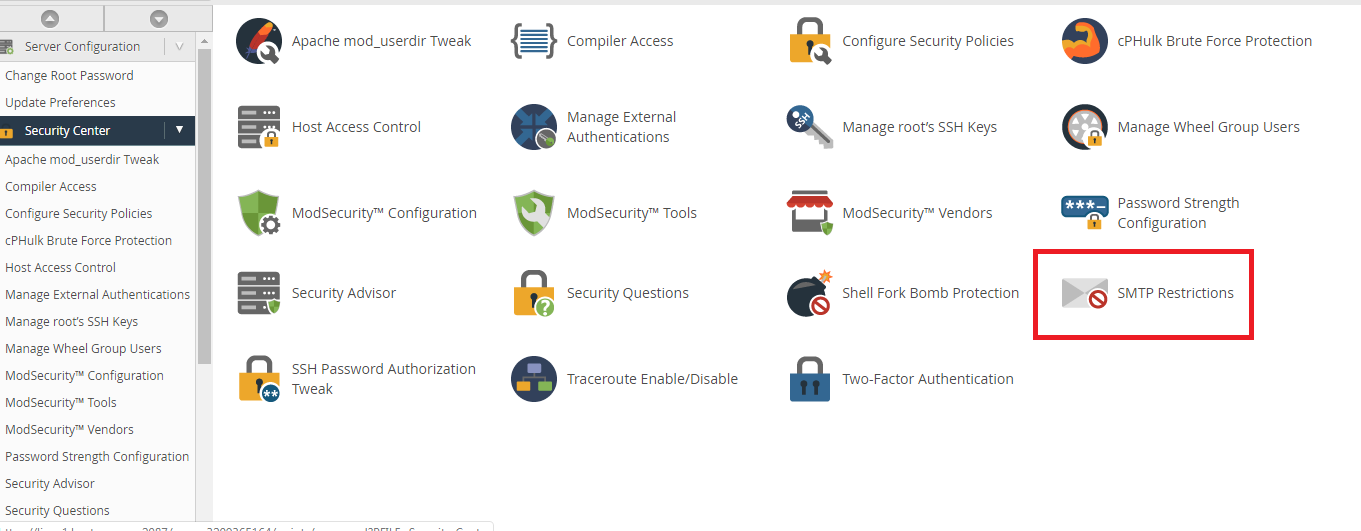
Step 2: Now, you have an option to disable the SMTP restriction. Click on the disable button. Spammers are very conscious to run this step and so they can bypass the server.
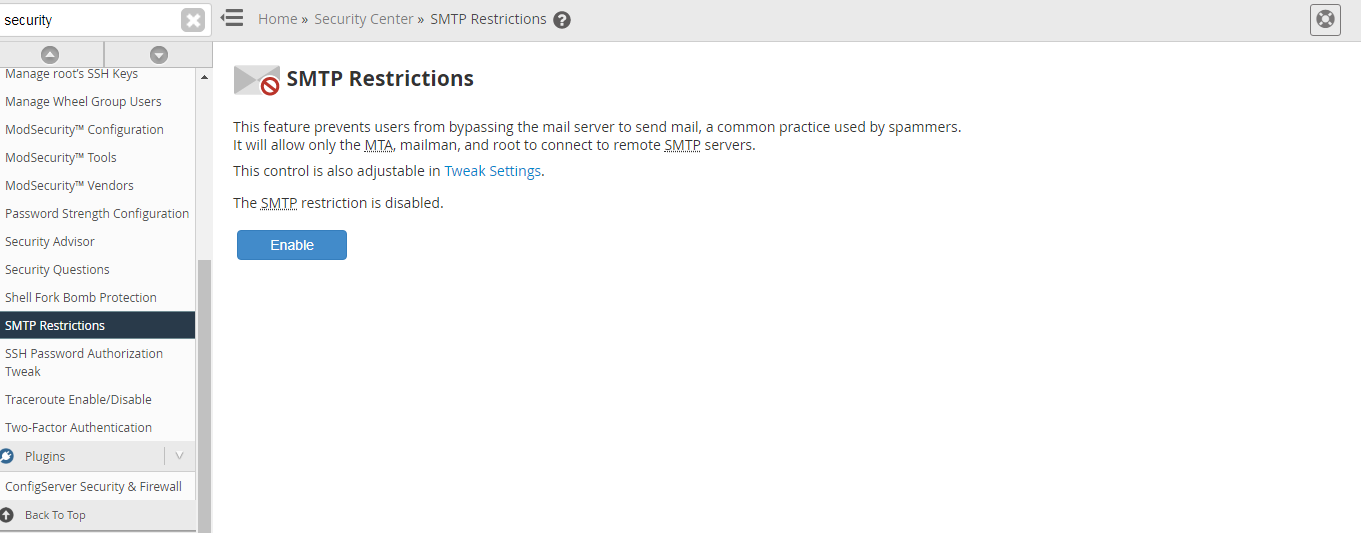
Step 3: SMTP have connections such as mailman, root to connect SMTP and MTA. Now, search for option “Server configuration” and then select “tweak settings” from that option. Tweak will guide by configuring WHM and cPanel settings. Each tab shows its own settings and categorize it correctly too.
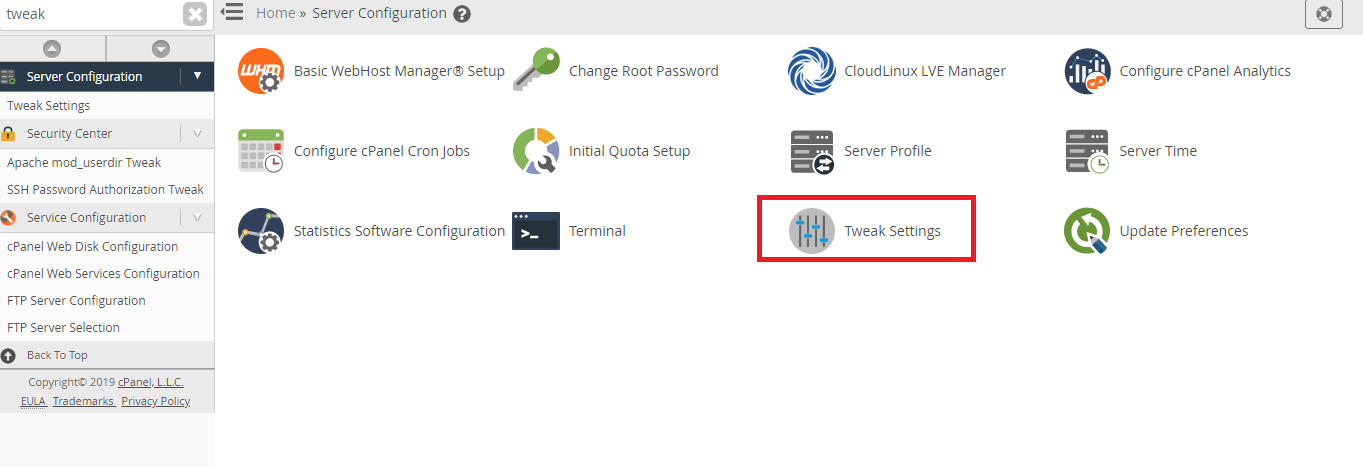
Step 4: In section under mail, disable few the option such as restrict outgoing SMTP to mailman(FKA SMTP Tweak), exim, and root. If you enable it and then local mail servers to SMTP connection will start. With exim, root and Mailman you can have connections directly.
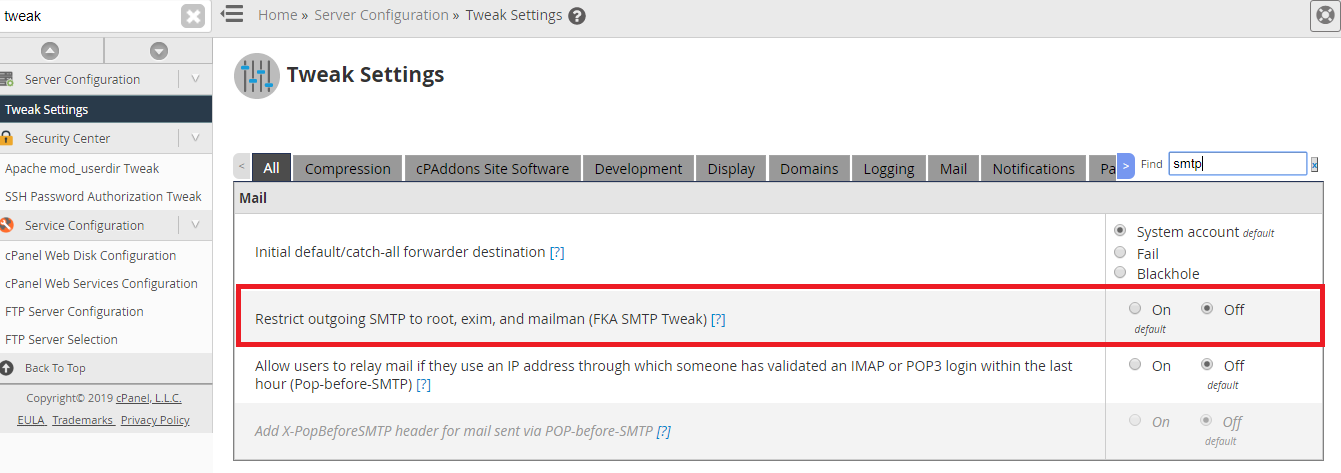
That’s it! It is very easy to find solutions when you have trouble with SMTP.
What is SMTP?
SMTP is abbreviated as simple mail transfer protocol. Through the terms of internet, a guideline which is maintained in bunch allows the software to send mails. Using emails, one user can exchange their documents, images and other related files to another user.
As said, mails and messages are very common to share between two or more users. In this article, we are going to learn about issue happened in WordPress SMTP error. Using plugins, one can send mails from WordPress to mail exchanger. In this situation, SMTP error reflects by saying the message like failed to connect to server: connection refused (111) error on WordPress.
Before going to the solution, restrictions from the server by SMTP has to be disabled.
Step 1: Login with correct details in WHM. Search for the option “security checker” and then select “SMTP restrictions”. WHM security centre helps you to increase the server security much more.
Step 2: Now, you have an option to disable the SMTP restriction. Click on the disable button. Spammers are very conscious to run this step and so they can bypass the server.
Step 3: SMTP have connections such as mailman, root to connect SMTP and MTA. Now, search for option “Server configuration” and then select “tweak settings” from that option. Tweak will guide by configuring WHM and cPanel settings. Each tab shows its own settings and categorize it correctly too.
Step 4: In section under mail, disable few the option such as restrict outgoing SMTP to mailman(FKA SMTP Tweak), exim, and root. If you enable it and then local mail servers to SMTP connection will start. With exim, root and Mailman you can have connections directly.
That’s it! It is very easy to find solutions when you have trouble with SMTP.
