Introduction:
It is potential that when the last updates of Filezilla you did not connect with your FTP server, the error that typically shows is that the following: Error connection timed out after twenty seconds of inactivity
This error typically happens on those servers that have a TLS connection; however, the negotiation with the client program (Filezilla) isn't done properly. This incidence is often resolved each at the client level and at the server level.
1) Solution at client level
We can modify the connection mode in the FTP. For this we will need to open the program used to make this connection, in this case we assume Filezilla, and we will follow some below steps to solve this problem:
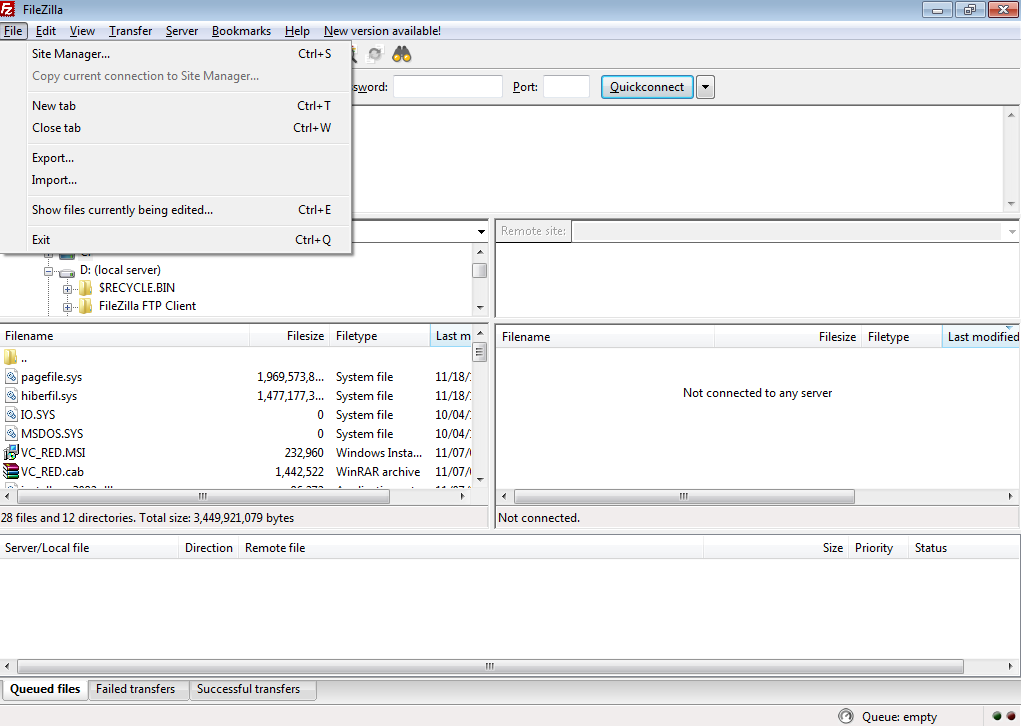
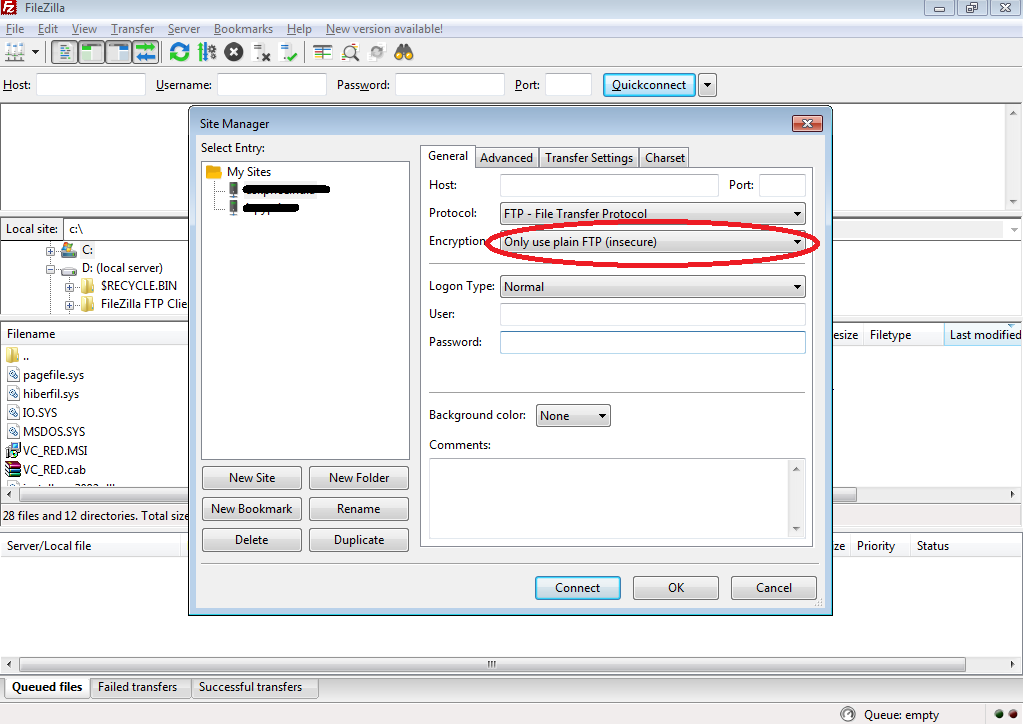
Hostname: Your domain name or IP address
Port number: 21
Protocol: FTP
Encryption: “Only use plan FTP (insecure)”
Logon type: Normal
If this still does not connect properly to the FTP server, then we can try to modify the connection mode either active mode or passive mode. For this we need to navigate to Edit menu:
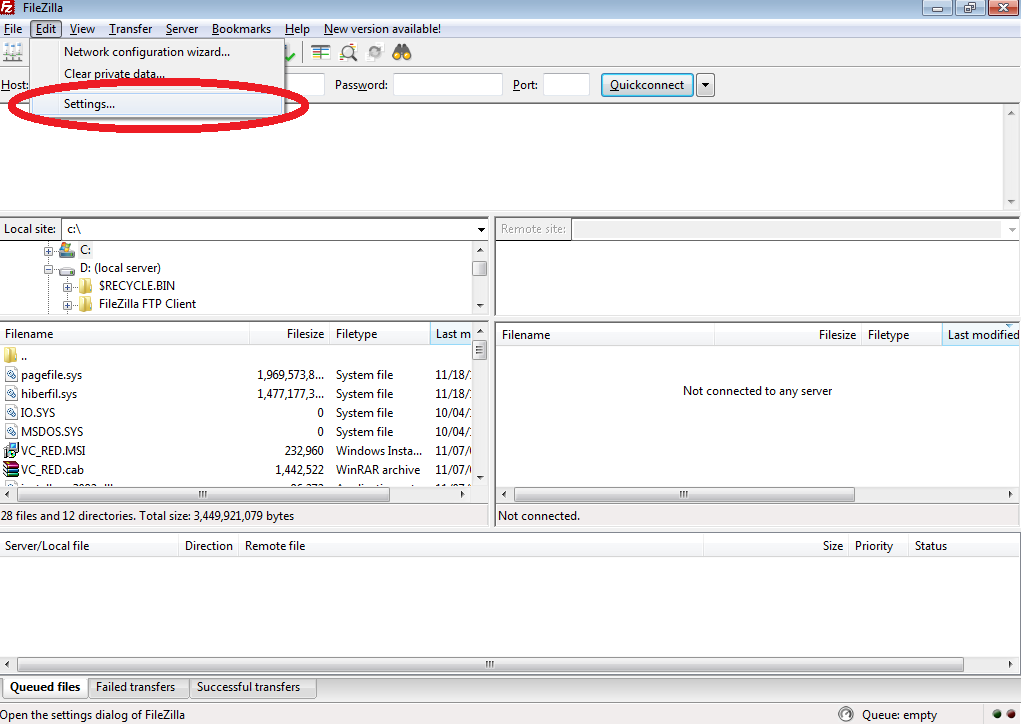
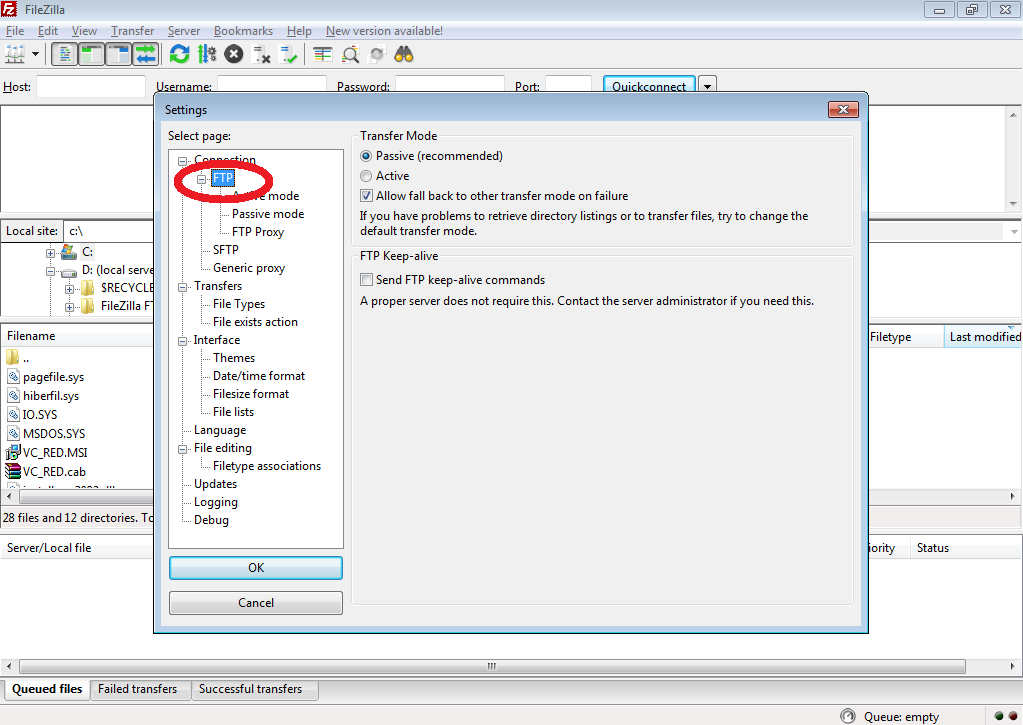
2) Solution at server level (Control panel)
The error can also be resolved from the server perspective, to force the client mail program to connect directly through an unencrypted connection which is not advised.
In cPanel server check for the FTP server configuration:
Home >> Service configuration >> FTP server configuration >> Here you can check for TLS encryption support which should be enabled on server.
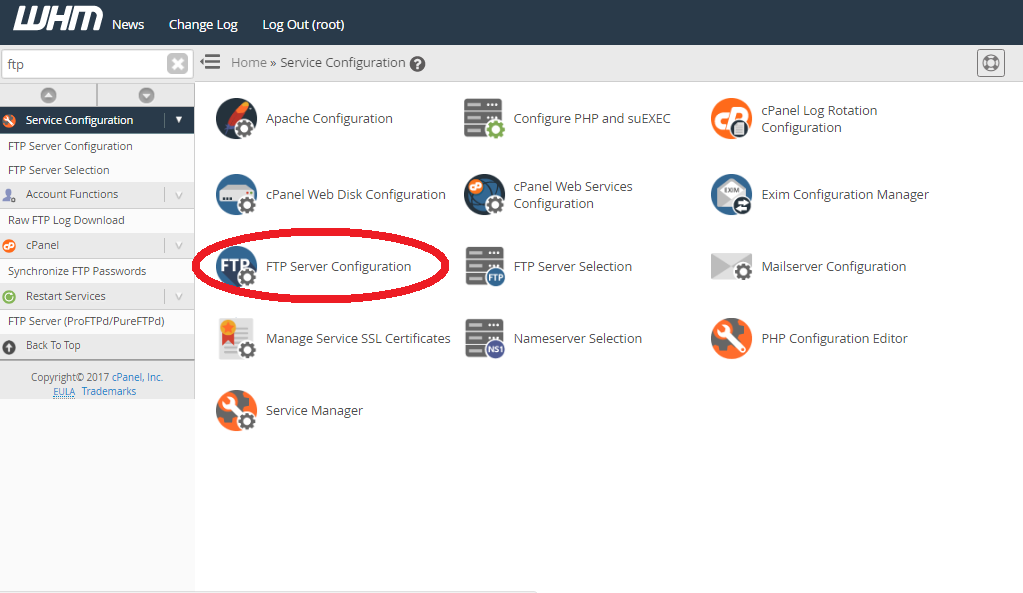
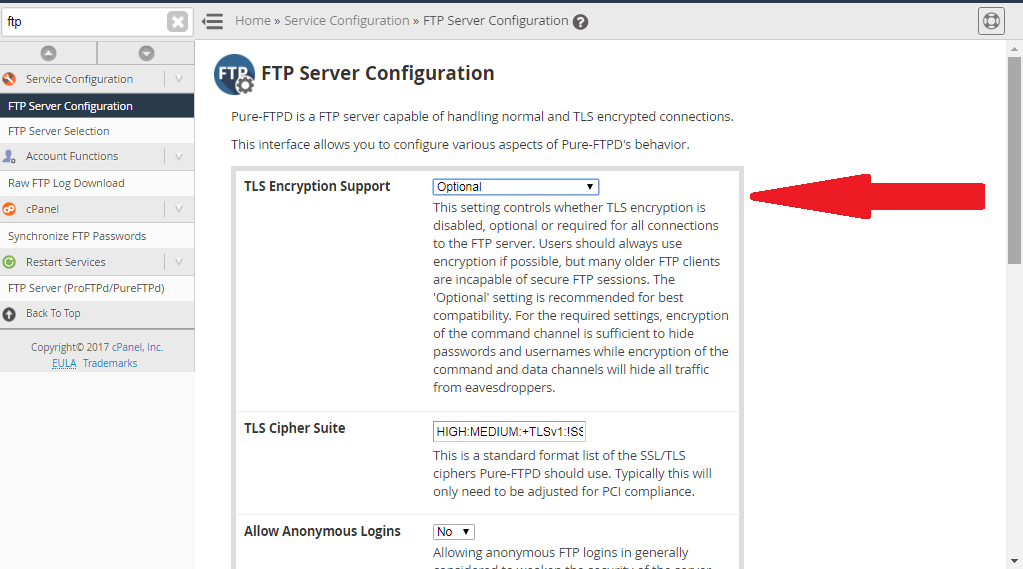
You can enable the passive ports, in order for connection with TLS encryption does not fail which is advised, for this you need to modify the FTP configuration file settings.
Pure-ftpd is used and the configuration files are located in the path mentioned /etc/pure-ftpd.conf , and you can see commented related to PassivePortRange field. This has the range of ports that will be opened for the FTP service. This will only decompose it. In case of having a firewall we will add these port ranges so that they will open or we need to indicate the ports that we want to be used for the connections with the FTP service.
In those servers that are not in control panel, it will be the same, or disable the use of the TLS or you can enable the ports from the configuration file of the service to make the secure connections
It is potential that when the last updates of Filezilla you did not connect with your FTP server, the error that typically shows is that the following: Error connection timed out after twenty seconds of inactivity
This error typically happens on those servers that have a TLS connection; however, the negotiation with the client program (Filezilla) isn't done properly. This incidence is often resolved each at the client level and at the server level.
1) Solution at client level
We can modify the connection mode in the FTP. For this we will need to open the program used to make this connection, in this case we assume Filezilla, and we will follow some below steps to solve this problem:
- Open filezilla
- Click on “Site manager” under “File” tab.
- A new window will appear, in that you have to mention correct details:
Hostname: Your domain name or IP address
Port number: 21
Protocol: FTP
Encryption: “Only use plan FTP (insecure)”
Logon type: Normal
If this still does not connect properly to the FTP server, then we can try to modify the connection mode either active mode or passive mode. For this we need to navigate to Edit menu:
- Click on Edit menu and choose”Settings”.
- Here choose “FTP” and select Transfer Mode “Active mode or Passive mode”.
2) Solution at server level (Control panel)
The error can also be resolved from the server perspective, to force the client mail program to connect directly through an unencrypted connection which is not advised.
In cPanel server check for the FTP server configuration:
Home >> Service configuration >> FTP server configuration >> Here you can check for TLS encryption support which should be enabled on server.
You can enable the passive ports, in order for connection with TLS encryption does not fail which is advised, for this you need to modify the FTP configuration file settings.
Pure-ftpd is used and the configuration files are located in the path mentioned /etc/pure-ftpd.conf , and you can see commented related to PassivePortRange field. This has the range of ports that will be opened for the FTP service. This will only decompose it. In case of having a firewall we will add these port ranges so that they will open or we need to indicate the ports that we want to be used for the connections with the FTP service.
Code:
# Port Ranges for passive connection replies – Firewall
# PassivePortRange 300000 50000