Removing IP from the Hotmail/Outlook Blacklist: A Step-by-Step Guide
Nothing is more frustrating than realizing that your emails are ending up on the spam folder or aren’t getting delivered at all. The gatekeeper here is Hotmail or Outlook that aren’t letting your email get in to your prospect’s inbox. In most cases, your IP is blocked by the mailbox provider. In this article, we’ll explain how to remove your IP from the Hotmail or Outlook blacklist.
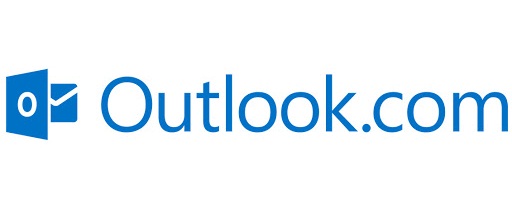
Why Mailbox Providers Block IP Addresses?
Before you set out to fix the error, you should know why the error happens in the first place. It’s also importance because you’d need to do some research to pin-point the error that resulted in your IP address being blocked.
A few common reasons why Hotmail might block your email IP address are:
Run a Hotmail/Outlook IP Blacklist Check
Before anything else, you must first ensure that the mailbox provider has blacklisted your IP address. If not, then the reason why your emails are going into spam folders is something else.
If Hotmail has blacklisted your IP, then you’ll receive a message something like the following:
If you receive a no bounce notice, then it means that your email is delivered but went into the spam folder. But this doesn’t mean Hotmail has blacklisted it. It’s for some other reasons.
Blacklist Removal Process
Once you see the above message, you should gear up for IP blacklist removal process. Here’s how to move ahead with the process:
Find the Problem
As stated above, the first thing you need to do is locate the problem. You can find the error inside of the server logs. Inside of the server logs, you need to check for the following strings:
You need to find the initial block to see when was the first instance of Hotmail blocking your IP. Once you’ve found it, check for any unusual activity prior to 24 to 48 hours. Spammers will flood the mailbox with spam messages from a compromised account. Also look for excessive login attempts which would help you in locating the problem.
Analyze the Sender Reputation
Next, you need to check sender’s reputation. For this, you need to head over to Return Path and use the sender reputation lookup tool. If the score is below 85, then it may impact the delivery.
Check for Email’s Authenticity
As a final measure, you should check for the authenticity of the email. Microsoft uses SPF and DKIM protocols to ensure incoming email’s authenticity. To verify the genuineness, you can use tools like mail-tester.com. Look for PTR, DMARC, and DNS record of an email.
Submit the Hotmail Blacklist Removal Form
Once you’ve established the email delivery problem, you must submit a Hotmail Blacklist Removal Form. You need to include the bounce copy and header in the form. It will take somewhere between 24 to 48 hours for Microsoft to mitigate your email IP address. Once the error is resolved, you should be able to send messages as usual.
Opt in for Outlook Postmaster Service
If you’re sending high number of emails, more than 100 emails per day, then you should enroll in the Outlook Postmaster Service.
Another protective measure against your IP address getting blacklisted is enrolling for the Junk Mail Reporting Program. It would notify you whenever someone flags your email as spam.
Nothing is more frustrating than realizing that your emails are ending up on the spam folder or aren’t getting delivered at all. The gatekeeper here is Hotmail or Outlook that aren’t letting your email get in to your prospect’s inbox. In most cases, your IP is blocked by the mailbox provider. In this article, we’ll explain how to remove your IP from the Hotmail or Outlook blacklist.
Why Mailbox Providers Block IP Addresses?
Before you set out to fix the error, you should know why the error happens in the first place. It’s also importance because you’d need to do some research to pin-point the error that resulted in your IP address being blocked.
A few common reasons why Hotmail might block your email IP address are:
- Your email is being reported as spam by multiple Hotmail users
- You have misconfigured your DNS
- Your IP address has a bad reputation
- Your email bounce rate is too high
- Your IP address has forwarded high-level spam emails to Hotmail users
- Your email volume is changing at a rapid pace
Run a Hotmail/Outlook IP Blacklist Check
Before anything else, you must first ensure that the mailbox provider has blacklisted your IP address. If not, then the reason why your emails are going into spam folders is something else.
If Hotmail has blacklisted your IP, then you’ll receive a message something like the following:
If you receive a no bounce notice, then it means that your email is delivered but went into the spam folder. But this doesn’t mean Hotmail has blacklisted it. It’s for some other reasons.
Blacklist Removal Process
Once you see the above message, you should gear up for IP blacklist removal process. Here’s how to move ahead with the process:
Find the Problem
As stated above, the first thing you need to do is locate the problem. You can find the error inside of the server logs. Inside of the server logs, you need to check for the following strings:
Code:
protection.outlook.com
http://mail.live.com/mail/troubleshooting.aspx
list (S3150)Analyze the Sender Reputation
Next, you need to check sender’s reputation. For this, you need to head over to Return Path and use the sender reputation lookup tool. If the score is below 85, then it may impact the delivery.
Check for Email’s Authenticity
As a final measure, you should check for the authenticity of the email. Microsoft uses SPF and DKIM protocols to ensure incoming email’s authenticity. To verify the genuineness, you can use tools like mail-tester.com. Look for PTR, DMARC, and DNS record of an email.
Submit the Hotmail Blacklist Removal Form
Once you’ve established the email delivery problem, you must submit a Hotmail Blacklist Removal Form. You need to include the bounce copy and header in the form. It will take somewhere between 24 to 48 hours for Microsoft to mitigate your email IP address. Once the error is resolved, you should be able to send messages as usual.
Opt in for Outlook Postmaster Service
If you’re sending high number of emails, more than 100 emails per day, then you should enroll in the Outlook Postmaster Service.
Another protective measure against your IP address getting blacklisted is enrolling for the Junk Mail Reporting Program. It would notify you whenever someone flags your email as spam.
