You would have gotten this error recently. Might be in confusion for a long time right! This article will help you to sort out this problem by explaining the cause as well as the solution.
FTP error ECONNREFUSED: This error is nothing but the server fails to get connected so, it raises an error for your indication.
First, let us see how to solve this error in immediate ways:
Three ways might help at any cause.
If you are a user of Windows, macOS then try with different steps mentioned for each user.
Windows user:
Step 1: Tap on the key “Windows” and search for “Control panel”. Choose the option “System and Security” for selecting “Windows Defender Firewall”.
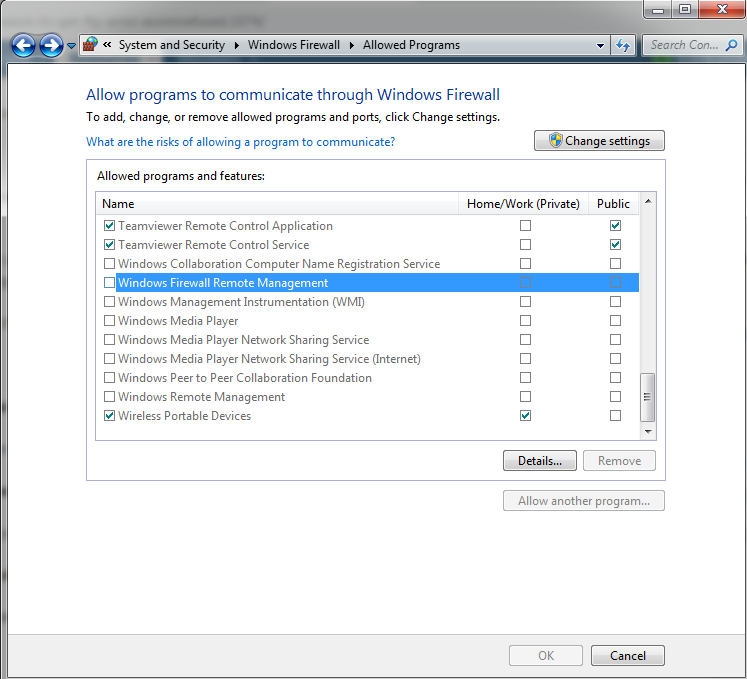
Step 2: Go to the menu bar left side and start locating “Turn Windows Defender Firewall on or off”. It redirects to another window where you can do settings change for turning off Windows Defender Firewall for private and public.
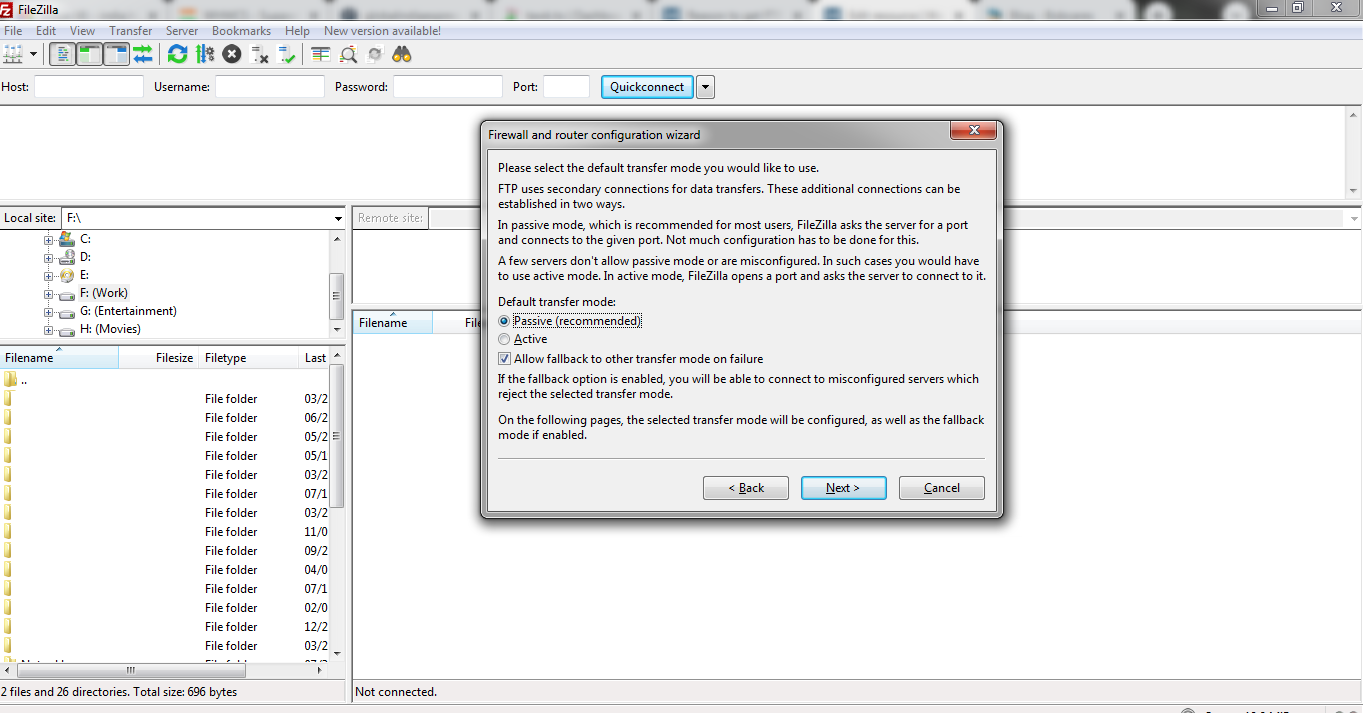
Step 3: Once done with all the changes, tap on the button “OK”.
macOS:
Step 1: Tap on the menu “Apple” and choose the option “System Preference”.
Step 2: Start locating the option “Security & Privacy”.
Step 3: Go to the section “Firewall” and then select the option “Turn off Firewall”.
Check the error still exist if not you have resolved the error. In case, if the error still appeared in your window, then go for the second way.
Port value of FileZilla default should be changed:
Here, you need to change the default port value in FileZilla. For example, if the port value is 21 try to change it for 22.
21 – FTP port default value
22 – SFTP default port value
Editing the network of FileZilla configuration:
Step 1: Start connecting FileZilla FTP client and then go to the section “edit”.
Step 2: Choose “Network Configuration Wizard” and then tap on the button “Next” if you get the window “Firewall and router configuration wizard”.
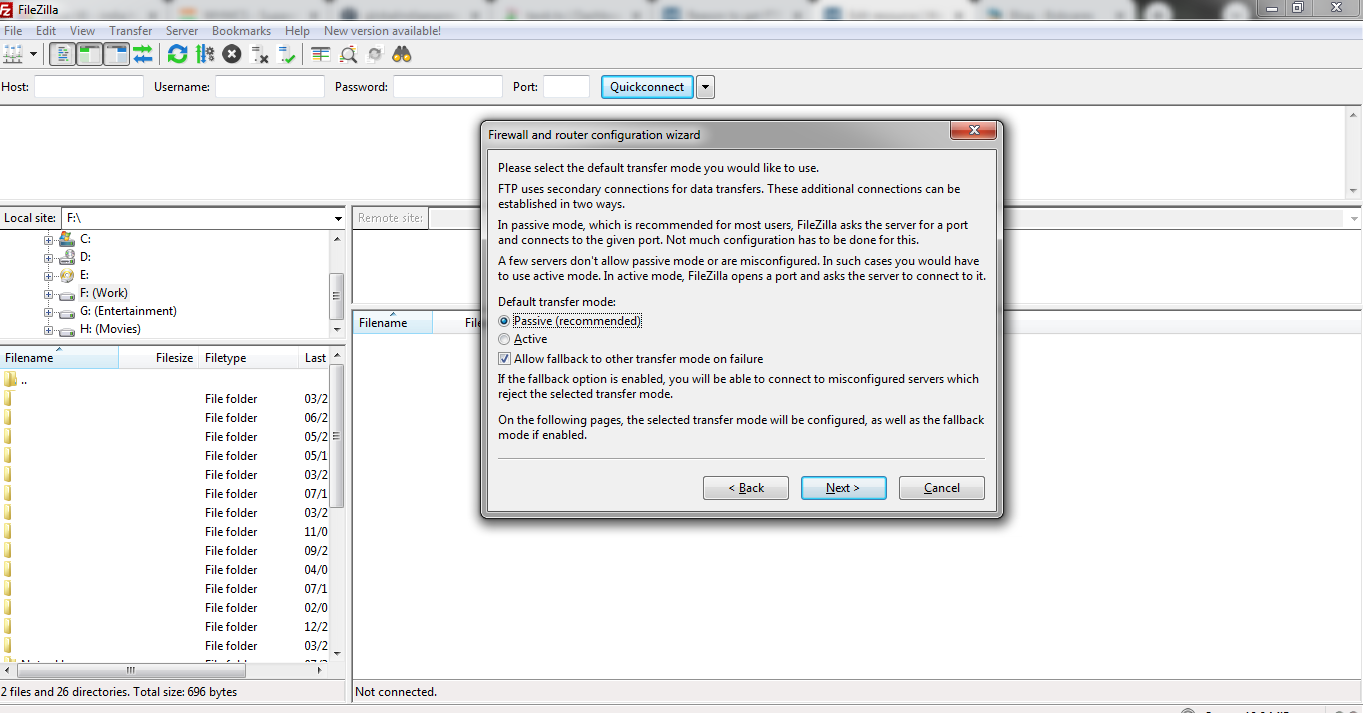
Step 3: Check the “Default transfer mode” and then choose “Passive(recommended)". Also, find the option “Allow fallback to another transfer mode on failure” to tap on the checkmark.
Step 4: Now choose “Use the server’s external IP address instead” and Get the external IP address from the following URL.
Step 5: Check the input file is empty or filled with values. If it is empty add the default value and start proceeding with it further.
Step 6: Now, choose the option “Ask operating system for a port”. At last tap on the button “Test”.
Check all the three ways to sort out the problem FTP error ECONNREFUSED!
FTP error ECONNREFUSED: This error is nothing but the server fails to get connected so, it raises an error for your indication.
First, let us see how to solve this error in immediate ways:
Three ways might help at any cause.
- Disabling the anti-virus software or firewall
- Port value of FileZilla default should be changed
- Editing the network of FileZilla configuratio
If you are a user of Windows, macOS then try with different steps mentioned for each user.
Windows user:
Step 1: Tap on the key “Windows” and search for “Control panel”. Choose the option “System and Security” for selecting “Windows Defender Firewall”.
Step 2: Go to the menu bar left side and start locating “Turn Windows Defender Firewall on or off”. It redirects to another window where you can do settings change for turning off Windows Defender Firewall for private and public.
Step 3: Once done with all the changes, tap on the button “OK”.
macOS:
Step 1: Tap on the menu “Apple” and choose the option “System Preference”.
Step 2: Start locating the option “Security & Privacy”.
Step 3: Go to the section “Firewall” and then select the option “Turn off Firewall”.
Check the error still exist if not you have resolved the error. In case, if the error still appeared in your window, then go for the second way.
Port value of FileZilla default should be changed:
Here, you need to change the default port value in FileZilla. For example, if the port value is 21 try to change it for 22.
21 – FTP port default value
22 – SFTP default port value
Editing the network of FileZilla configuration:
Step 1: Start connecting FileZilla FTP client and then go to the section “edit”.
Step 2: Choose “Network Configuration Wizard” and then tap on the button “Next” if you get the window “Firewall and router configuration wizard”.
Step 3: Check the “Default transfer mode” and then choose “Passive(recommended)". Also, find the option “Allow fallback to another transfer mode on failure” to tap on the checkmark.
Step 4: Now choose “Use the server’s external IP address instead” and Get the external IP address from the following URL.
Step 5: Check the input file is empty or filled with values. If it is empty add the default value and start proceeding with it further.
Step 6: Now, choose the option “Ask operating system for a port”. At last tap on the button “Test”.
Check all the three ways to sort out the problem FTP error ECONNREFUSED!
