If you’re familiar with working with FTP and your cPanel lately, then you’d know that two types of FTP servers on offer. One is Pure-FTPD, which is the default server, and the second one is Pro FTPD. In case your FTP client utilizes more than 8 connection simultaneously, then you’ll see an error flashing on the screen which reads, “421: Too Many Connections”.
The error is more common if you’re using a shared hosting and your hosting provider has limited the connections to eight. To fix the error, you’re usually advised to close the existing non-active (idle) connections.
But you can increase the number of connections you can make from a single IP. In this tutorial, we explain two ways to overcome this problem.
Change WHM Max Connection Setting
The first thing you can do is increase the maximum connection limit. By default, this is set to 8 simultaneous connections. When you exceed this figure, you receive the error. Here are the steps involved in increasing the limit:
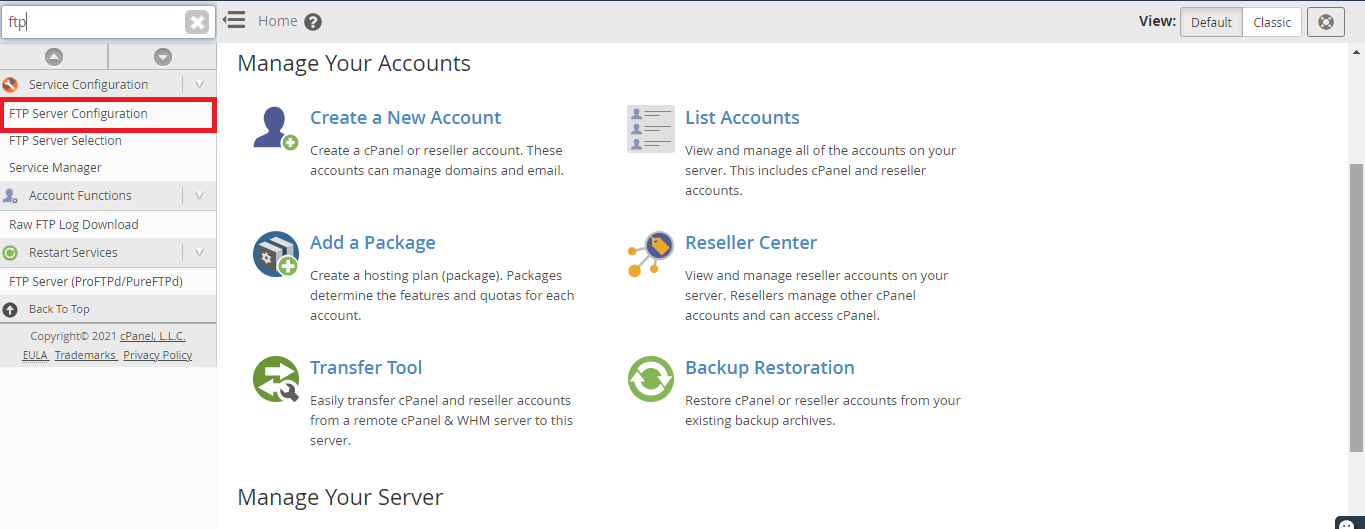
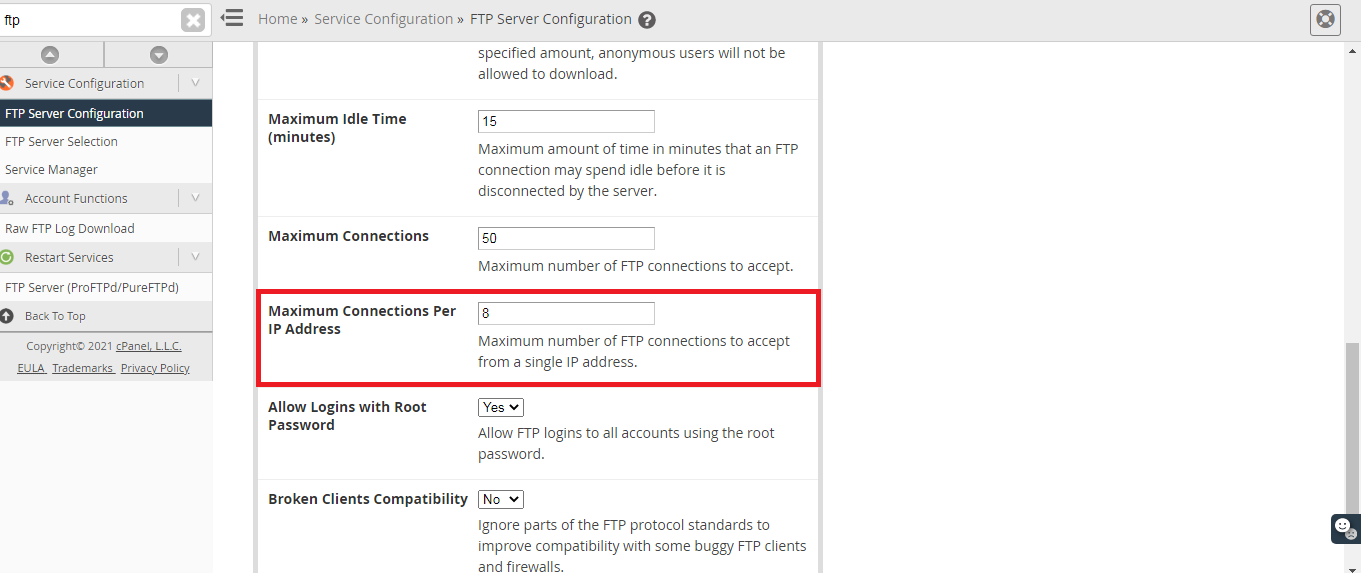
Now you can make more number of FTP server connection without experiencing the error.
Close Non-active Connections
The second option is what the hosting providers recommend, I.e., close non-active or idle connections first. This would decrease the number of connections and you can make more connections to the FTP server. You can do this on your cPanel and here are the steps involved:
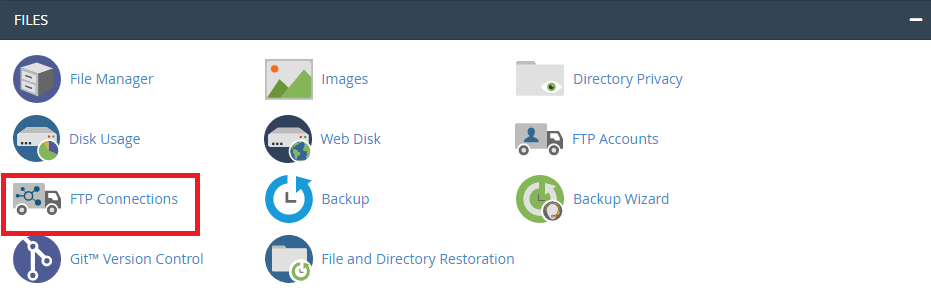
If problems persist, you should get in touch with your hosting provider for assistance.
The error is more common if you’re using a shared hosting and your hosting provider has limited the connections to eight. To fix the error, you’re usually advised to close the existing non-active (idle) connections.
But you can increase the number of connections you can make from a single IP. In this tutorial, we explain two ways to overcome this problem.
Change WHM Max Connection Setting
The first thing you can do is increase the maximum connection limit. By default, this is set to 8 simultaneous connections. When you exceed this figure, you receive the error. Here are the steps involved in increasing the limit:
- Login to your WHM/cPanel using the admin credentials
- In the search bar, make a search for FTP and double-tap on the “FTP Server Configuration”
- Scroll through to find the “Maximum Connections per IP” option. By default, you’ll see it set to 8. Increase the value to 10 or higher followed by clicking on “Save”
Now you can make more number of FTP server connection without experiencing the error.
Close Non-active Connections
The second option is what the hosting providers recommend, I.e., close non-active or idle connections first. This would decrease the number of connections and you can make more connections to the FTP server. You can do this on your cPanel and here are the steps involved:
- Login to your cPanel with admin credentials
- Make a search for “FTP Connections” and click on the relevant result
- Here you’ll see the number of FTP connections that are active. Select any of the connections you want to terminate and click on “Disconnect”
- To avoid this error in the future, you should close all non-active connections
If problems persist, you should get in touch with your hosting provider for assistance.
