In this blog post, we’ll show you how to fix the public_html missing from cPanel, which happened after malware was detected by Imunify360.
When you see a 404 error when trying to access your website, it cannot be very pleasant. It’s even more annoying when you open your cPanel and find that public_html has been renamed or removed altogether.
How the process works?
This error is caused as you transferred a vulnerable or infected website—a site that might have been hacked—to the host server. It can also happen because you’re using WordPress and installed an infected theme or plugin.
We often need a Linux web server security suite. Possibly, you can get it from IMUNIFY360. It has more features like WAF(web application firewall), firewall, antivirus, PHP Security Layer and Patch Management - all with an easy-to-use UI and advanced automation capabilities.
Imunify360 renames public_html to protect your computer from harmful viruses. And once its public_html directory is renamed, the website begins to throw a 404 error. This measure is meant to protect the website from outside attacks.
The following steps will help you fix the cPanel error- public_html renamed:
Step 1: Sign into your cPanel
Step 2: In the SECURITY section, open Imunify360 and check the History tab.

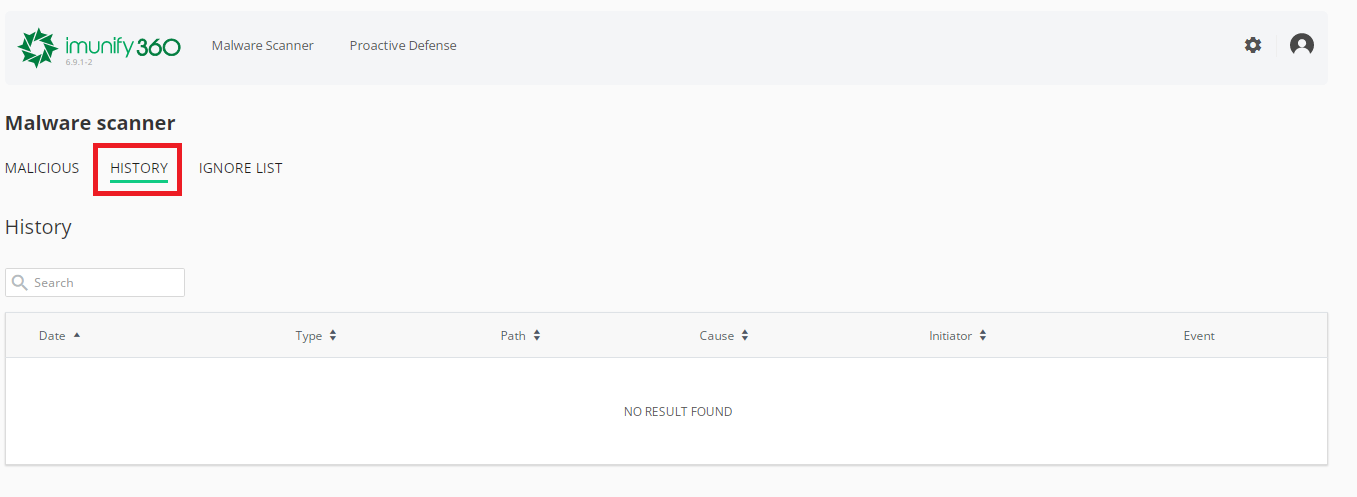
Step 3: Imunify360 will alert you if it detects malware on your computer.
Step 4: Check the malicious files and fix them if you know how or contact the software developer.
Step 5: Once you’ve fixed all the files malicious, just do folder rename as public_html, and then your site will be alive. You can install a more secure version of WordPress by renaming wp-config.php or /wp-admin to something else in your website’s root directory.
This article outlines how to fix the cPanel error: public_html renamed/malware detected by Imunify360. These steps will make it easy for you to solve the problem.
When you see a 404 error when trying to access your website, it cannot be very pleasant. It’s even more annoying when you open your cPanel and find that public_html has been renamed or removed altogether.
How the process works?
This error is caused as you transferred a vulnerable or infected website—a site that might have been hacked—to the host server. It can also happen because you’re using WordPress and installed an infected theme or plugin.
We often need a Linux web server security suite. Possibly, you can get it from IMUNIFY360. It has more features like WAF(web application firewall), firewall, antivirus, PHP Security Layer and Patch Management - all with an easy-to-use UI and advanced automation capabilities.
Imunify360 renames public_html to protect your computer from harmful viruses. And once its public_html directory is renamed, the website begins to throw a 404 error. This measure is meant to protect the website from outside attacks.
The following steps will help you fix the cPanel error- public_html renamed:
Step 1: Sign into your cPanel
Step 2: In the SECURITY section, open Imunify360 and check the History tab.
Step 3: Imunify360 will alert you if it detects malware on your computer.
Step 4: Check the malicious files and fix them if you know how or contact the software developer.
Step 5: Once you’ve fixed all the files malicious, just do folder rename as public_html, and then your site will be alive. You can install a more secure version of WordPress by renaming wp-config.php or /wp-admin to something else in your website’s root directory.
This article outlines how to fix the cPanel error: public_html renamed/malware detected by Imunify360. These steps will make it easy for you to solve the problem.
