WordPress allows the user to make dynamic blogs and websites and the contents can be edited very easily. Currently WordPress supports to import data in form of posts. It creates different roles for the users in the website like admin, editor, contributor and author. Importing pages and post from one WordPress website to other needs copying of rows of a table from one database to another database. WordPress importer makes the user to export content to another website by having XML file. The user can move posts, comments, pages, categories, custom fields, tabs, post Meta and Authors.
Exporting Content to Another Website:
WordPress has built-in export functionalities. Export option is selected from the Tools option in the WordPress admin menu of the old site. Three options of All content, post or pages are available. All contents include post, categories, tags, pages, comments and custom fields. In the other two options the user can select categories, Authors, date range, status as per their wish. The export functions also contain name of the post types that are used by the website. If a person used Ninja Popup in their personal blog for displaying the popup messages. The WordPress also displays that type in the export option. Next Download Export File button is clicked to export the XML file. After exporting the file has to be saved.
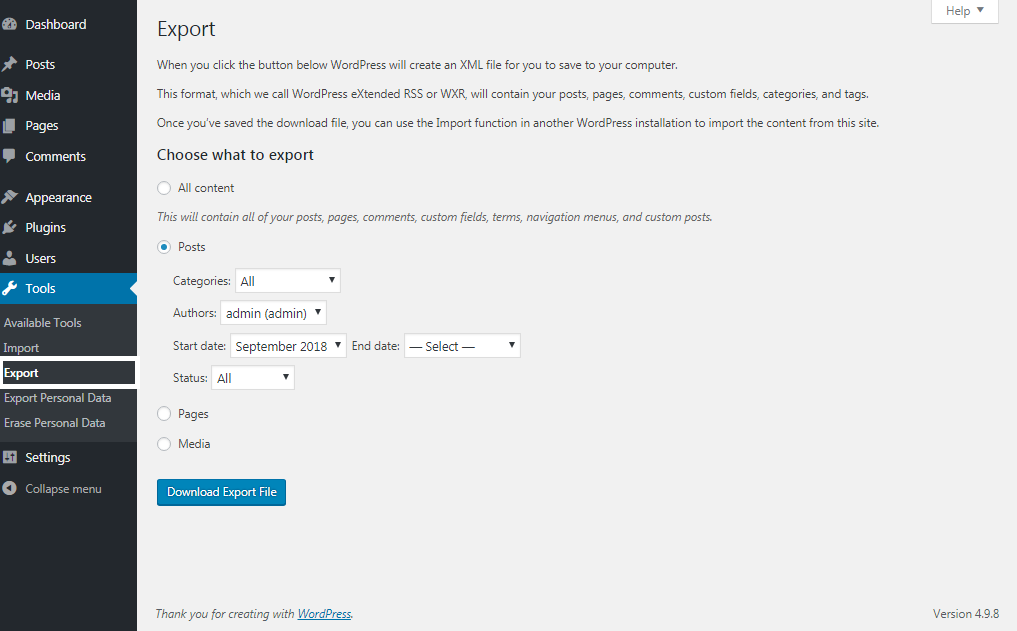
Importing Content from Another Website:
Like in export, the WordPress does not have built-in import functionalities. Eight import systems are available in the WordPress and these systems are available as plugins.
Step 1: To import the content from another WordPress website, WordPress installer has to be installed.

Step 2: Import option is selected from the Tools options in the WordPress admin menu of the new site. Then the WordPress option needed to be selected.
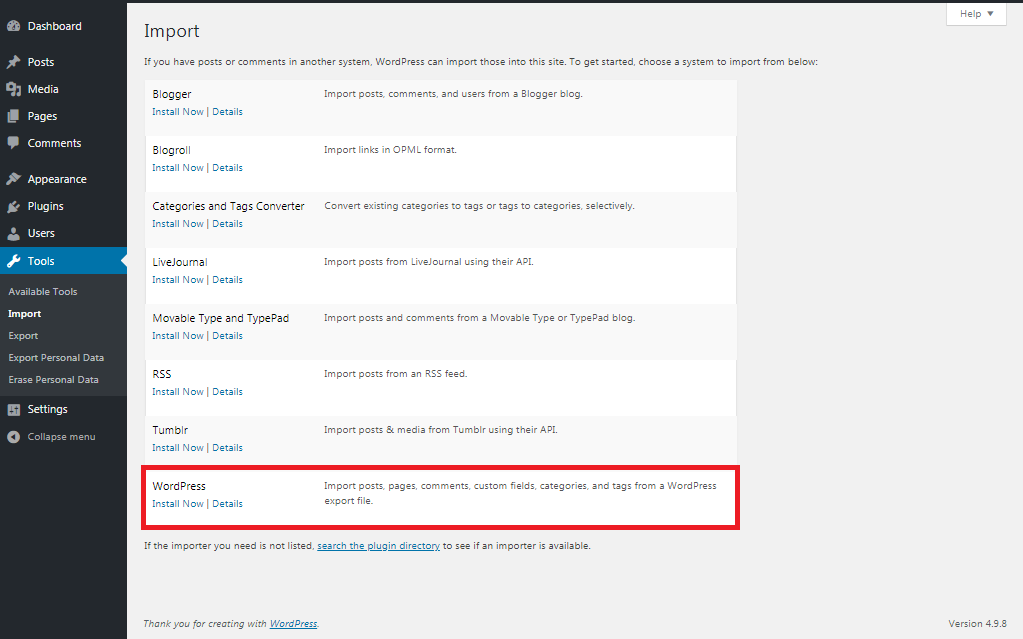
Step 3: Popup box will be displayed which makes the user to install the plugin through the website. In the menu select Install option to install the WordPress. Click Activate Plugin & Run Importer to install and activate the plugin and then the exported XML file is uploaded using Upload file and import option. Or you can also download plugin "Wordpress Importer" through wordpress official website.
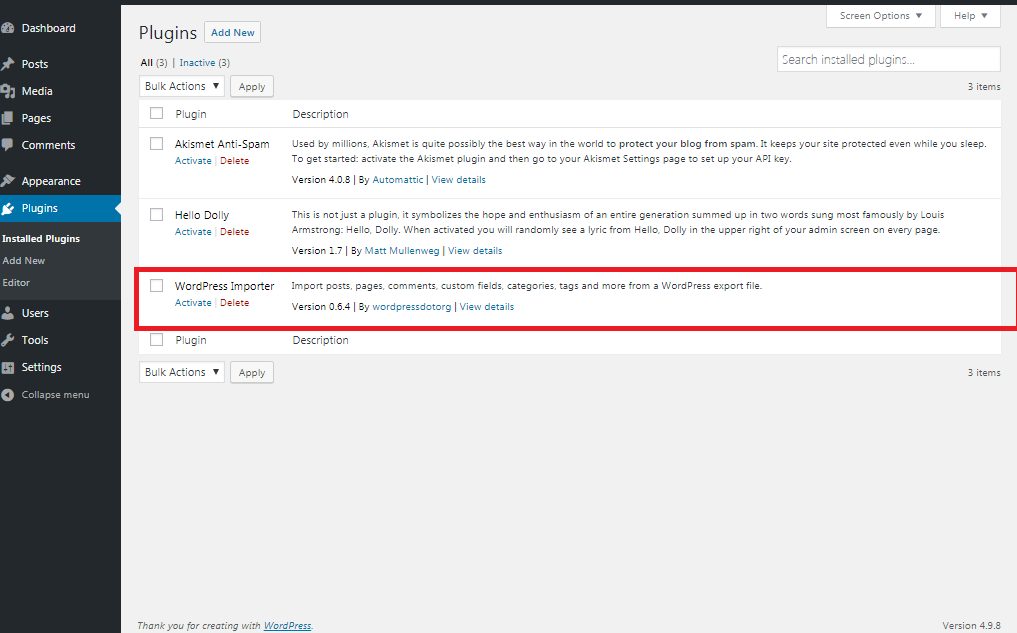
Step 4: Imported authors can be assigned to the existing authors in the website. For assigning authors check download and import file attachments check box, authors in both the website can use this option.
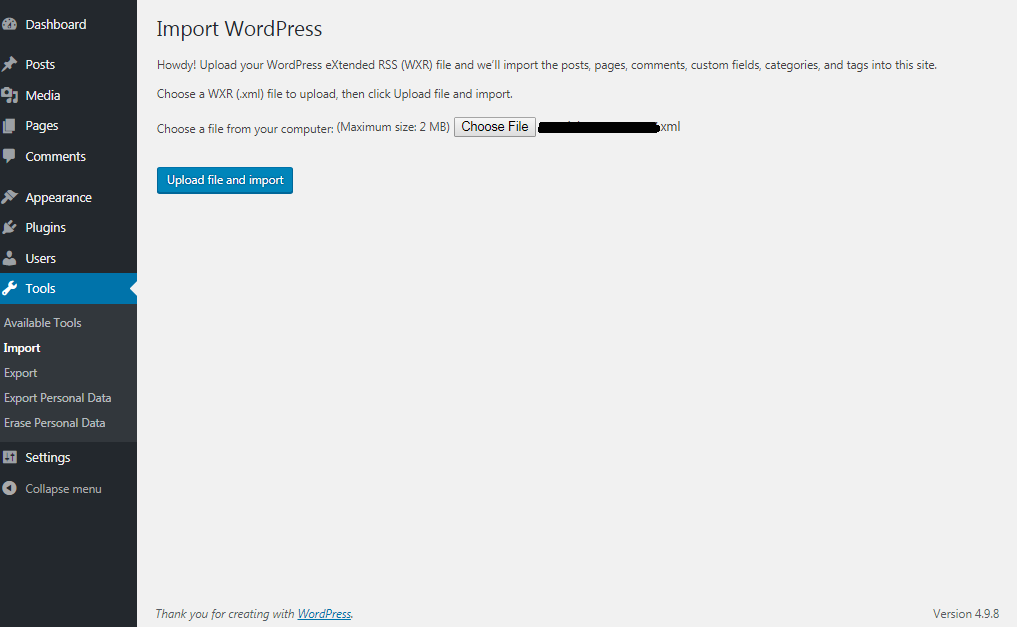
The user can also create a new account for each and every author’s post. Attachments can also be downloaded using this option. WordPress will import all the images that are added to the pages and post the user imported. At last select Submit option. The user contents will be imported to the website now and it is verified by checking the pages and post of the user. All the information including the publication date of the post and pages will be same.
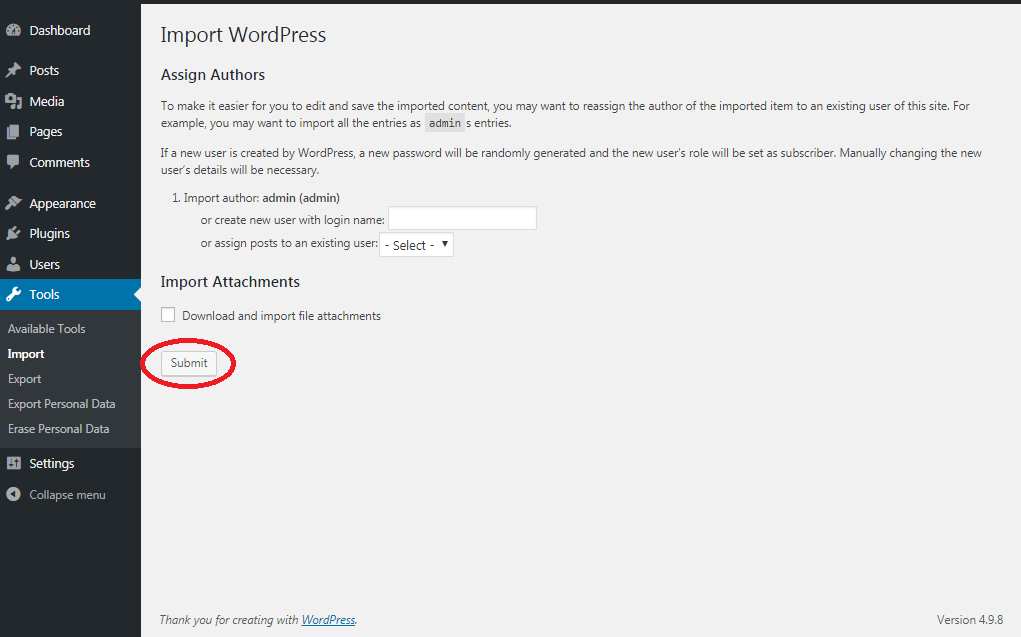
If the import process is going wrong or the user imported a wrong content, the user can restore the website using the backup. Thus, the import process will be started from the beginning and the process is done in the correct manner.
Exporting Content to Another Website:
WordPress has built-in export functionalities. Export option is selected from the Tools option in the WordPress admin menu of the old site. Three options of All content, post or pages are available. All contents include post, categories, tags, pages, comments and custom fields. In the other two options the user can select categories, Authors, date range, status as per their wish. The export functions also contain name of the post types that are used by the website. If a person used Ninja Popup in their personal blog for displaying the popup messages. The WordPress also displays that type in the export option. Next Download Export File button is clicked to export the XML file. After exporting the file has to be saved.
Importing Content from Another Website:
Like in export, the WordPress does not have built-in import functionalities. Eight import systems are available in the WordPress and these systems are available as plugins.
Step 1: To import the content from another WordPress website, WordPress installer has to be installed.
Step 2: Import option is selected from the Tools options in the WordPress admin menu of the new site. Then the WordPress option needed to be selected.
Step 3: Popup box will be displayed which makes the user to install the plugin through the website. In the menu select Install option to install the WordPress. Click Activate Plugin & Run Importer to install and activate the plugin and then the exported XML file is uploaded using Upload file and import option. Or you can also download plugin "Wordpress Importer" through wordpress official website.
Step 4: Imported authors can be assigned to the existing authors in the website. For assigning authors check download and import file attachments check box, authors in both the website can use this option.
The user can also create a new account for each and every author’s post. Attachments can also be downloaded using this option. WordPress will import all the images that are added to the pages and post the user imported. At last select Submit option. The user contents will be imported to the website now and it is verified by checking the pages and post of the user. All the information including the publication date of the post and pages will be same.
If the import process is going wrong or the user imported a wrong content, the user can restore the website using the backup. Thus, the import process will be started from the beginning and the process is done in the correct manner.
