Why do you need a logo? To show your identity right! A logo expresses the website brand or product, an identical way to highlight your thoughts.
Like we add flavors to our loved dish, you can create a logo full of flavors and love. It is easy for your customer to get your product in a minute of thought by remembering the logo you create. Many successful companies have turned out big margins by keeping a single logo for all types of products.
So, start creating a custom logo in the Plesk to get a good margin for your company too!
Step 1: Use the password and username to log in Plesk account. Go to the left side of the Plesk panel so that, you can see the menu “Tools & Settings”.
It shows “Plesk appearance” where you have five types of options such as
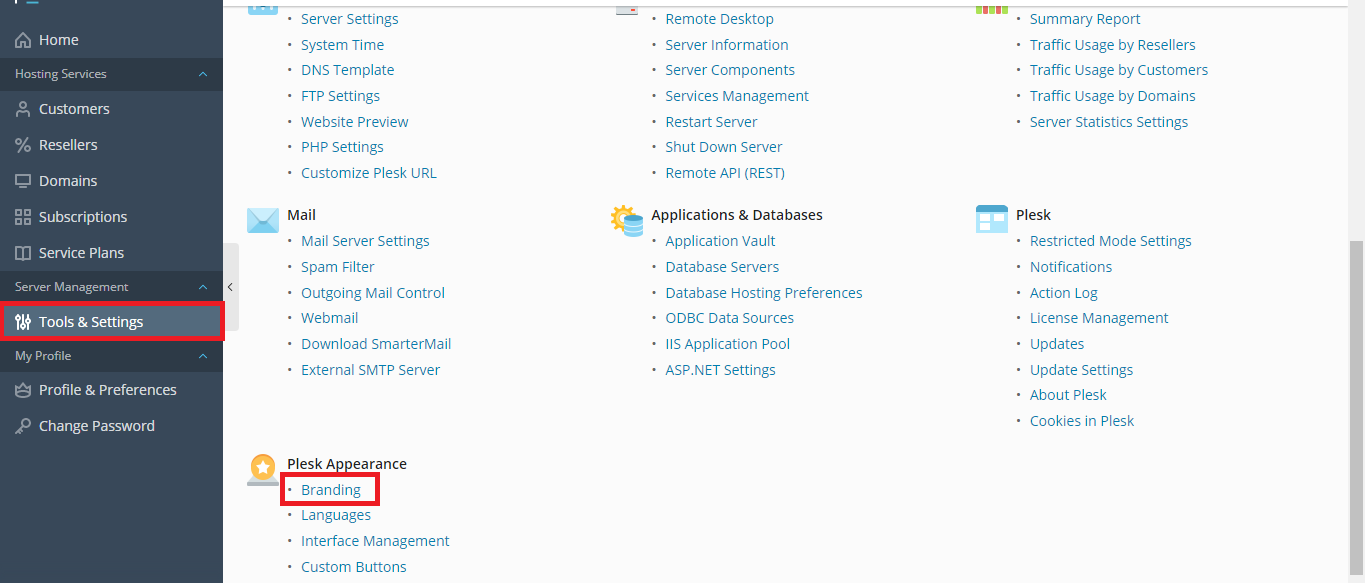
Title: Add the Plesk page title. Maybe a short name or big name!
If you need to make any changes in the title, kindly do not check the Use default button.
Logo file: Add the image by browsing the location from the computer.
Upload the logo image just by tapping the button “Choose file”
If you already added a logo, it would be replaced with the new one.
Logo URL: Some users try to upload a logo from another website. So, you need to enter the URL of the website from where you need to get the logo image.
Once if you add the URL of the logo, kindly tap on the button “OK”.
Note: It is not possible to access both the field logo file and logo URL at the same time. Choose anyone to add your logo.
All done! Start adding your logo in Plesk.
Like we add flavors to our loved dish, you can create a logo full of flavors and love. It is easy for your customer to get your product in a minute of thought by remembering the logo you create. Many successful companies have turned out big margins by keeping a single logo for all types of products.
So, start creating a custom logo in the Plesk to get a good margin for your company too!
Step 1: Use the password and username to log in Plesk account. Go to the left side of the Plesk panel so that, you can see the menu “Tools & Settings”.
It shows “Plesk appearance” where you have five types of options such as
- Custom buttons: Use this option for adding shortcuts to your application.
- Interface Management: To make changes in UI (user interface) and it is applicable for removal of buttons too!
- Language: Maintain a greater number of languages.
- Color and skin scheme: Manage your Plesk color and skin scheme using this option.
- Branding: Use this option for changing the logo if it is necessary.
Title: Add the Plesk page title. Maybe a short name or big name!
If you need to make any changes in the title, kindly do not check the Use default button.
Logo file: Add the image by browsing the location from the computer.
Upload the logo image just by tapping the button “Choose file”
If you already added a logo, it would be replaced with the new one.
Logo URL: Some users try to upload a logo from another website. So, you need to enter the URL of the website from where you need to get the logo image.
Once if you add the URL of the logo, kindly tap on the button “OK”.
Note: It is not possible to access both the field logo file and logo URL at the same time. Choose anyone to add your logo.
All done! Start adding your logo in Plesk.
