How to use external mail server in Plesk ?
Mail server is known as the system computerized by sending and receiving the emails. One of the best communication methods is emailing. Using this email, one can send bundle of documents and videos etc. Technology is flexible towards all users pointing out negative users and positive users. Negative minded users used to hack information’s easily from other web communication system.
What are the advantages you prefer while using external mail servers?
How to configure external mail server in your domain for using mails?
Step 1: Open the mail and search for the mail settings tab. Many users used to have multiple domains. In that case, select the domain which you need to configure the mail server.
Step 2: To select the domain just click on the check box. When you click the check box, it shows the option such as activate/deactivate services.
Step 3: Now, click on the disable button and click on the OK button.
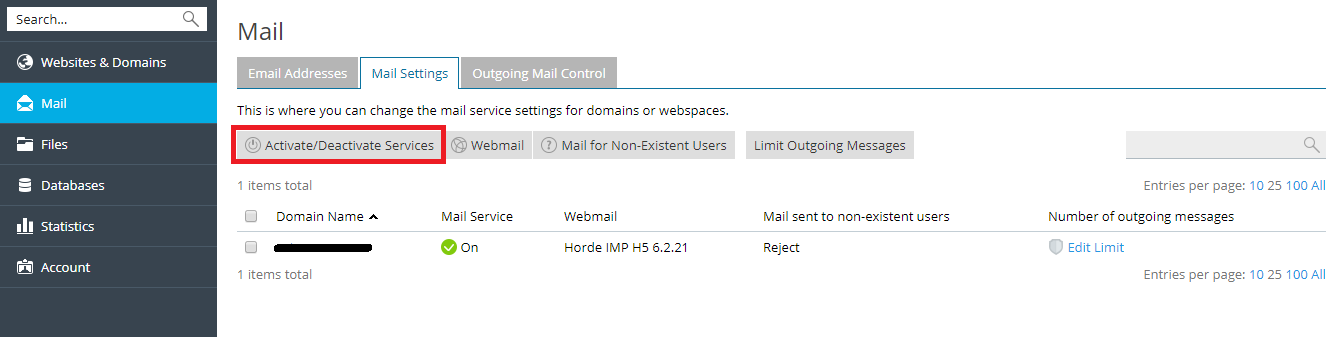
Step 4: Now, choose the website & domains tab, here you need to monitor the DNS settings. So, choose the domain name where you have to change the DNS settings.
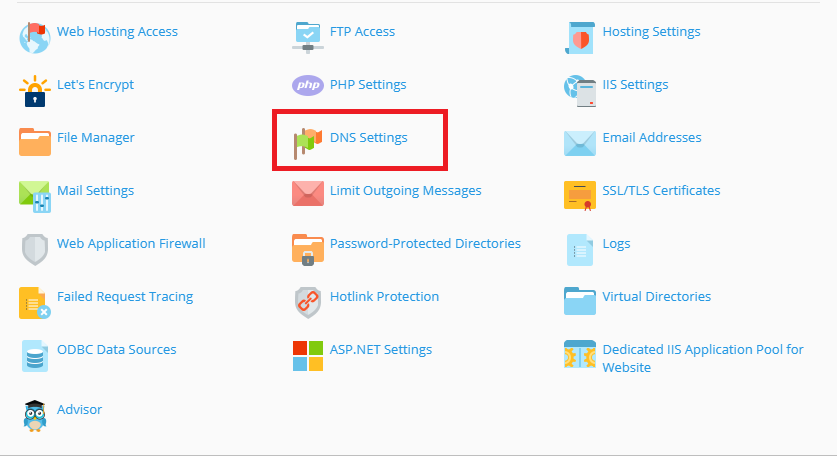
Step 5: In the MX resource record, you have the column host. The host column has hyperlinks just click on that hyperlinks.
Step 6: In the mail exchange server field, enter the external mail server domain name. Or else, if you have remote mail server then enter the domain name as mail.myhostname.com
Step 7: Choose the external mail server ranges between 0 to 50. Here, 50 is the lowest value and 0 is the highest value.
Step 8: Finally, click on the button OK and then update.
Mail server is known as the system computerized by sending and receiving the emails. One of the best communication methods is emailing. Using this email, one can send bundle of documents and videos etc. Technology is flexible towards all users pointing out negative users and positive users. Negative minded users used to hack information’s easily from other web communication system.
What are the advantages you prefer while using external mail servers?
- No more worries about storage and space allocation. You can use the storage without any restrictions.
- Technology has the changes at all time. So, a company with wide orientation used to monitor all outsourcing things with proper details. No option for misusing details and confidentiality is maintained with high priority.
- Retrieve and store the employee’s address book details.
- Spamming occurs then and there at all instances. Again, external mail servers are there for your convenience.
How to configure external mail server in your domain for using mails?
Step 1: Open the mail and search for the mail settings tab. Many users used to have multiple domains. In that case, select the domain which you need to configure the mail server.
Step 2: To select the domain just click on the check box. When you click the check box, it shows the option such as activate/deactivate services.
Step 3: Now, click on the disable button and click on the OK button.
Step 4: Now, choose the website & domains tab, here you need to monitor the DNS settings. So, choose the domain name where you have to change the DNS settings.
Step 5: In the MX resource record, you have the column host. The host column has hyperlinks just click on that hyperlinks.
Step 6: In the mail exchange server field, enter the external mail server domain name. Or else, if you have remote mail server then enter the domain name as mail.myhostname.com
Step 7: Choose the external mail server ranges between 0 to 50. Here, 50 is the lowest value and 0 is the highest value.
Step 8: Finally, click on the button OK and then update.
