Most of the users love to read only small readable content. Usually, the content page is wise in reading and link navigation helps to move from one portion to another. In Joomla, you have a space to make lengthy articles into small portions. In case, if you want to make any changes in content then no worries dude! You can make it easy to add tables or any other modules in content.
Step 1: Use the backend for login and so, go to the section “Content” and then click on “Article” to create or work on already created content.
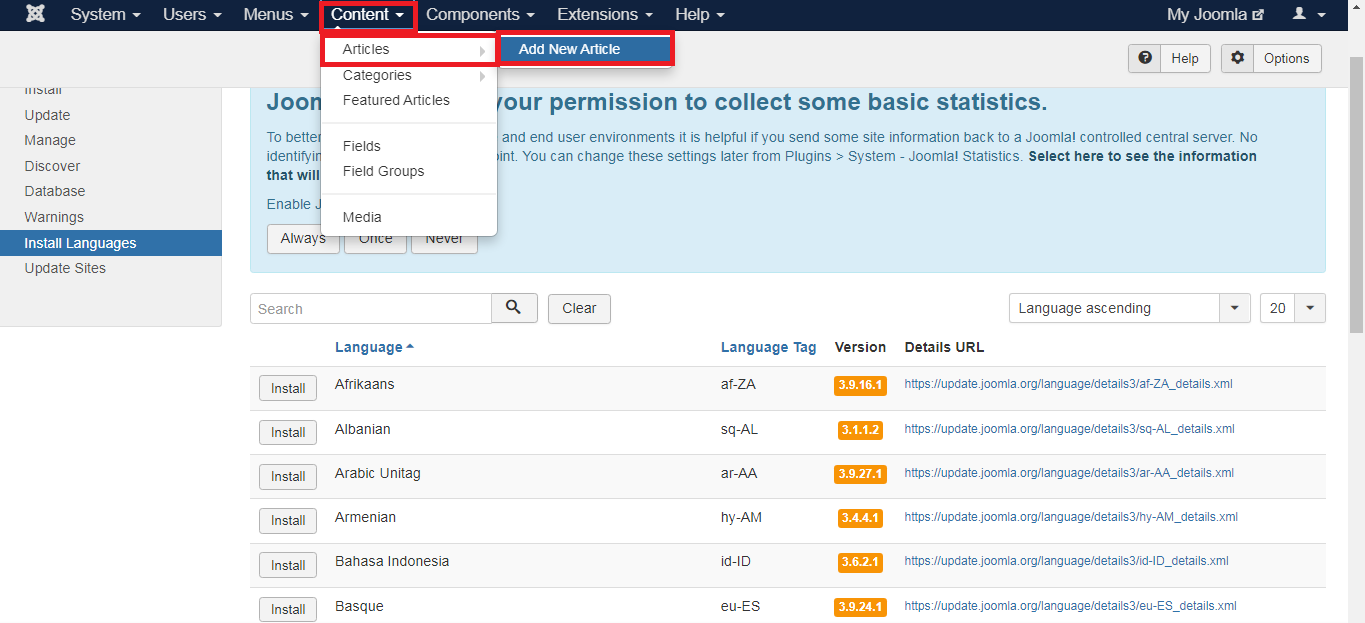
Step 2: To make changes to the title tap on the “Title” to add or remove the title. To display the paragraph separately, kindly tap on the end of the paragraph and do “Page Break”.
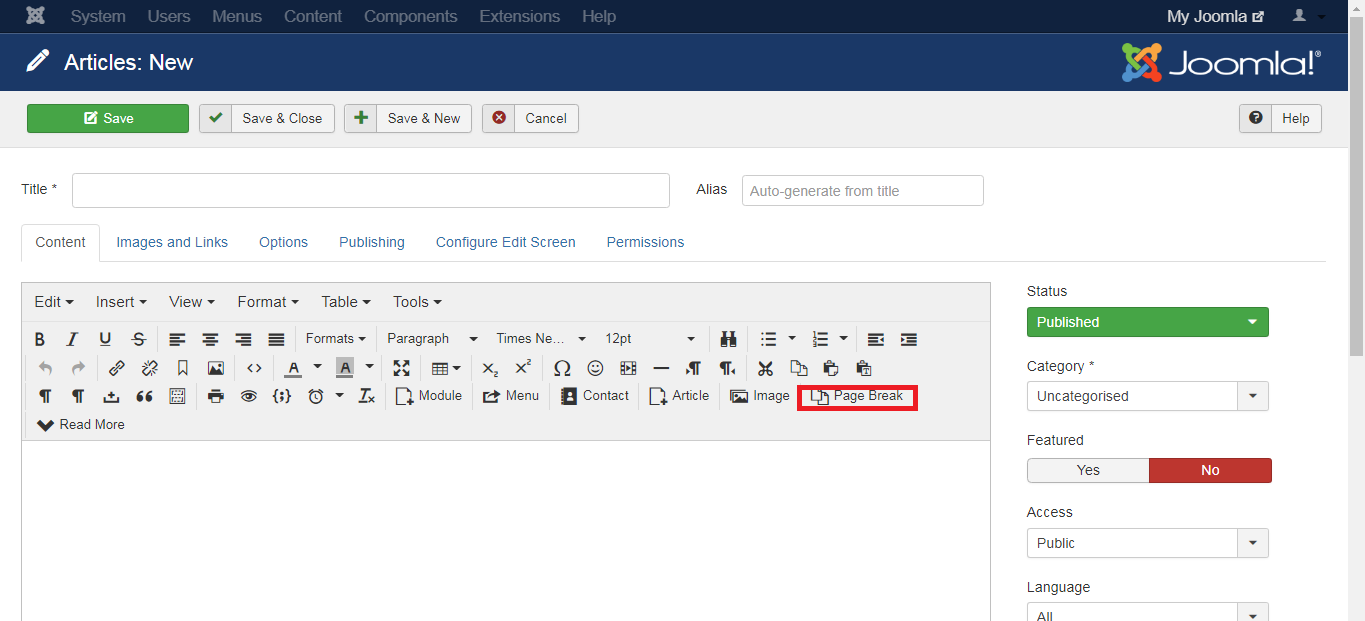
Step 3: By now, you can see the dialogue box which shows “Page Title” where it is considered as the subtitle here.
Step 4: If you want to fill this Page Title space you can but in case don’t have an idea kindly leave it as it is.
Step 5: Second field is “Table of content alias” which helps to add a nickname to the content. Likewise on Page Title don’t leave the space blank because it shows Page# in the content table.
Step 6: Once filled with those entire details kindly tap on the button “Insert Page Break”. Page Break is described as a horizontal line in the article. If you want to make more page breaks do the same procedure as you did before.
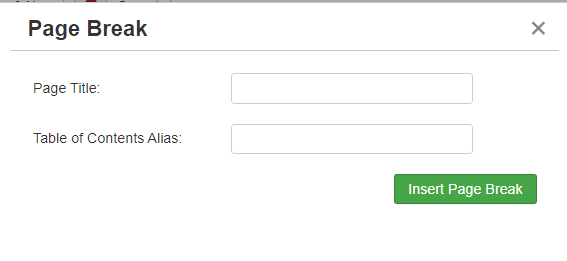
Step 7: To delete the page break added in the article just tap on the page break and then click the “Delete” button.
The process to split the lengthy article into linked multiple pages:
Here in Joomla, it is easy to split one big long article into small sections. For a purpose full navigation method, do create a page like previous or next to represent your article.
Step 1: Go to the section “Content” and then select the menu “Article Manager”. Kindly select the article in which you need to change the style of information and tap on the toolbar for making changes.
Note: Tap on the button “Add New Article” to create a new one. If you use frontend, log in with the Joomla credentials for frontend and tap on the button “toolbar”.
Step 2: Keep the cursor where the article ends to add a page break. By now, the Insert page break screen will be displayed in front of you.
Step 3: Enter the title in the Page Title field and add a nickname in the Table of Contents Alias. Check whether you can see the horizontal line in the article. Once done, do screen close by tapping on the x button displayed on the right side of the page.
Hence, splitting lengthy articles into small portions is easy! So, make your content more visible and elegant for readers.
Step 1: Use the backend for login and so, go to the section “Content” and then click on “Article” to create or work on already created content.
Step 2: To make changes to the title tap on the “Title” to add or remove the title. To display the paragraph separately, kindly tap on the end of the paragraph and do “Page Break”.
Step 3: By now, you can see the dialogue box which shows “Page Title” where it is considered as the subtitle here.
Step 4: If you want to fill this Page Title space you can but in case don’t have an idea kindly leave it as it is.
Step 5: Second field is “Table of content alias” which helps to add a nickname to the content. Likewise on Page Title don’t leave the space blank because it shows Page# in the content table.
Step 6: Once filled with those entire details kindly tap on the button “Insert Page Break”. Page Break is described as a horizontal line in the article. If you want to make more page breaks do the same procedure as you did before.
Step 7: To delete the page break added in the article just tap on the page break and then click the “Delete” button.
The process to split the lengthy article into linked multiple pages:
Here in Joomla, it is easy to split one big long article into small sections. For a purpose full navigation method, do create a page like previous or next to represent your article.
Step 1: Go to the section “Content” and then select the menu “Article Manager”. Kindly select the article in which you need to change the style of information and tap on the toolbar for making changes.
Note: Tap on the button “Add New Article” to create a new one. If you use frontend, log in with the Joomla credentials for frontend and tap on the button “toolbar”.
Step 2: Keep the cursor where the article ends to add a page break. By now, the Insert page break screen will be displayed in front of you.
Step 3: Enter the title in the Page Title field and add a nickname in the Table of Contents Alias. Check whether you can see the horizontal line in the article. Once done, do screen close by tapping on the x button displayed on the right side of the page.
Hence, splitting lengthy articles into small portions is easy! So, make your content more visible and elegant for readers.
