We all know that WordPress is one of the most used CMS worldwide but it is a bit slow in its default configuration. If the Website has a large number of visitors or heavy content then it becomes even slower. Google uses Page Load Time as a factor in search ranking algorithms thus a website should take less time to get good rank on Google search. Although WordPress's default configuration is slow but there are various methods which can be easily used to Speed Up a Website. If you want to check the loading speed of your website then you can check this through various webpage test tools available on internet. There are various methods are described in the following text to optimize your website.
Speed Up a Website :
1. Choosing a Theme for the Website : You should choose a theme which is lighter as well as suits your website’s content. Key things which you should have in mind while choosing a theme are Light and Simple Theme, Theme should have Responsive Layout, Theme should have to be SEO Friendly, Theme should support the needed Plugins and you should also check the Page Builders comes along with the Theme.
2. Optimization of the Images : Image Optimization is must for speeding up a website. There are various Image Optimization Plugins i.e. EWWW Image Optimizer Plugin. First you have to install this EWWW Image Optimizer plugin and click on Activate to activate it.

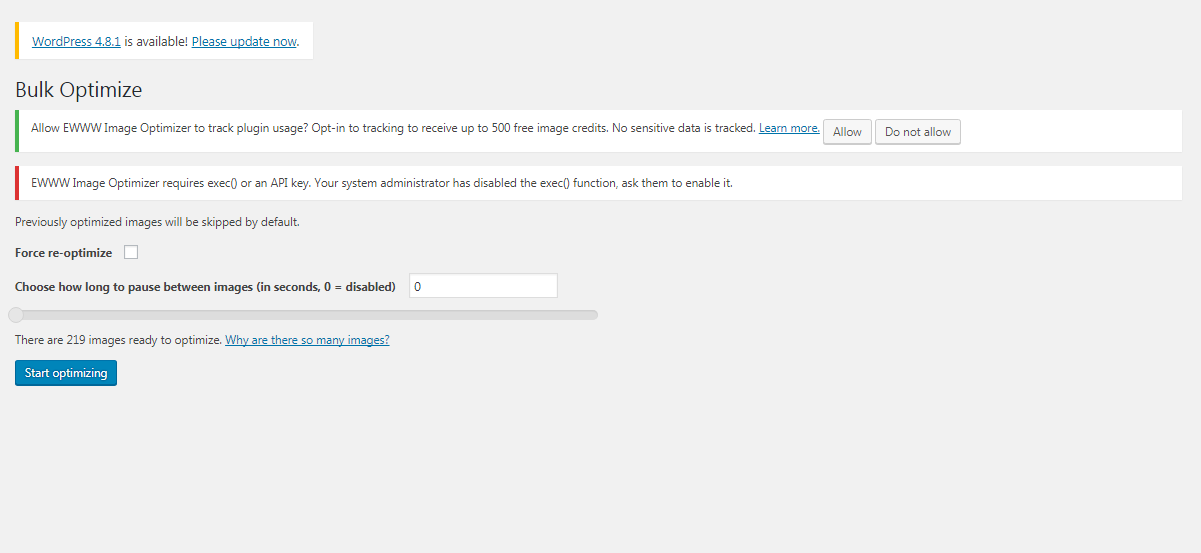
3. Compression of the Files : cPanel has a function called "Optimize Website Function" that uses Apache's mod_deflate and compresses the content and then sends it to visitor's browser. "Gzip" is also very amazing as well as popular compression technique this method reduces response size by almost 70%. To use this function you have to follow these steps:
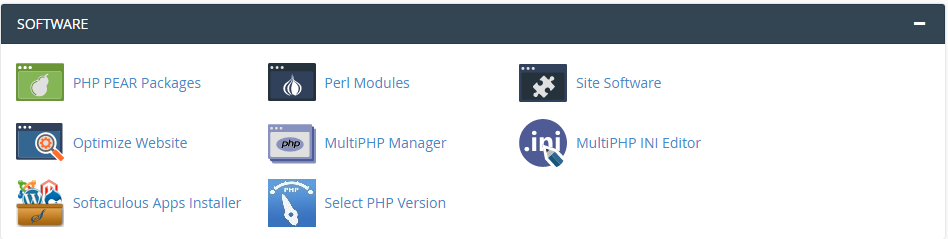
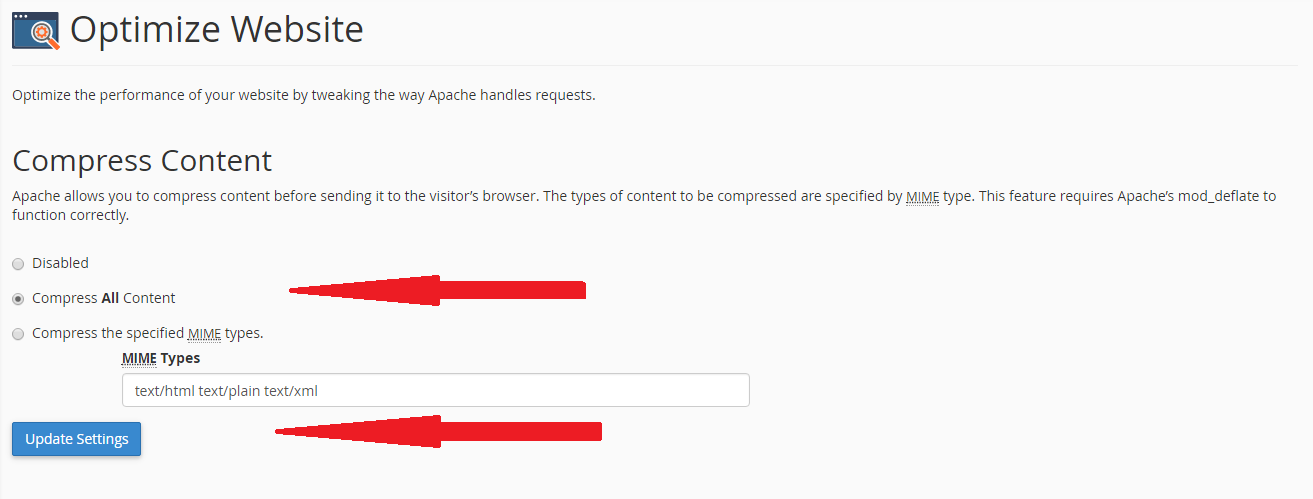
4. Using Cache Plugins : WordPress Caching Plugins also reduce the Page Load Time. Plugins such as W3 Total Cache and WP Super Cache are very popular as well as effective ones. W3 Total Cache is more customizable than the other one as well as it uses various techniques such as Page Caching, HTML, CSS, Javascript Minification, Gzip Compression, Content Distribution Network (CDN) Support, Browser Caching via ETags etc to Improve Performance Page Load Performance.
To activate this Plugin you should go to Plugins and follow the below steps:
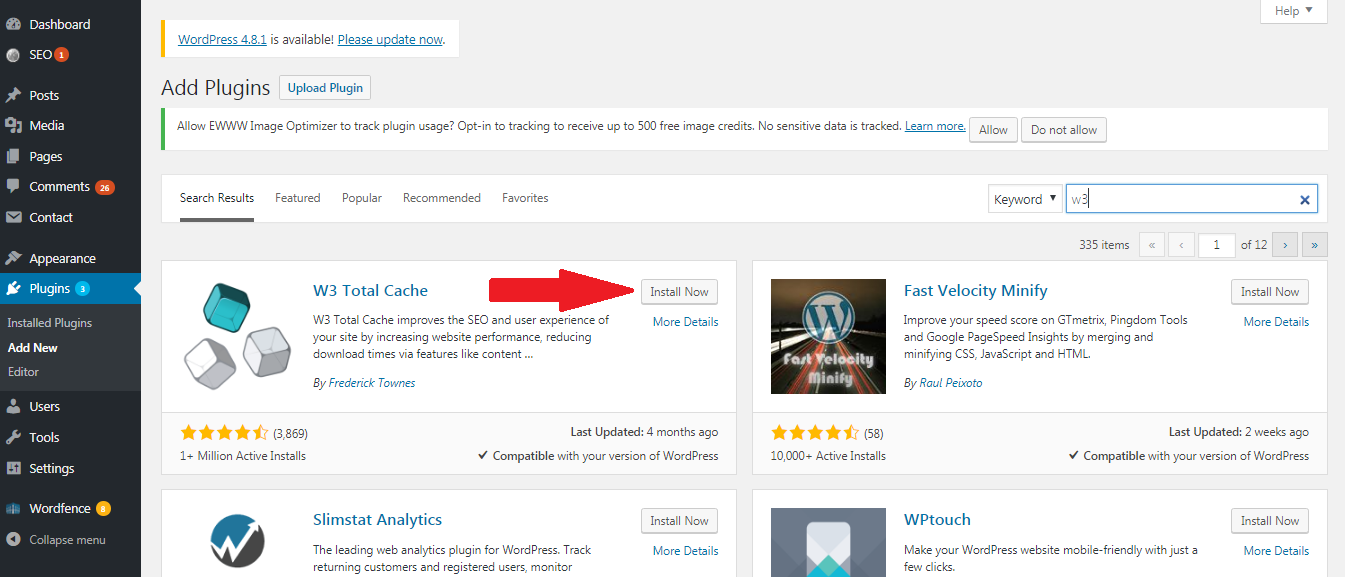

5. Using the Visitor’s Browser Cache : Static Content (CSS, Javascript etc) of a Website can be stored in Visitor’s Browser by specifying the Expires Header. One should use WordPress Total Cache Plugin as well as enable the Browser Cache in WordPress.
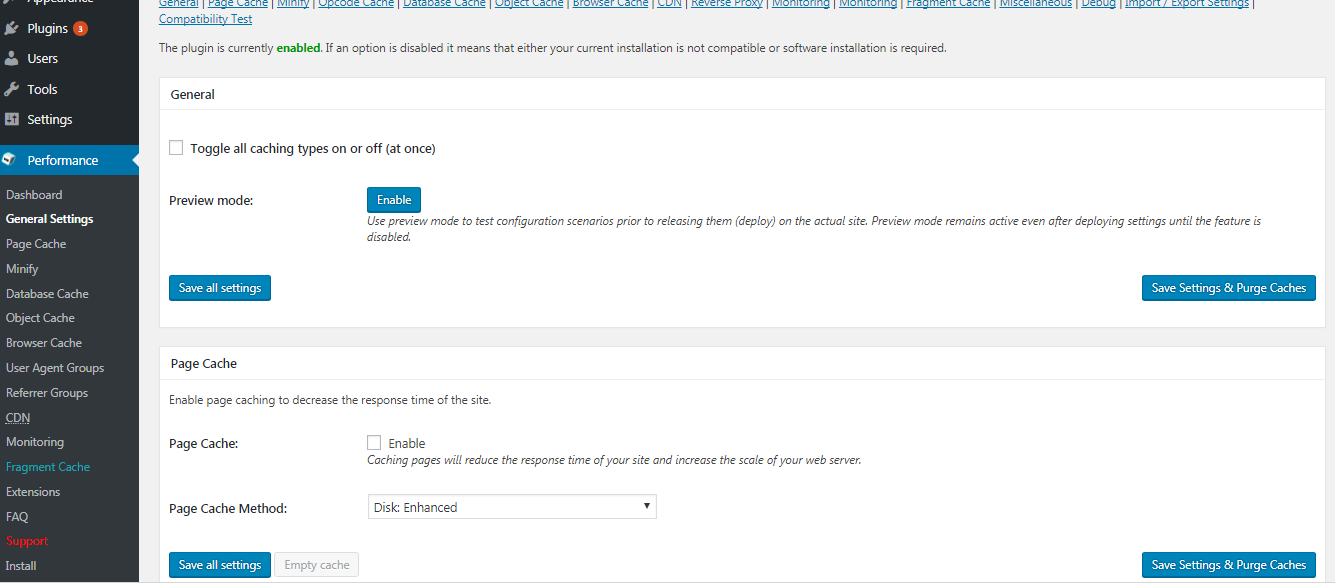
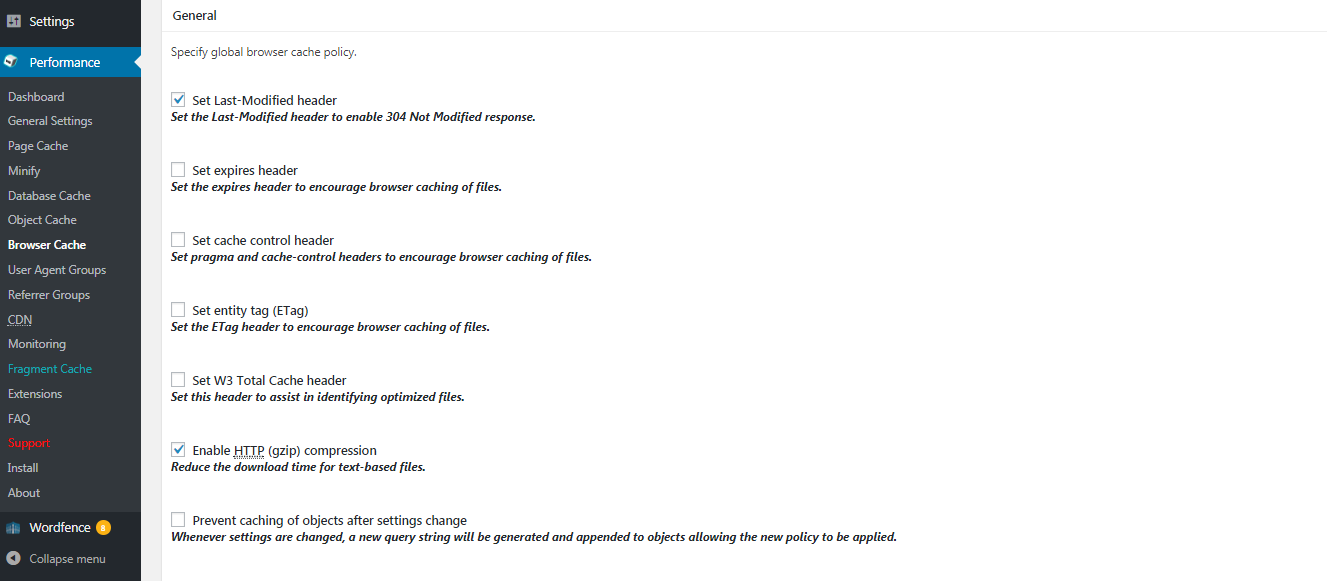
You can also enable Browser Cache by adding following code in .htaccess file. This code will caching your website’s javascript file, images, CSS file and more to speed up your website.
Optimizing a Website :
1. Optimization of the Website’s Homepage : Home Page is the first page that visitor’s see thus it should be optimized. Less HTTP Requests by the Visitor’s Browser means Less Page Load Time and WP Asset Clean Up Plugin can be used to reduce the number of HTTP Requests. This Plugin stops the loading of unnecessary Scripts & Styles thus makes the page load quick. Other things you should keep in mind are Home Page Should Have Less Number of Widgets and Posts. You should Merge CSS Files into one Stylesheet as well as JavaScript Files into one File with the help of W3TC Plugin.
2. Enabling the Hotlink Protection : If an image which is hosted by you has its direct link placed on any other Website, it will consume resources of your account because the requests to fetch the image will go on your server thus direct links should be blocked. You can block Direct Link by using hotlink protection option in cpanel by following steps:
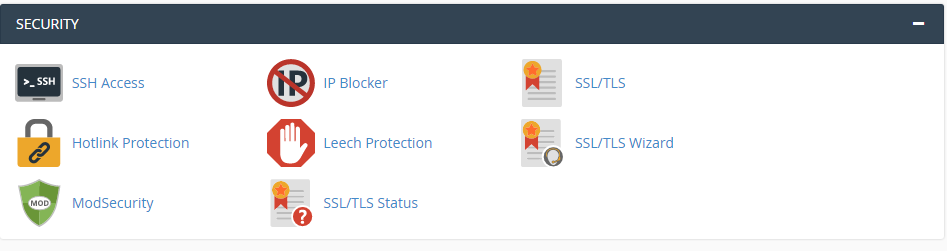
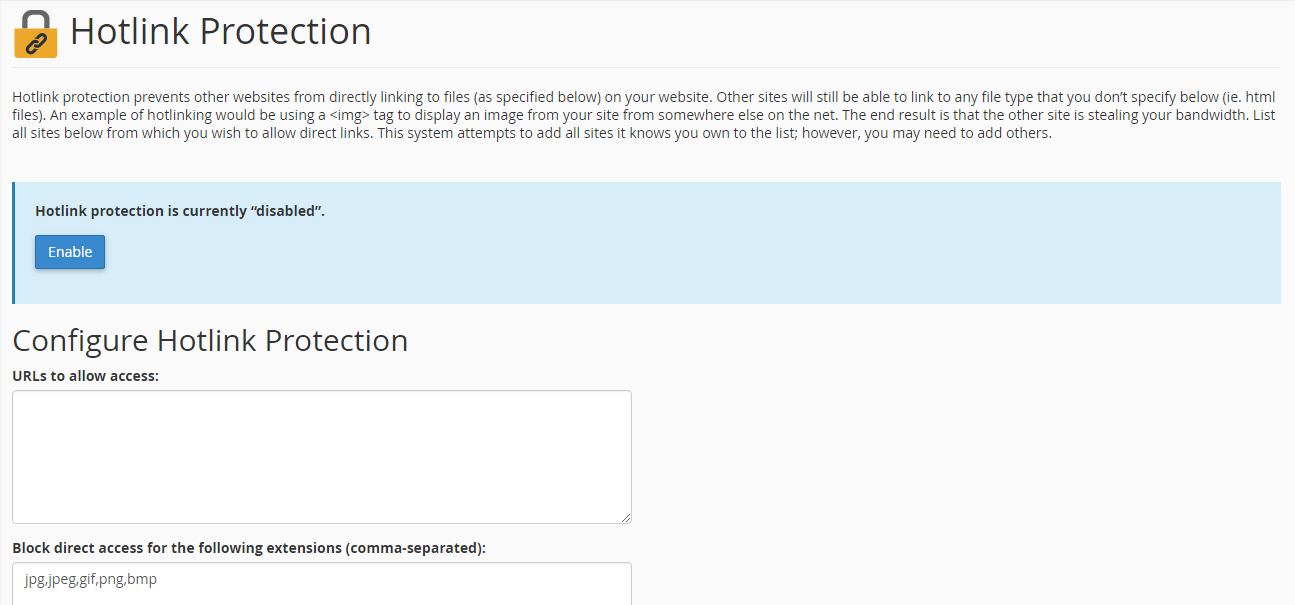
3. Optimizing the Database of Website : WP-Optimize Plugin directly deletes the SQL Queries that can leave parentless Data while WP-Sweep Plugin properly uses WordPress Delete Functions rather than directly deleting the MySQL Queries.
4. Estimating the WordPress Website Performance : There are several Plugins that helps in running a Website Smoothly but these Plugins can also be a reason for the slow loading. You should check the Plugins which can be disabled to speed up the Website and you can check it by Plugin Performance Profiler Plugin for WordPress. You can also use the WordPress – Plugin Organizer for Managing Plugins, this allows you to Arrange Order of Plugins Loading hence improves the Website Performance. After you have done all this, you can easily check the Optimization Level of your WordPress Website by using the GTmetrix Plugin for WordPress.
Speed Up a Website :
1. Choosing a Theme for the Website : You should choose a theme which is lighter as well as suits your website’s content. Key things which you should have in mind while choosing a theme are Light and Simple Theme, Theme should have Responsive Layout, Theme should have to be SEO Friendly, Theme should support the needed Plugins and you should also check the Page Builders comes along with the Theme.
2. Optimization of the Images : Image Optimization is must for speeding up a website. There are various Image Optimization Plugins i.e. EWWW Image Optimizer Plugin. First you have to install this EWWW Image Optimizer plugin and click on Activate to activate it.
- After that click on Media >> Bulk Optimize in wordpress admin panel.
- You can optimize All Images in Media Library as well as Other Images such as Graphical Components of Website's Theme with Scan & Optimize Option. Plugin can also be set for Scheduled Optimization by using the Advanced Settings Option.
3. Compression of the Files : cPanel has a function called "Optimize Website Function" that uses Apache's mod_deflate and compresses the content and then sends it to visitor's browser. "Gzip" is also very amazing as well as popular compression technique this method reduces response size by almost 70%. To use this function you have to follow these steps:
- Login to cpanel and click on "Optimize website"
- Here you can compress all the content of Website by just selecting "Compress All Content" and finally click on "Update settings".
4. Using Cache Plugins : WordPress Caching Plugins also reduce the Page Load Time. Plugins such as W3 Total Cache and WP Super Cache are very popular as well as effective ones. W3 Total Cache is more customizable than the other one as well as it uses various techniques such as Page Caching, HTML, CSS, Javascript Minification, Gzip Compression, Content Distribution Network (CDN) Support, Browser Caching via ETags etc to Improve Performance Page Load Performance.
To activate this Plugin you should go to Plugins and follow the below steps:
- Login to wordpress and click on "Add new".
- Now click on Activate. Then Install this plugin to speed up your website.
5. Using the Visitor’s Browser Cache : Static Content (CSS, Javascript etc) of a Website can be stored in Visitor’s Browser by specifying the Expires Header. One should use WordPress Total Cache Plugin as well as enable the Browser Cache in WordPress.
- Click on Admin Dashboard >> Performance Menu >> General Settings.
- Now you can start Fine Tuning of Cache in WordPress Admin Dashboard >> Performance Menu >> Browser Cache Section.
You can also enable Browser Cache by adding following code in .htaccess file. This code will caching your website’s javascript file, images, CSS file and more to speed up your website.
Code:
<ifModule mod_expires.c>
ExpiresActive On plus 1 seconds"
ExpiresDefault "access
ExpiresByType text/html "access plus 1 seconds"
ExpiresByType image/gif "access plus 2592000 seconds"
ExpiresByType image/jpeg "access plus 2592000 seconds"
ExpiresByType image/png "access plus 2592000 seconds"
ExpiresByType text/css "access plus 604800 seconds"
ExpiresByType text/javascript "access plus 216000 seconds"
ExpiresByType application/x-javascript "access plus 216000 seconds"
</ifModule>1. Optimization of the Website’s Homepage : Home Page is the first page that visitor’s see thus it should be optimized. Less HTTP Requests by the Visitor’s Browser means Less Page Load Time and WP Asset Clean Up Plugin can be used to reduce the number of HTTP Requests. This Plugin stops the loading of unnecessary Scripts & Styles thus makes the page load quick. Other things you should keep in mind are Home Page Should Have Less Number of Widgets and Posts. You should Merge CSS Files into one Stylesheet as well as JavaScript Files into one File with the help of W3TC Plugin.
2. Enabling the Hotlink Protection : If an image which is hosted by you has its direct link placed on any other Website, it will consume resources of your account because the requests to fetch the image will go on your server thus direct links should be blocked. You can block Direct Link by using hotlink protection option in cpanel by following steps:
- Login to cPanel and click on "Hotlink Protection".
- Here you can enable the hotlink protection.
3. Optimizing the Database of Website : WP-Optimize Plugin directly deletes the SQL Queries that can leave parentless Data while WP-Sweep Plugin properly uses WordPress Delete Functions rather than directly deleting the MySQL Queries.
4. Estimating the WordPress Website Performance : There are several Plugins that helps in running a Website Smoothly but these Plugins can also be a reason for the slow loading. You should check the Plugins which can be disabled to speed up the Website and you can check it by Plugin Performance Profiler Plugin for WordPress. You can also use the WordPress – Plugin Organizer for Managing Plugins, this allows you to Arrange Order of Plugins Loading hence improves the Website Performance. After you have done all this, you can easily check the Optimization Level of your WordPress Website by using the GTmetrix Plugin for WordPress.
