THE REASON WHY cPanel AWStats IS NOT UPDATING AUTOMATICALLY
cPanel tool is often used by the AWstats which is used to analyze the visitors of the internet site. The factors that are to be analyzed are range of visits, pages, hits, and bandwidth and so on. In some condition where the AWstats is not updating mechanically then don't be panic. In this article we are going to solve this problem like including document permission, change in settings and more there are variety of reasons behind the hassle. Listed below are the points to check if this problem exists in AWstats.
AWstats Location:
By following the below steps you can access and analyze the location from the cPanel:
1. You have to log into cPanel.
2. Move to Metrics >>AWstats
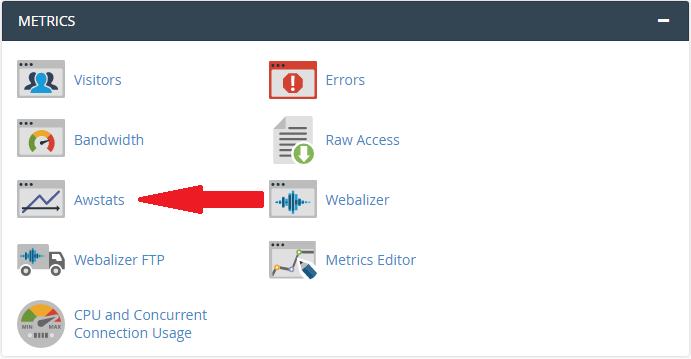
HOW TO UPDATE AWStats MANUALLY?
AWStats can be updated manually using cPanel and also from the command line. There should be a root access to the server.
1. Login to server as a root.
2. Execute the following command:
Why the delay and permission required updating AWStats?
1. Connection from SSH to highly pointed server
2. The directory in form of :
For a particular cPanel account there are conf files for the domain. In this file we have to make some changes to solve this problem. The directive “AllowToUpdateStatsFromBrowser” has to be set to 1.

The free powerful graphic tool AWStats generate web techniques, stream flow, file transfer protocol or email server statistics. It works as a log analyzer. This works as a CGI or from the command line and shows all the possible information that is contains in the log. There is several reasons for which the AWStats is not working, but here are few steps to restore the functionality on VPS/Dedicated box.
Firstly, the survey that has to be checked using awstats.pl to get the acceptance and we have to make apache modulation which has the flaw report to access AWStats.
In the above replace the domain name.com with your domain name and name of the user along with cPanel authorization.
How to enable awstats through WHM?
You can easily enable awstats option through WHM by following simple steps:
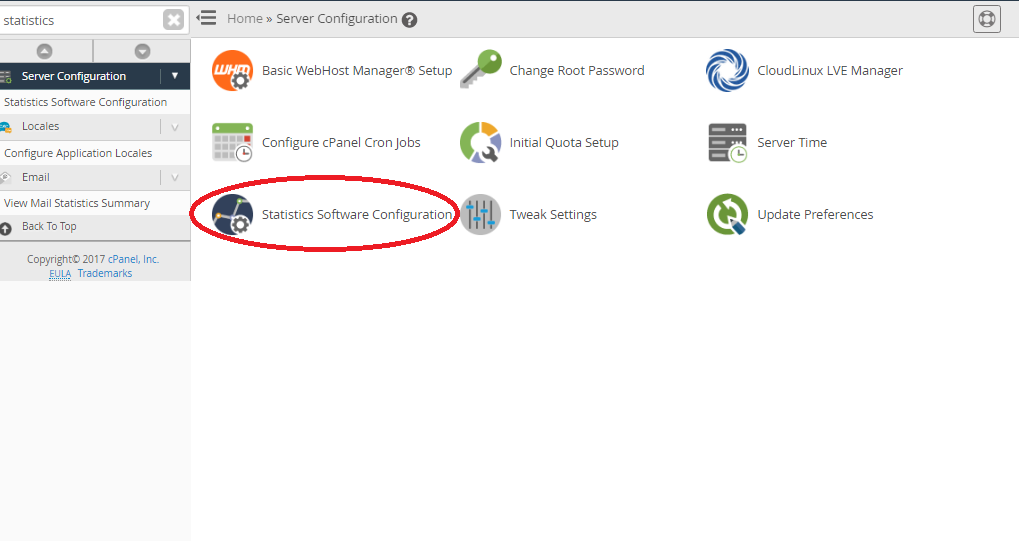
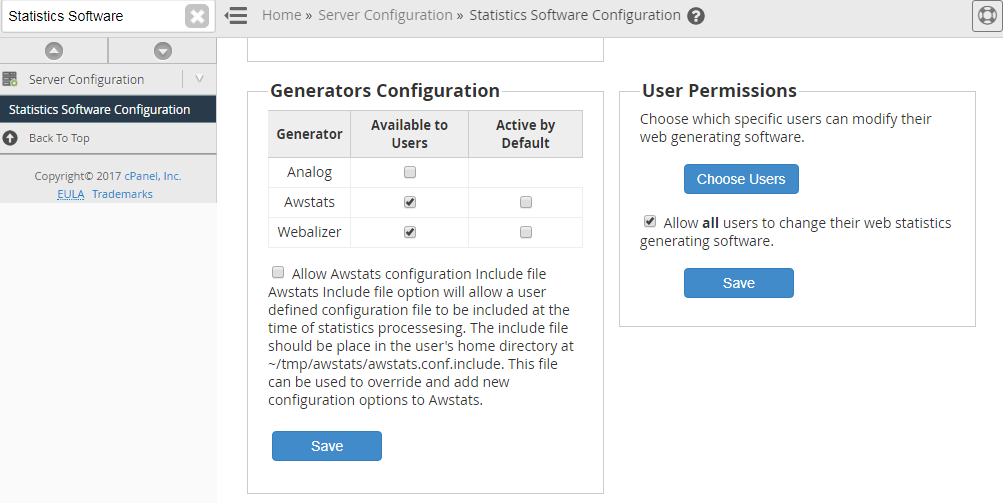
MANUALLY CHECK YOUR AWSTATS THROUGH cPANEL
The following are the steps to check awstats through cPanel manually
STEP 1: You have to login to your cPanel.
STEP 2: Under the section METRICES, click Awstats.
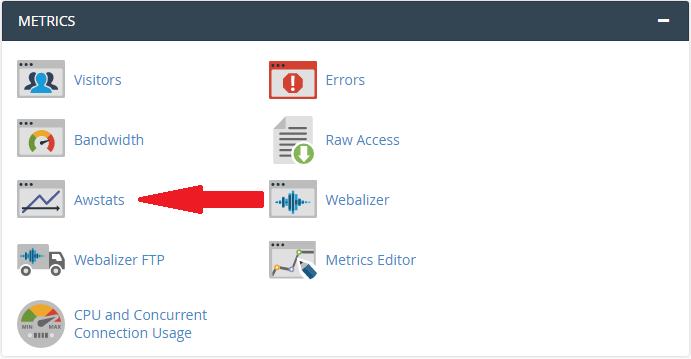
STEP 3: Under the view column, click on the magnifying glass.
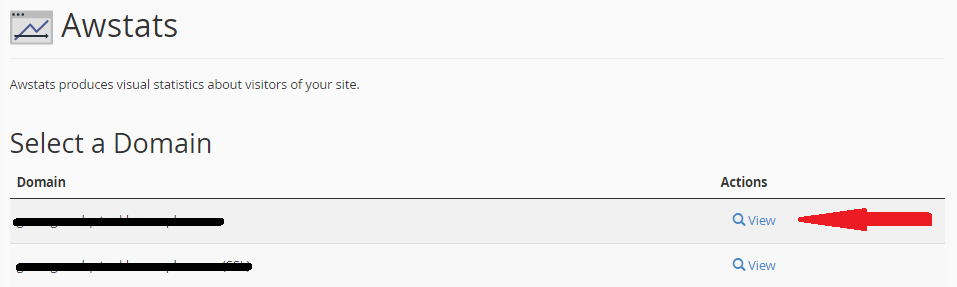
STEP 4:Then we have to check the LAST UPDATE and LAST VISIT fields that they are older than the current date. Then you can click on the update link.
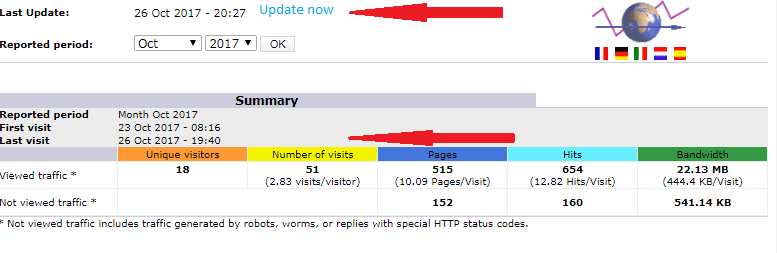
STEP 5: Finally you have to check whether the report has been updated and the data is changed to the most recent ones.
cPanel tool is often used by the AWstats which is used to analyze the visitors of the internet site. The factors that are to be analyzed are range of visits, pages, hits, and bandwidth and so on. In some condition where the AWstats is not updating mechanically then don't be panic. In this article we are going to solve this problem like including document permission, change in settings and more there are variety of reasons behind the hassle. Listed below are the points to check if this problem exists in AWstats.
AWstats Location:
By following the below steps you can access and analyze the location from the cPanel:
1. You have to log into cPanel.
2. Move to Metrics >>AWstats
HOW TO UPDATE AWStats MANUALLY?
AWStats can be updated manually using cPanel and also from the command line. There should be a root access to the server.
1. Login to server as a root.
2. Execute the following command:
Code:
/scripts/runweblogs $user-name1. Connection from SSH to highly pointed server
2. The directory in form of :
Code:
/home/user/tmp/awstatsThe free powerful graphic tool AWStats generate web techniques, stream flow, file transfer protocol or email server statistics. It works as a log analyzer. This works as a CGI or from the command line and shows all the possible information that is contains in the log. There is several reasons for which the AWStats is not working, but here are few steps to restore the functionality on VPS/Dedicated box.
Firstly, the survey that has to be checked using awstats.pl to get the acceptance and we have to make apache modulation which has the flaw report to access AWStats.
- Check the permission of the folder awstats.pl. The permission of folder must be 755:
Code:
/usr/local/cpanel/3rdparty/bin/awstats.pl.- The second thing that has to be done is to update the awstats and the script run by the webalizer is:
Code:
# /script/runweblogscPanel_Account_USR- The fixwebalizer script can be used instead if webalizer doesn’t work
Code:
# /scripts/fixwebalizer- If this also doesn’t update the stats then domologs of the domain has to be checked that whether it is up to date. To run the statistics below script is used:
Code:
# /scripts/runstatsonce- If the issue is occurred still and the awstats page of the domain is still showing the last date update then command has to be executed:
Code:
# /usr/local/cpanel/3rdparty/bin/awstats.pl config=/home/user_name/tmp/awstats/awstats.yourdomain.com.confLogFile=/usr/local/apache/domlogs/yourdomain.comHow to enable awstats through WHM?
You can easily enable awstats option through WHM by following simple steps:
- Login to WHM.
- Click on “Statistics Software Configuration” under Server Configuration Option.
- Here check for “Generators Configuration" that is checked or not.
MANUALLY CHECK YOUR AWSTATS THROUGH cPANEL
The following are the steps to check awstats through cPanel manually
STEP 1: You have to login to your cPanel.
STEP 2: Under the section METRICES, click Awstats.
STEP 3: Under the view column, click on the magnifying glass.
STEP 4:Then we have to check the LAST UPDATE and LAST VISIT fields that they are older than the current date. Then you can click on the update link.
STEP 5: Finally you have to check whether the report has been updated and the data is changed to the most recent ones.
